Windows Server 2022 is the bet that Microsoft has for companies of all kinds, delivering a series of roles and functions so that the administrator has the key tools to work everything that this system encompasses. Right there, the Active Directory or Active Directory provides us with the simplest administration options and one of the daily tasks is to reset the password of a user either because I forgot it (99% of the cases) or because of locks..
The password is essential for the protection of our computers and accounts, so it is necessary to keep them safe. You may forget or lose this Active Directory password if you have it saved. Regardless of the case, TechnoWikis will give you the steps to reset the password of an Active Directory user in Windows Server 2022.
To stay up to date, remember to subscribe to our YouTube channel! SUBSCRIBE
1. Reset Windows Server 2022 user password with Menu
Step 1
In the Server Manager we go to "Tools - Active Directory Users and Computers":
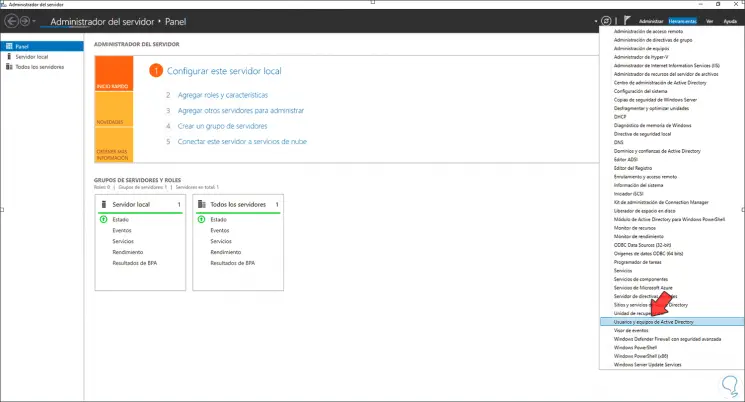
Step 2
In the Active Directory window, we right click on the user and select the option "Reset password":
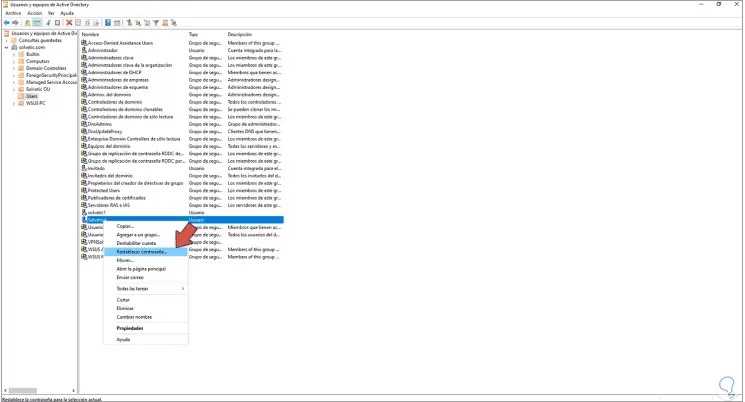
Step 3
The following window will be displayed where we enter the new password:
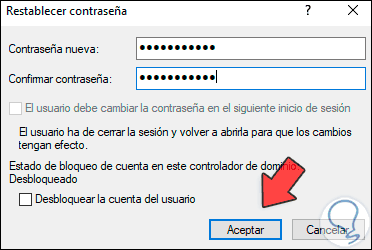
Step 4
In this window it is possible to check the box "Unblock the user's account" in case it has been blocked by several failed login attempts. Apply the changes.
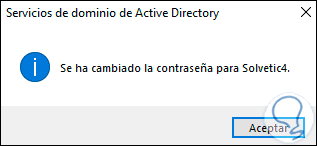
Step 5
Now we double click on the user and in the "Account" tab it is possible to edit the password options:
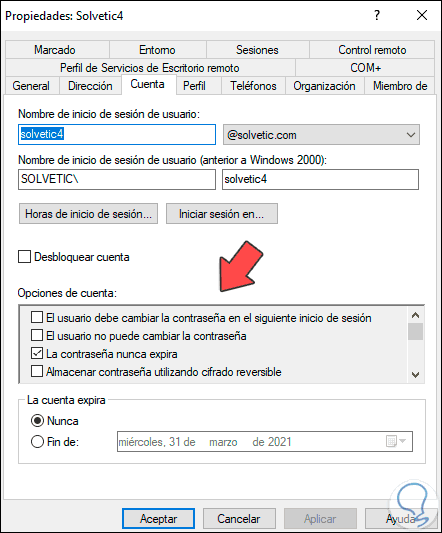
2 . Reset Windows Server 2022 user password with PowerShell
Step 1
We access PowerShell as administrators:
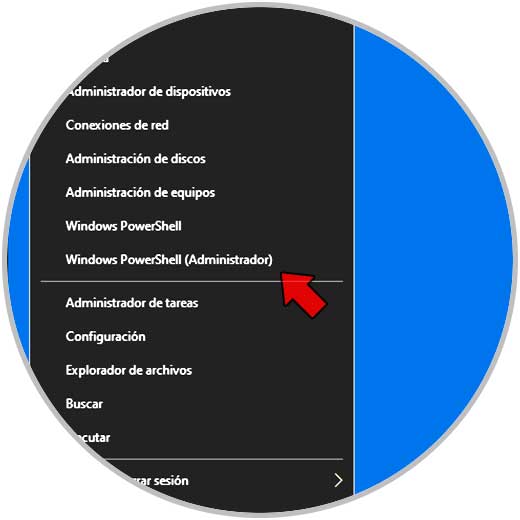
Step 2
In the console we list the local users with the command:
Get-Localuser
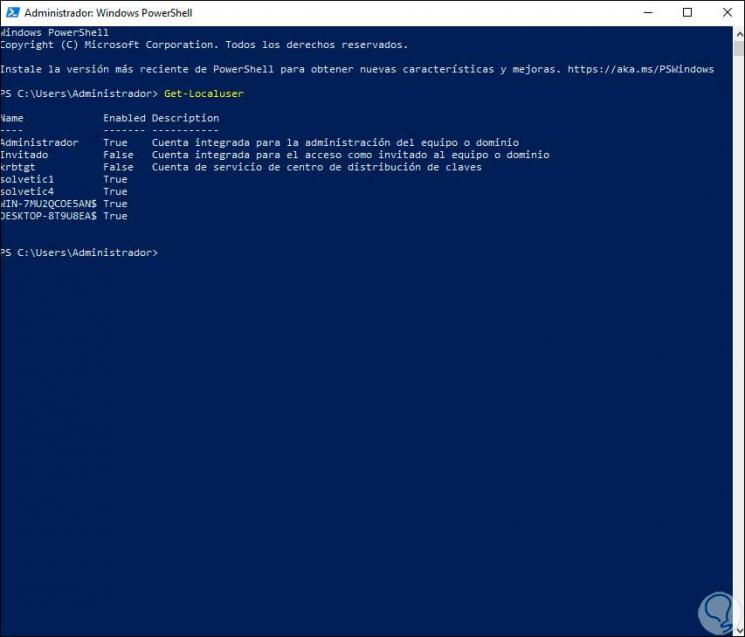
Step 3
We assign the password to the $ NewPassword cmdlet:
"$ NewPassword = ConvertTo-SecureString" password "-AsPlainText -Force"
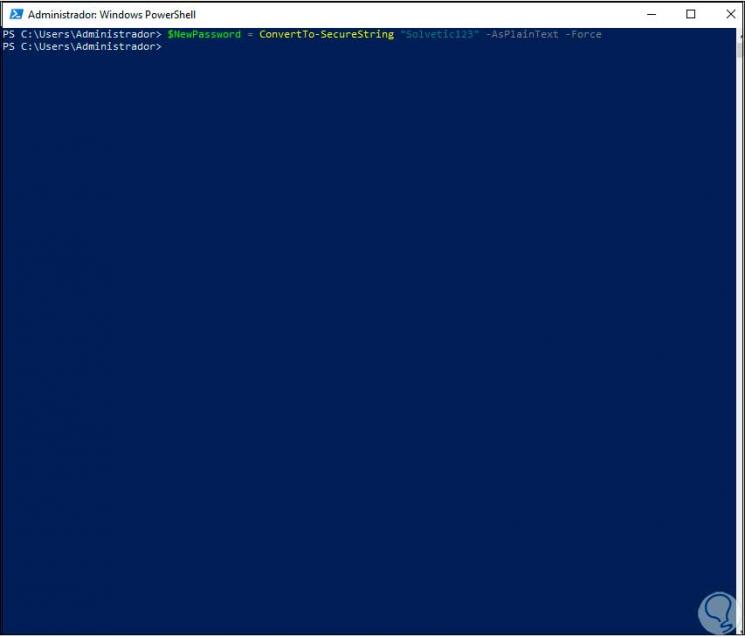
Step 4
Then we are going to use this $ NewPassword cmdlet to set the registered password to the desired user with the syntax:
Set-LocalUser -Name "user" -Password $ NewPassword
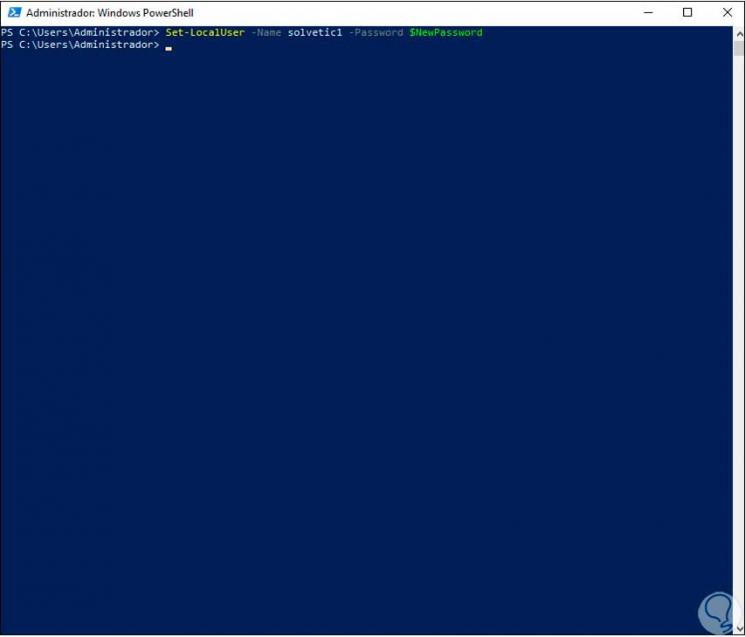
Note
This method is functional in scenarios where the password is the same for the user group.
Thus we have seen two options to reset the user password in Windows Server 2022..