Nowadays, multimedia content is a very consumed question, since through images, videos, etc. we even get to communicate on many occasions. That is why having our personalized devices with a photo for example, is pleasing to the eye since just by looking at it, we move to a moment or person at that moment..
Generally we usually put, for example, a photo on the wallpaper of our phone, but the truth is that if we have a digital bracelet such as the Huawei Band 6, we will also be able to do it thanks to the configuration of its spheres.
Since it is a less common configuration and you need to know the band well to be able to carry it out, below we show you all the steps you must follow to know how to put a photo on Huawei Band 6 in detail..
To stay up to date, remember to subscribe to our YouTube channel! SUBSCRIBE
Put a photo on Huawei Band 6
To put a photo on your Huawei Band 6 the steps you must follow are the following.
Step 1
The first thing you should do is have the band linked to the watch.
Step 2
Now you must enter the health app and access the "Devices" tab and enter the Huawei Band 6.
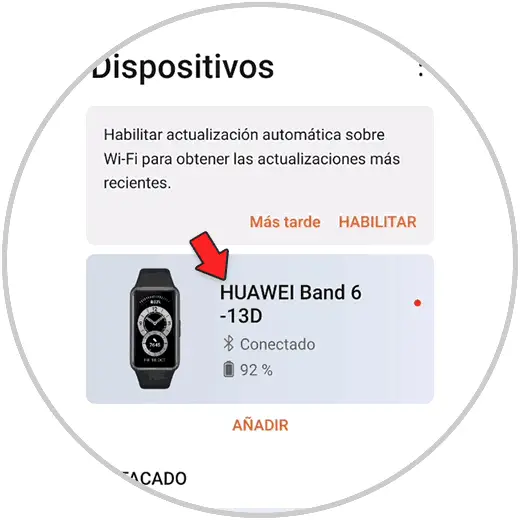
Step 3
The next thing you should do is enter the "Spheres" section.
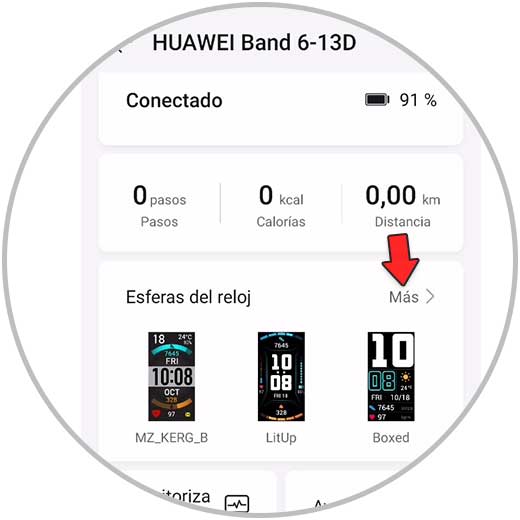
Step 4
Now you have to access the tab at the top that says "Mine"
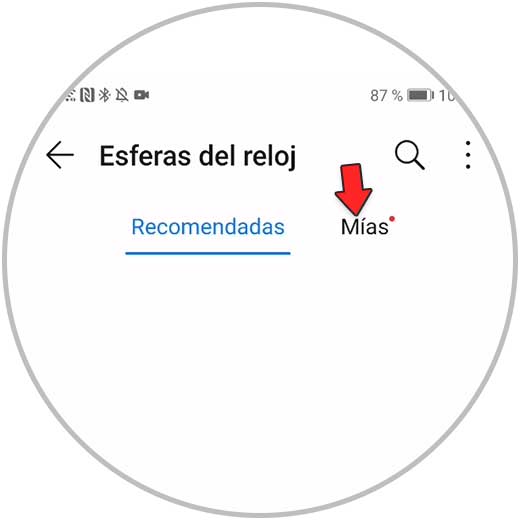
Step 5
The next thing will be to click on the "Gallery" section.
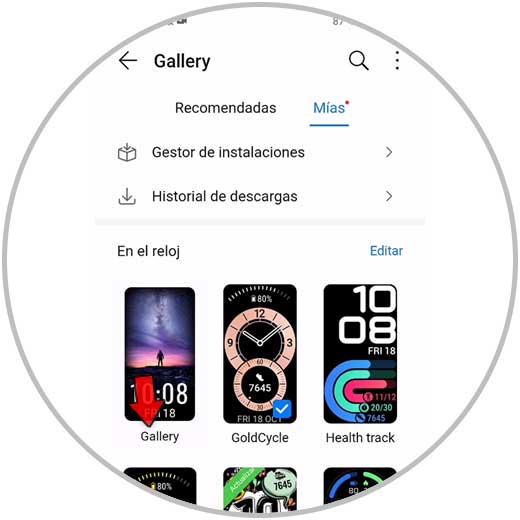
Step 6
Now you have to click on "+"
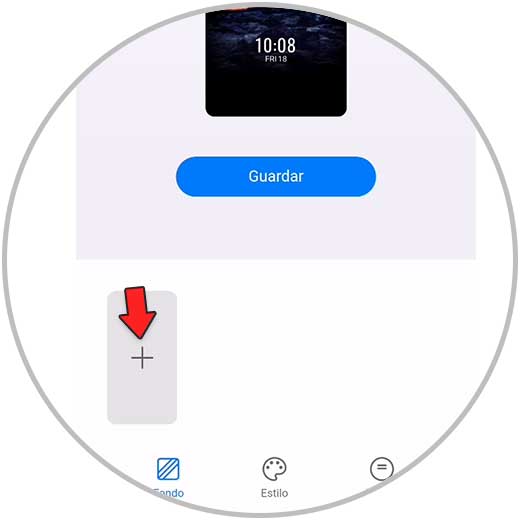
Step 7
Next you have to click on the image that you want to put in the background on the band.
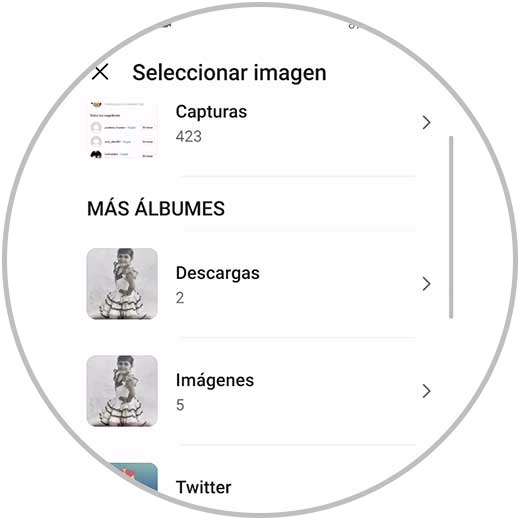
Step 8
Now you have to adjust the image to select what you want to be seen on the clock screen.
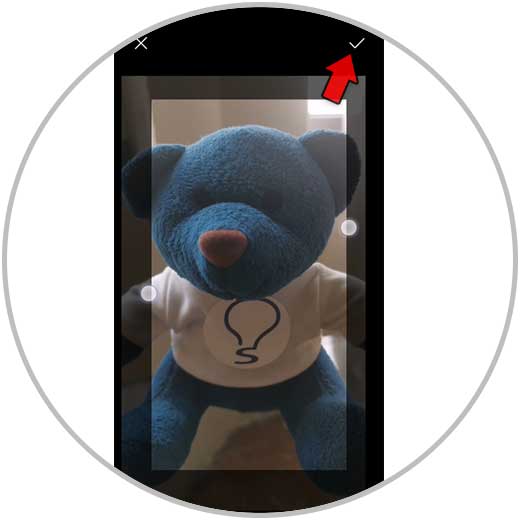
Step 9
Finally set the wallpaper of the clock.
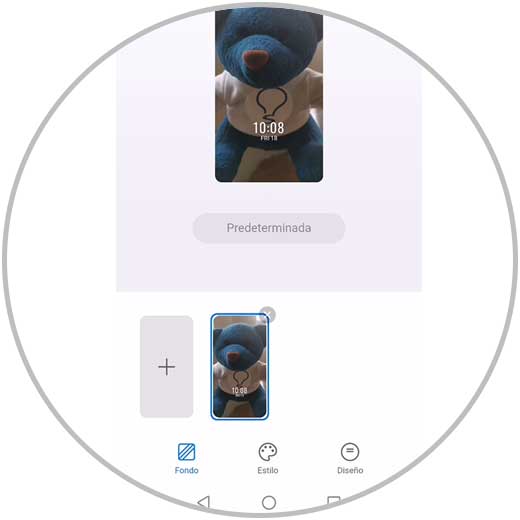
Step 10
Now you can see how the selected image has been on the face of your watch.

De este modo vas a poder poner una foto en la esfera de tu Huawei Band 6, para ver esta imagen siempre que mires a tu muñeca. En el caso de que quieras cambiarla, podrás hacerlo siguiendo de nuevo este mismo proceso.