We find it quite difficult to imagine our daily life without having a mobile phone, since it has become an indispensable element due to the large number of actions that allow us to perform quickly and comfortably. As a result, there are not a few complementary devices that have suffered a great boom, as is the case with smart bands or bracelets or the Smartwatch ..
At the time the Apple Watch arrived on the market, they came to facilitate the use of the apple's mobile devices (iPhone) . This is because you can have different alternatives offered by the phone directly from the watch. Not only is the comfort offered by these devices, but the security of not having to take out the mobile phone to be able to send or receive messages, as well as to answer calls.
These small devices are used for this and many other functions, but they also count as is the case with mobiles with the option to customize some aspects to our liking. For this reason, if you want to customize the Apple Watch 5 with a background photo , you should only carry out the following procedure that we will explain..
For this you will have to follow the steps of the following tutorial with video that we leave below:
To keep up, remember to subscribe to our YouTube channel! SUBSCRIBE
Step 1
To start this process, the image must be stored in the gallery of the mobile device, and click on the "Share" option.
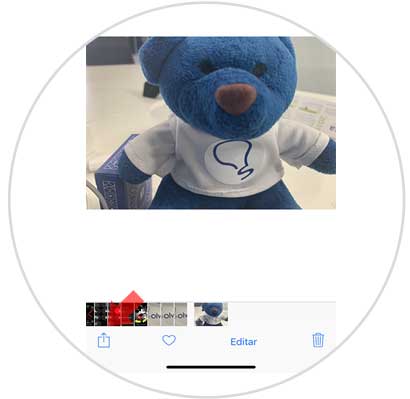
Step 2
Next, choose the "Create sphere" option. This is at the top of the screen.
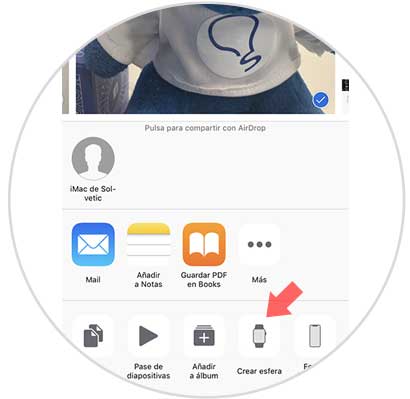
Step 3
Now two types of spheres are shown these are: Photos and Kaleidoscope, you must select the one that fits what you want.

Step 4
Subsequently, it can be seen that different configuration alternatives are shown, among which the following stand out: the position of the time, some additional element that you wish to add, photo editing or any other mechanism of interest that is displayed on the main screen of the Apple Watch5 . Once the configuration process is finished, you only have to choose the “Add†alternative.
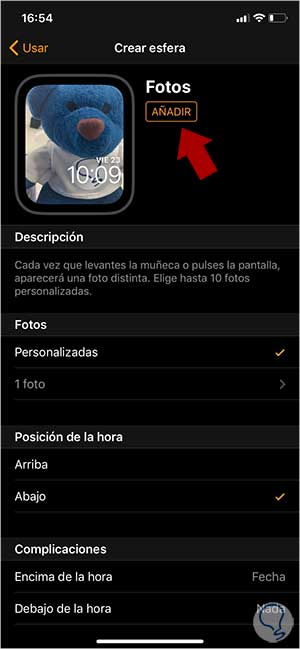
Step 5
You can immediately see how the watch face automatically changes to the preselected image.

This is the procedure to customize the Apple Watch 5 dial with a background image, and this can be repeated every time you want to change the image.