The versatility of the Apple Watch 5 allows it to be incorporated into a large number of activities among which physical activity can be mentioned, since lately people give greater importance to the healthy lifestyle and the amount of calories we eat or burn while doing sports..
In this case you can add the jog, or simply measure the number of steps that can be performed in a given period. You can even show us if we spend too much time sleeping, sitting or standing at rest.
It could be said that in this case the clock is the perfect complement for all those people who are interested in caring for and improving their health and that the amount of daily steps that we have mentioned is one of the aspects that people are most interested in knowing. For this reason, in this TechnoWikis tutorial we will explain with a simple method how to activate the step-by-step measure option in the Apple Watch Series 5..
For this you will have to follow the steps that we will indicate in the following video tutorial that you can see below:
To keep up, remember to subscribe to our YouTube channel! SUBSCRIBE
1. How to activate calibration for Apple Watch 5 from iPhone
One of the main alternatives that must be taken into account when measuring daily activity is, without a doubt, the fact that the clock is well configured so that it is possible to collect data of this type from it. This is why Apple Watch calibration will be used by previously enabling it on the iPhone.
Step 1
In the main screen of the phone we enter the "Settings" section.
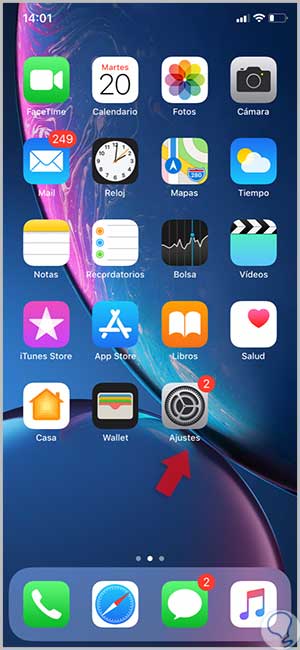
Step 2
Below is a directory of alternatives, you must choose "Privacy."
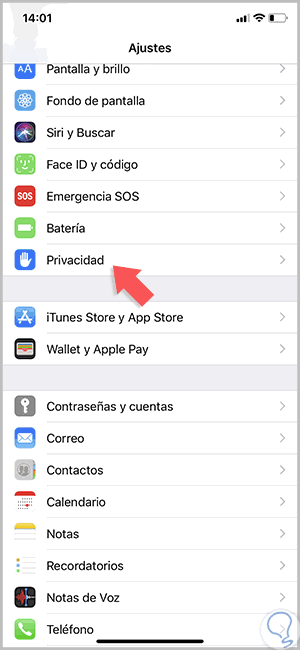
Step 3
Subsequently, it must be verified that the “Location†option is enabled, to do so, click on it.
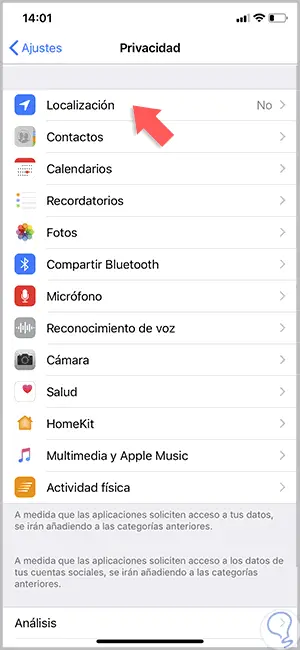
Step 4
Now we enter the section "System Services".
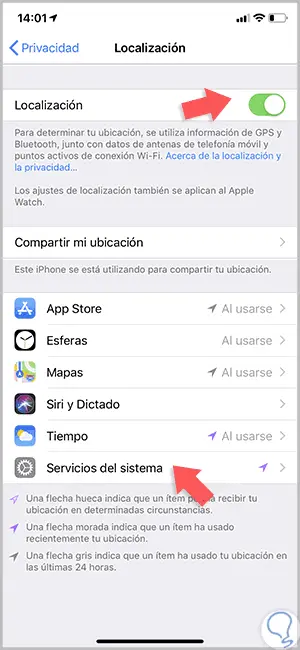
Step 5
It will be necessary to observe in the directory of options presented, that the alternative “Calibration of displacement†is activated. To do this we ensure that the button next to it is shifted to the right and shown green.
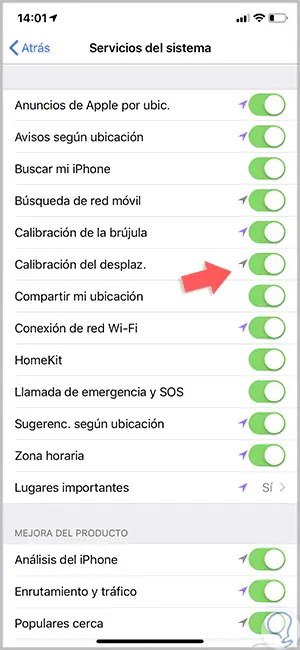
2. How to calibrate Apple Watch 5 to improve activity accuracy
After activating the calibration alternative, it will be necessary to make the following adjustments on the Apple Watch 5, for this the following procedure must be done:
Step 1
Put on your watch and go to a place where there is a good GPS signal and press on the "Training" application. This will be easily recognized as it is a green circle that has the silhouette of a man.

Note
This feature works for a model from the series 2, until the most recent, since if it is an earlier series it will be necessary that you have the iPhone at hand to operate GPS.
Step 2
Next you will see two silhouettes, one says "Walk" and another says "Run." Click on the one that suits us best, and in this case you must click on the three small horizontal points next to the alternative.
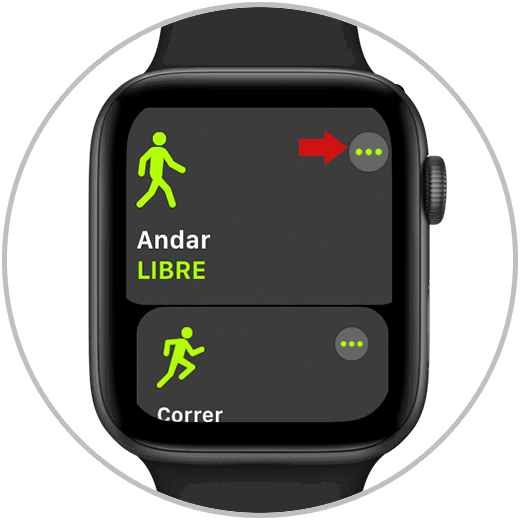
Step 3
As soon as the "Run" or "Walk" function is used, the Apple Watch 5 will automatically adjust the accelerometer to subsequently perform a stride analysis based on speed. This will indicate more precisely the calories consumed, as well as other functions of the activity.
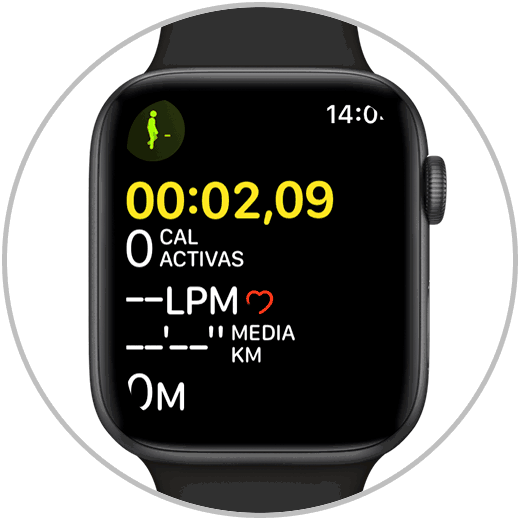
3. How to see the number of steps of the Activity in Apple Watch 5
After performing the procedure for result improvements, you can check the number of steps in the Apple Watch 5.
Step 1
We press the central clock crown so that the applications found in it are shown, we just have to press on “Activityâ€.

Step 2
Then we move the screen down until we see the alternative “Stepsâ€.
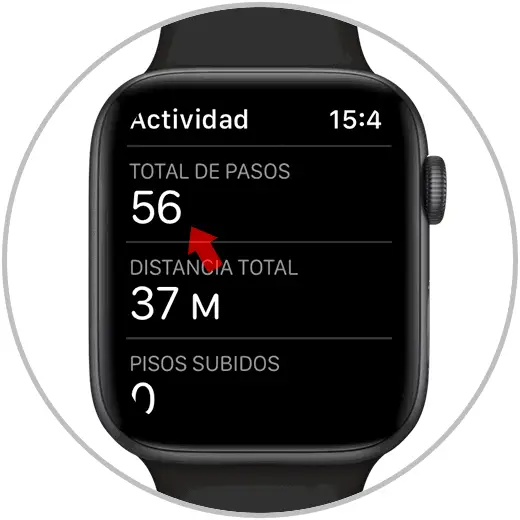
4. How to see number of steps on iPhone
You can also observe the history of the executed steps and activity from the iPhone, you should only perform the following steps:
Step 1
We will start by entering the "Activity" section directly on the iPhone.
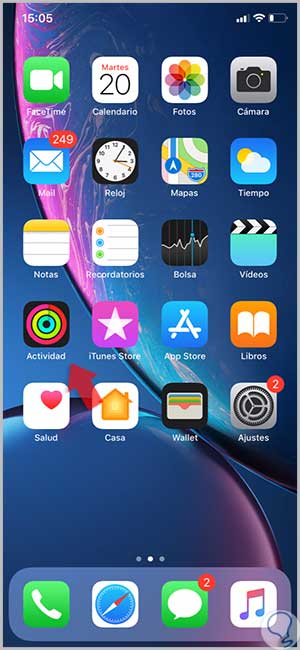
Step 2
A calendar will appear that corresponds to the history of the Activity log, now you must select the day you want to see.
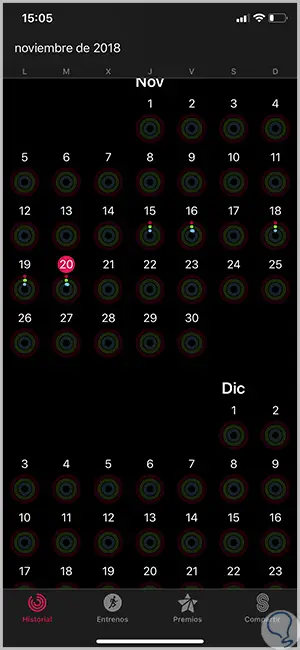
Step 3
Finally, a statistic will be shown with all the data of the selected day according to the activity carried out, when you slide to the bottom you can see the option “Steps†as well as the distance relationship.
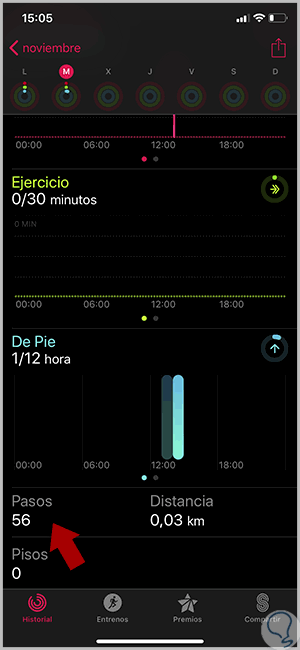
In this way you can have a good calibration of the Apple Watch 5 to have a more accurate result of the steps taken at a specific distance, information that can be seen both on the watch and on the iPhone.