Although the mobile phone could be classified as the king technological device, since the general population is paying more attention to the healthy lifestyle, the rise of smart wristbands or bands and Smartwatch does not stop increasing..
When you want to have good health it is necessary to combine adequate nutrition with physical activity, which is why Apple Watch 5 by Apple offers the possibility of measuring the calories lost or burned when exercising.
Since a goal is usually established when performing programmed exercises, measuring these calories affirms or denies that we have obtained satisfactory results in meeting the objective. It is for this reason that in this TechnoWikis tutorial the following method will be offered to be able to incorporate the possibility of measuring calories into the Apple Watch 5..
For this you will have to follow the steps that we will indicate in the following video tutorial:
To keep up, remember to subscribe to our YouTube channel! SUBSCRIBE
1. How to configure the activity function in Apple Watch 5
Step 1
To begin, we must enter the application "Physical activity" on the main screen of mobile device.

Step 2
Next we will configure the aspects related to: Age, Weight, Height and even if the person is disabled can also include the characteristics of his wheelchair.
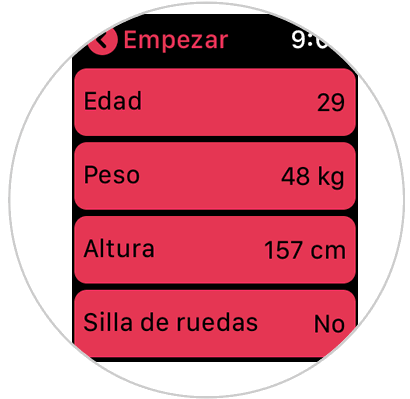
Step 3
Once the configuration is done, you only have to scroll down and click on “Continueâ€.
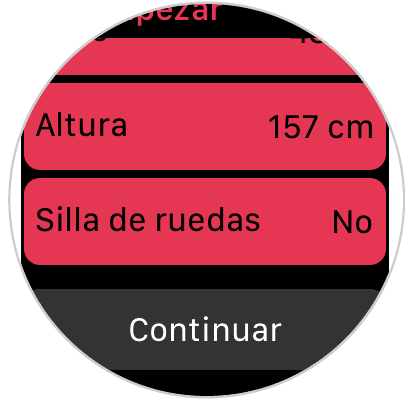
Step 4
The application will allow you to select the level of activity, among the alternatives it offers are:
• Low
• Moderate
• High
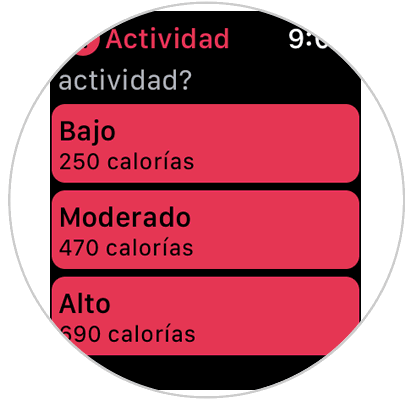
Step 5
After selecting the level, a window is displayed where you can observe the daily objective set, to conclude with the procedure it will be necessary to press on the bottom of the screen in the section “To moveâ€.
This way the application will be correctly configured.

2. How to view calories on Apple Watch 5
If you want to know the calories that have been eliminated and that these are displayed on the clock screen, you must do the following:
Step 1
Enter the “Watch†application on the iPhone in such a way that a sphere is configured.
Step 2
When selecting the sphere it is necessary to choose the word “Activity†at the top or bottom, and now press “Addâ€.
Note
It is important to note that you must select a sphere that allows you to observe the number of calories on the screen.
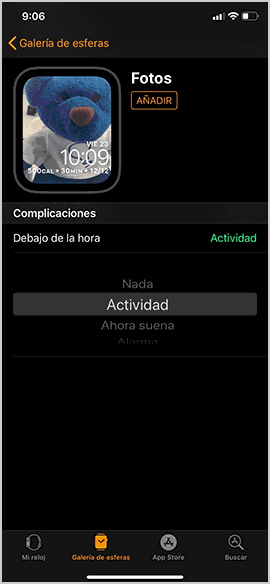
Step 3
From this moment the Apple Watch 5 manages to observe the calories that are burned during the day.

This is the right way to keep a quick and effective control of calories burned.