If there is currently a fundamental tool in communications, it is without a doubt WhatsApp, since this Instant Messaging App allows us not only to send and receive messages and data, but also a large number of multimedia content such as photos, Videos or voice memos..
This is because it offers a secure, fast and very economical connection and therefore it is one of the first options when communicating with people who are not physically close to us. This action is usually done through the mobile phone but more and more are joining the fashion of the Smartwatch to do so. For this reason, and if you are an Apple user , you need to learn to install it on your Apple Watch 5 and thus take advantage of the benefits it offers directly from the watch.
Note
It is essential to be able to execute the installation correctly having the Apple Watch synchronized with your iPhone.
For this you will have to follow the steps that we are going to show you in the following video and tutorial that we leave you below:
To keep up, remember to subscribe to our YouTube channel! SUBSCRIBE
1. How to activate WhatsApp notifications on Apple Watch 5
As an initial step it is necessary to activate the notifications of WhatsApp, for this you must do the following:
Step 1
It starts by entering the Watch application on iPhone.
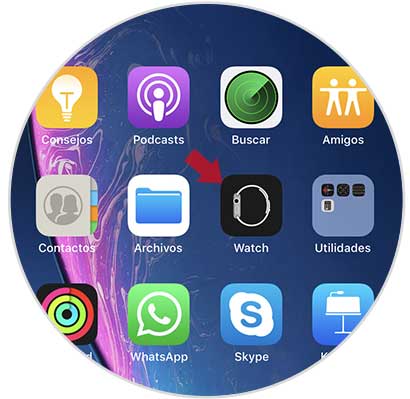
Step 2
Then a directory with several options will open, you must select “Notificationsâ€.
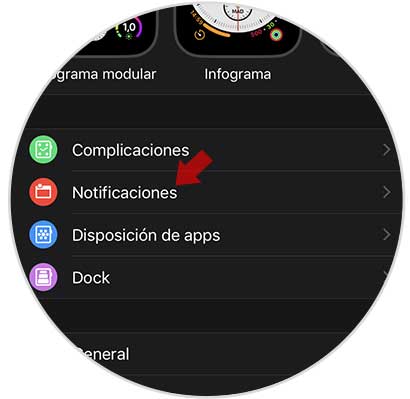
Step 3
Subsequently, at the bottom of the screen you will see an alternative with the name Duplicate iPhone files. This option must be activated by moving a small tab to the right that is located on the right side. This will change to green automatically.
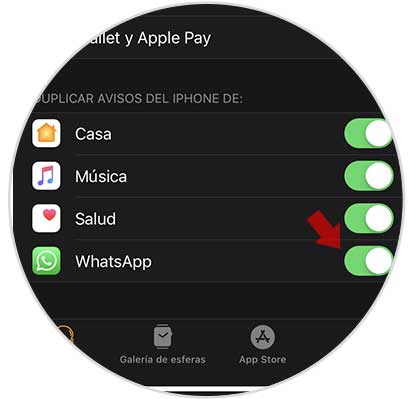
2. How to receive and reply WhatsApp on Apple Watch 5
To successfully respond to WhatsApp messages on the device, it is necessary to execute the following step by step:
Step 1
At the moment a message is received, with the help of your finger, the screen should be displayed down.

Step 2
Then you must press on the message so that you can show the alternative "Reply" click on it.

Step 3
Later you will see that there are several alternatives to respond to the message, these are:
When you select the way you want to respond to the WhatsApp message, it will be sent automatically to the recipient and can be reviewed using the iPhone..
This way you can use WhatsApp on the Apple Watch 5 so that you can receive and answer messages without the need to take out the phone.