Today the way to communicate has changed completely due to the launch of instant messaging applications or social networks . Phone calls have gone to the background, to give way to this type of communication through chats..
In addition, we can have these types of applications at our fingertips, since they can be installed on any Smartphone. In this way we are connected almost 24 hours since currently the ease of connection is growing and cheaper. In case this did not seem enough, with the arrival of smart watches, the way we communicated took another step. Thanks to the synchronization of these with the phone, the possibilities increased. Thanks to these devices we can receive calls and answer messages directly from our wrist.
The developers of the bitten apple have been putting the Apple Watch on sale for several years to synchronize it with iPhone. And one of the most frequently asked questions is How can I use WhatsApp on my Apple Watch? Next, we explain how to do it..
Note
Remember that you must first synchronize the Apple Watch with your iPhone
To keep up, remember to subscribe to our YouTube channel! SUBSCRIBE
1. How to activate WhatsApp notifications on Apple Watch
What we must do first, is to activate WhatsApp notifications on our Apple Watch. For this we must follow the steps detailed below.
Step 1
The first thing you should do is go to the “Watch†App on iPhone
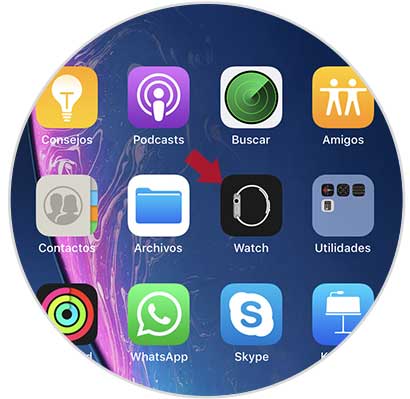
Step 2
Once inside, you have to select the “Notifications†tab
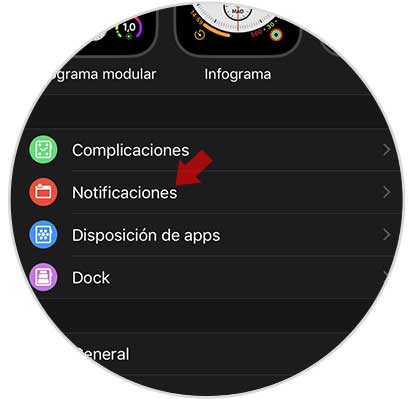
Step 3
Once within the notifications, you must go to the bottom and within the section "Duplicate iPhone files" you have to activate the "WhatsApp" tab so that it is green.
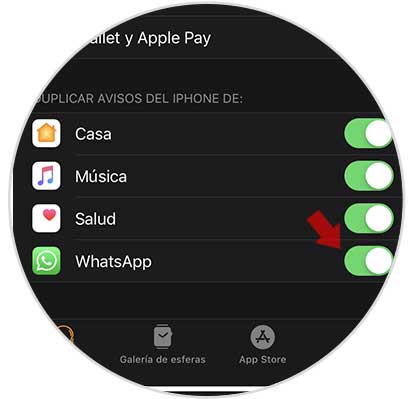
2. How to receive and reply WhatsApp on Apple Watch
To reply to WhatsApp messages that arrive on your Apple Watch, you must do the following.
Step 1
First of all when you receive a message, you must display the screen down in order to read it.

Step 2
In case you want to answer, you have to select the messages, and click on the "Reply" option.

Step 3
Now you can select the way you respond that interests you. The available options are:
Once you select it, the message will be sent to your contact. To check it you must do it through your iPhone..
In this way you will be able to use the WhatsApp App from your Apple Watch, in order to receive and answer the messages that reach your iPhone without having to take out the phone.