Nowadays mobile devices have become indispensable elements for many of us, since it seems that we cannot live without a mobile phone, for example. The reality is that the functions that we can perform with them are becoming more and better, so it is true that over time they are more useful. We also store photos and videos on smartphones and have access to the main messaging applications such as WhatsApp or social networks such as Instagram or Facebook ..
Another of the devices that is having a lot of success, are the smartwatchs. Digital clocks that in addition to offering the time, offer us many functions , many of them related to health. One of them is for example the caloric count we spend during the day.
If we have an Apple Watch synchronized with iPhone , we also have the possibility to measure our general heart rate, at rest or walking. In addition, we have the option of receiving an alert if it is above or below normal. Here’s how to set this up..
To keep up, remember to subscribe to our YouTube channel! SUBSCRIBE
1. How to measure heart rate on Apple Watch 4
If we want to measure the heart rate from our Apple Watch, we must do the following.
Step 1
First, we must access the “Heart†App from the general application screen on Apple Watch.
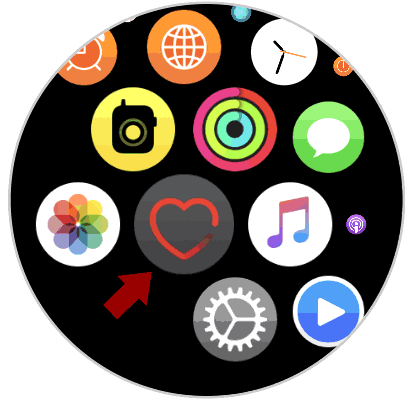
Step 2
Once inside, you will see that you have three options available.
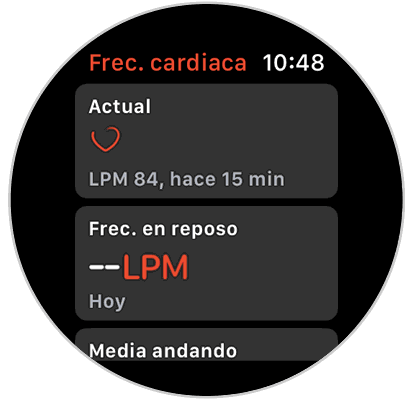
Step 3
Now you can scroll to check your heart rate based on your activity.
2. How to enable high or low heart rate notifications on Apple Watch 4
If you want Apple Watch 4 to notify you when the heart rate is too high or low, you have to activate it as follows.
Step 1
The first thing you should do is enter the Watch App from your iPhone.
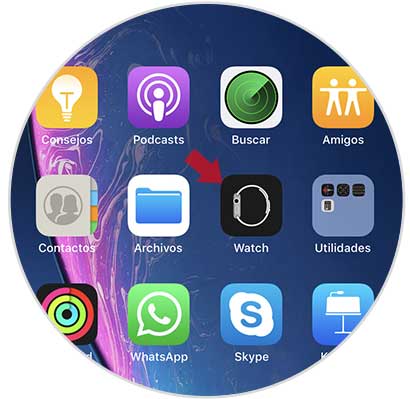
Step 2
Once here, you have to enter the "Heart" section
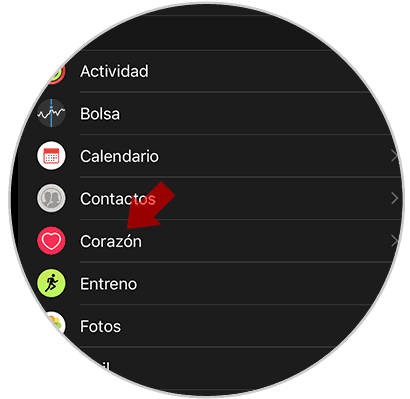
Step 3
Once you are inside the heart, you will see that the option to configure appears when you consider “High heart rate†or “Low high frequencyâ€.
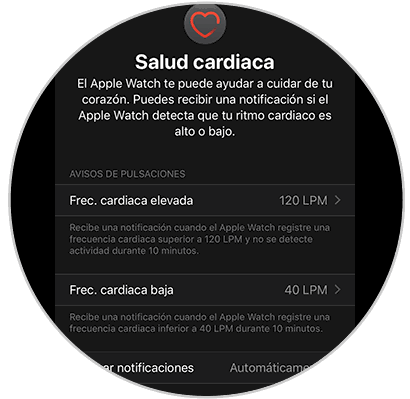
Step 4
If you enter each of them, you will be able to select the beach that you consider appropriate.
In this way we will be able to see quickly and easily what our heart rate is, in order to keep track of it.