The Activity application is a tool within our Apple Watch that allows you to track our daily physical activity whether standing or doing complete activities. Thanks to this function you can control how much time you are on the move, how much sleeping or sitting and let you know if you spend a lot at rest. One of the options that we can find within Activity is that of steps, a record that shows us how much we have been walking and that allows us to establish achievements to be overcome. Taking care of our health also depends on us and that's why the Apple Watch integrates tools that help you want to improve and control it..
The activity tool is a good complement to that of Health and with all this you will get a perception close to your lifestyle. It is important to be aware of how we function on a daily basis to be able to solve errors that we do not see with the naked eye. A good option to move more is to put yourself challenges that will notify you and encourage you to continue. Do not sit and see how you can see the steps to take both from the Apple Watch Series 4 and from your iPhone. The first thing we will do is calibrate our watch so that the accuracy is much better.
To keep up, remember to subscribe to our YouTube channel! SUBSCRIBE
1. Activate calibration for Apple Watch 4 from iPhone
One of the options that we have to take into account before starting to count our daily activity is the need for the clock to be well balanced so that it detects as accurately as possible. To do this we will use the calibration of our Apple Watch by previously enabling it on our iPhone.
Step 1
The first thing will be to go to our iPhone and enter “Settingsâ€.
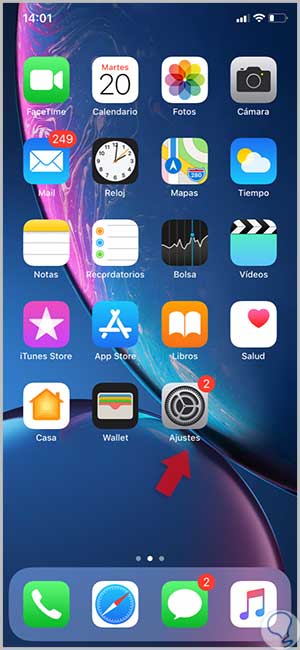
Step 2
We look for the “Privacy†option and enter it.

Step 3
Now we will verify that we have the location activated so we enter the "Location" option.
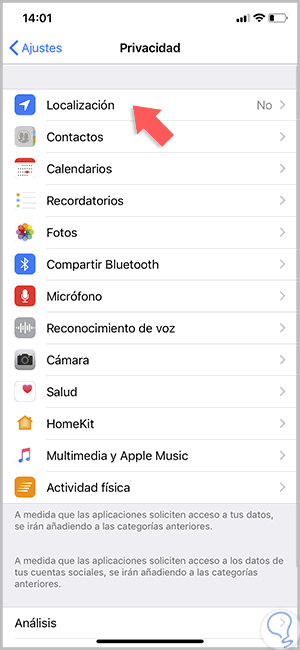
Step 4
As we say we must have this option activated. We enter "System Services."
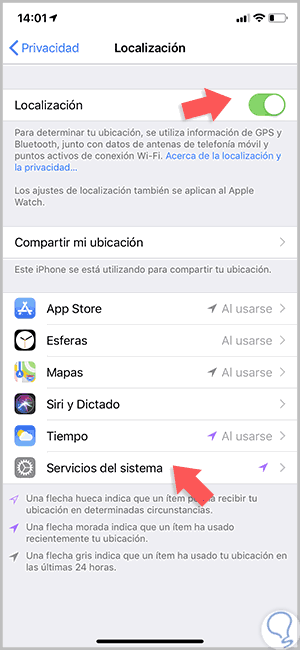
Step 5
We must also verify that the “Offset calibration†option is activated in green.
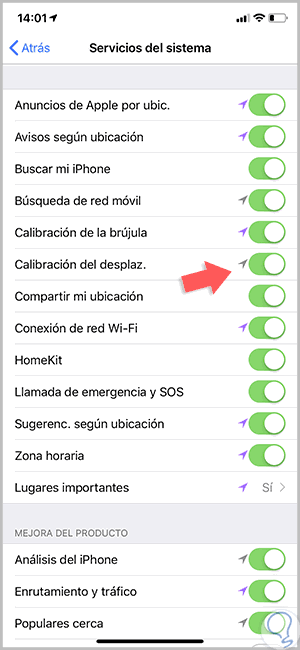
2. Calibrate Apple Watch 4 to improve Activity accuracy
Once we have enabled the calibration option we must make the adjustments in our Apple Watch 4. To do this we do the following.
Step 1
You should put the Apple Watch on your wrist and go to a quiet and clear place with good GPS signal and clear sky. Now open the "Training" application.

Note
This applies to Series 4 models or from Series 2 since if it is earlier you will need your iPhone for GPS functions.
Step 2
Now press on Walk or Run and press on the three points to be able to configure the objective we are looking for. It is preferable that you walk or run for 20 minutes.
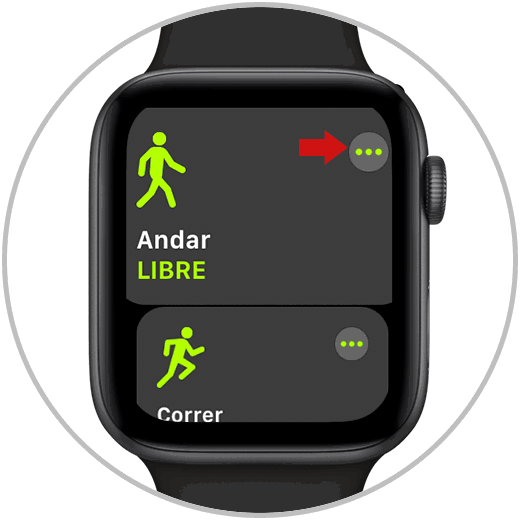
Step 3
Each time you use the run or walk function at some point, our Apple Watch continues to adjust the accelerometer by analyzing the stride we have based on speed. This way we will get more precise calories and more adjusted data in the Activity function.

3. See number of steps of my Activity in Apple Watch 4
Once we have done the previous process for better results, we can consult our steps from the Apple Watch 4.
Step 1
Press the digital crown to show us all the Apple Watch applications. We enter the one that corresponds to “Activityâ€.

Step 2
We scroll the screen down until we find the option of "Steps".
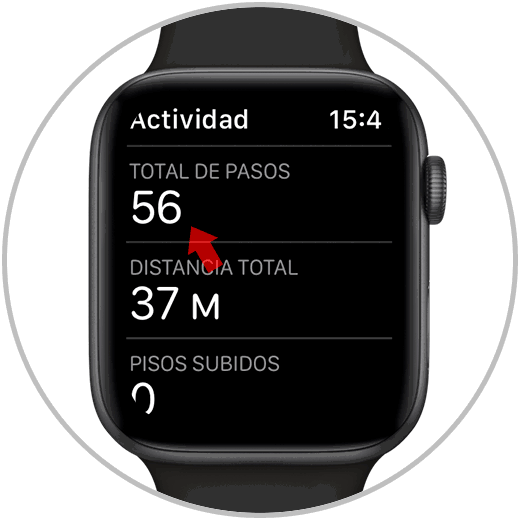
4. See number of steps on my iPhone
We can also check our history of steps and activity from the iPhone itself.
Step 1
We enter the “Activity†application of our iPhone.
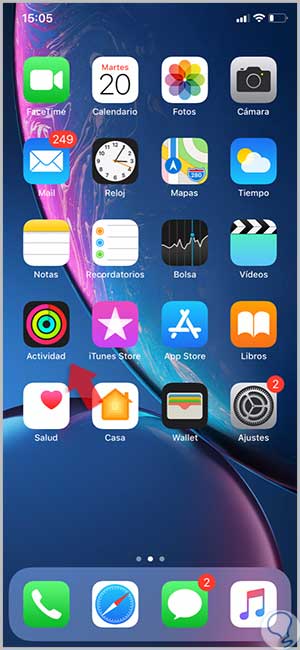
Step 2
We will see that a calendar appears that corresponds to the history of our Activity log. Select the day you want to know.
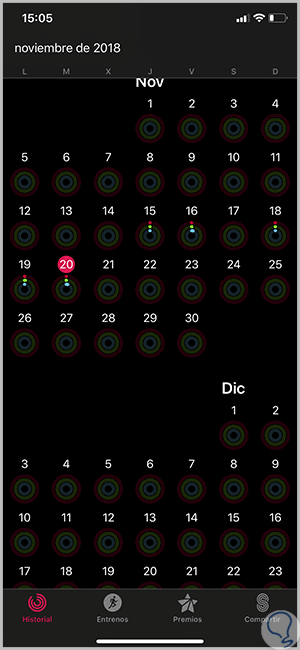
Step 3
Now we see the statistics of data referring to that day according to our activity. If we scroll down we can find the option of "Steps" and their distance relationship.
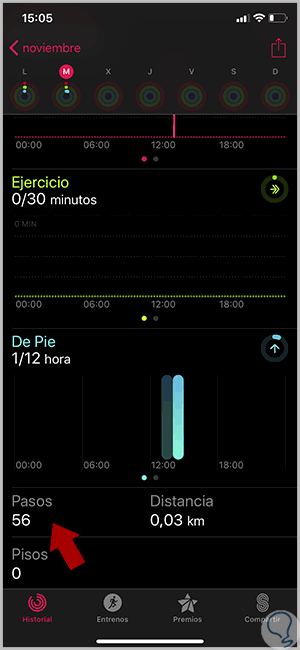
In this way we can have our Apple Watch 4 well calibrated so that the step and distance count is as close as possible to reality and can be seen from the iPhone or watch itself..