Today it seems that we are hurrying everywhere. Generally there are so many things we have to do during the day, that many of us set different alarms or reminders so that we don't forget anything we have to do..
Thanks to mobile phones, having different alarms is very simple since we can configure in them quantity of these warnings. However, with the arrival of the Smartwatchs in our lives, many of the functions that we previously performed with our phones, we have come to perform them with our watch since we find it more comfortable. One of these functions is to set the alarm. Being able to do it directly from our wrist is quite how.
That is why if you have an Apple Watch synchronized with your iPhone, then we show you how you can set different alarms on your watch..
To keep up, remember to subscribe to our YouTube channel! SUBSCRIBE
1. How to set alarm on Apple Watch 4
Step 1
The first thing you should do is access the applications of your watch. To do this press the side button and scroll to the section "All Apps"
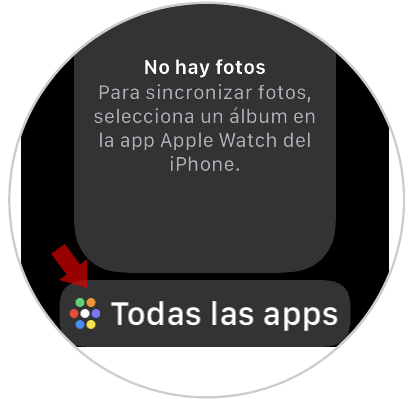
Step 2
Once inside the applications you have to look for the alarm clock icon to select it
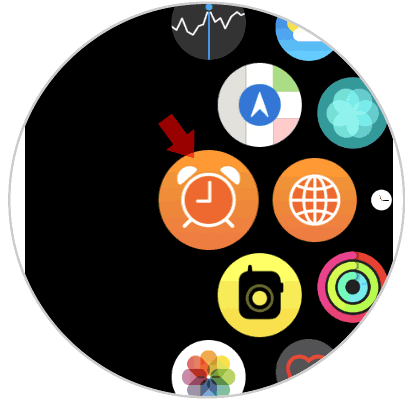
Step 3
Once inside, you have to select the “Add alarm†option
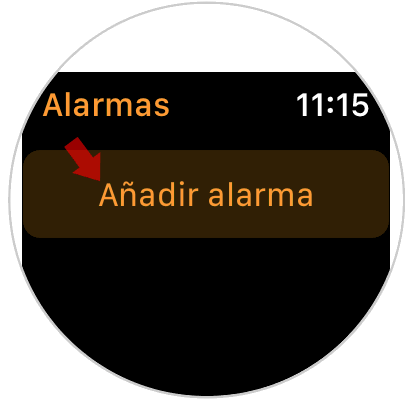
Step 4
Now you must set your alarm, selecting in the section of the hours and minutes at the time you want your alarm to sound. You can adjust this time by turning the side wheel up or down. Once you're done, select “adjustâ€
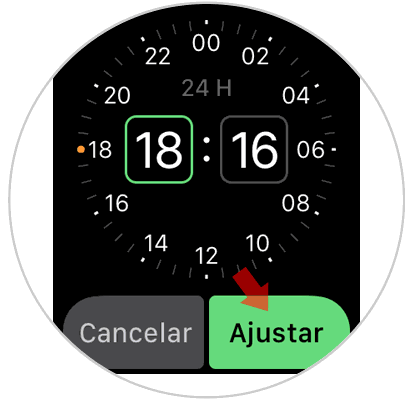
Step 5
Now you will see all your alarms set. In case you want to configure any of them, click on to access your preferences.

Step 6
Once here you can select the following aspects
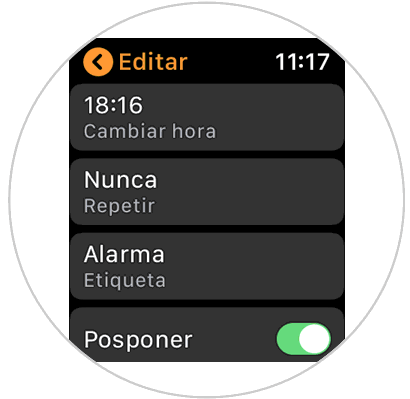
Step 7
If you enter the “Label†or “Repeat†sections you will see the following options.
2. How to remove alarm on Apple Watch 4
In case you want to clear any of the alarms you have set, you must do the following.
Step 1
The first thing you should do is access the applications of your watch. To do this press the side button and scroll to the section "All Apps"
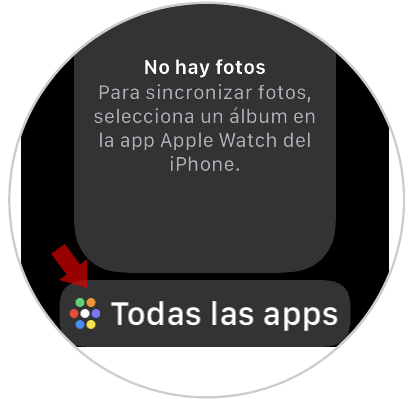
Step 2
Once inside the applications you have to look for the alarm clock icon and click on it.
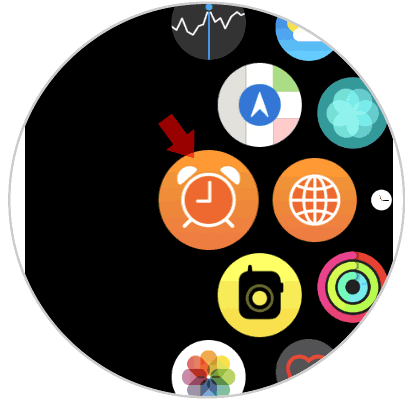
Step 3
Once inside, you have to select the alarm you want to erase

Step 4
Now you must scroll down until you find the "Delete" button. You must click on it. The alarm will be deleted.
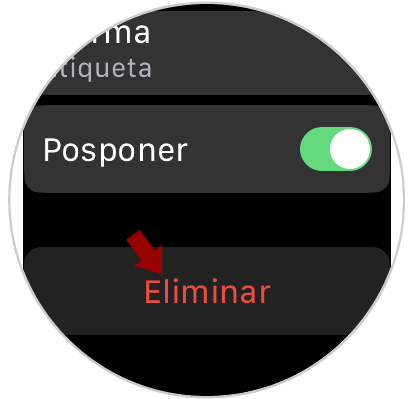
Once you have set this, the alarm on your Apple Watch will sound at the selected time.