Nowadays the amount of things that can be done with mobile terminals is increasing. These devices are no longer used only to send and receive messages, but for most users they have become essential elements for their day to day..
Thanks to these terminals we can do different things that before we could only do from a computer such as checking our email or surfing the net. In addition, it also allows us to communicate through social networks or through instant messaging applications.
With the arrival of smartwatchs , many of these functions were replicated on the watch , so many users found a new way to check their email or apps like WhatsApp for example from their wrist. That is why if you have an Apple Watch, you probably want to know how to activate and configure Siri on the watch so that it tells you by voice the information you request..
To keep up, remember to subscribe to our YouTube channel! SUBSCRIBE
1. How to activate Siri on iPhone for Apple Watch
Note
Remember that you must first synchronize the Apple Watch with your iPhone
The first thing we have to do is make sure that our iPhone linked to the Apple Watch Siri is activated. To do this we must perform the steps detailed below.
Step 1
First enter the iPhone settings from the main screen of the applications.
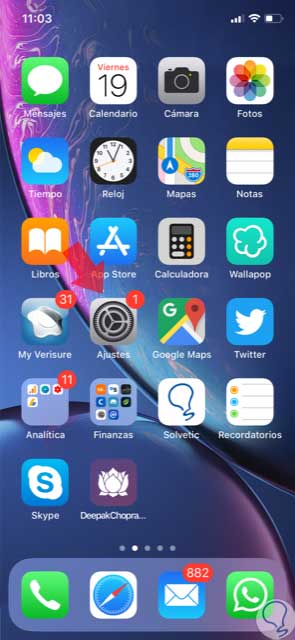
Step 2
Now you must select "Siri and search" among the options that are available
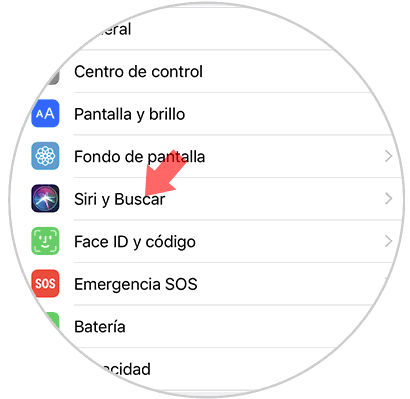
Step 3
Once you have selected this, you must scroll to the part where the applications are located, to enter the Watch App.
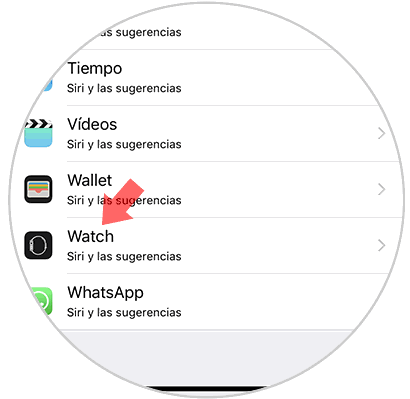
Step 4
Once inside, you will see two tabs. Both must be active for Siri to function properly on the Apple Watch.
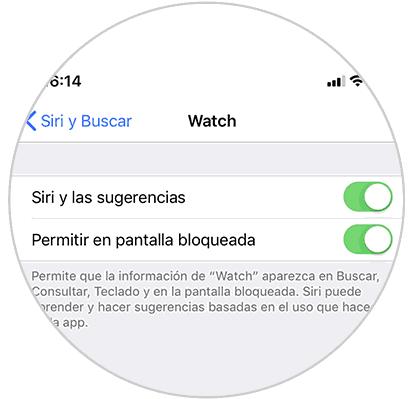
2. How to configure Siri on Apple Watch
The first thing you should do to configure is Siri on Apple Watch. To do this you must follow the steps detailed below.
Step 1
First, go to the "settings" of the clock located on the application screen.
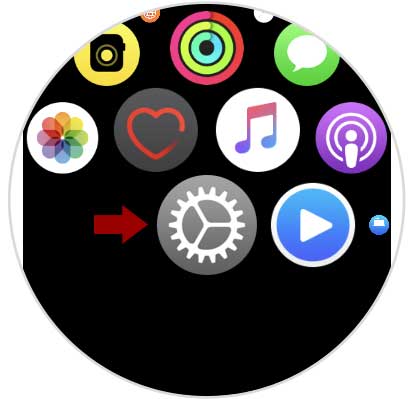
Step 2
Now you must select the “General†tab
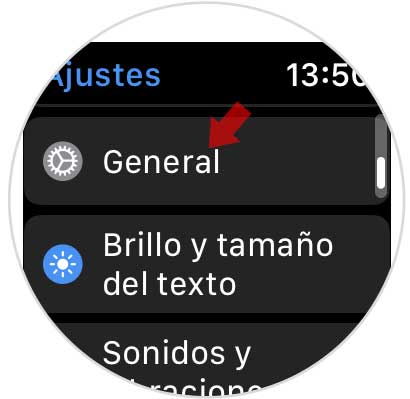
Step 3
Within general, you have to select “Siriâ€
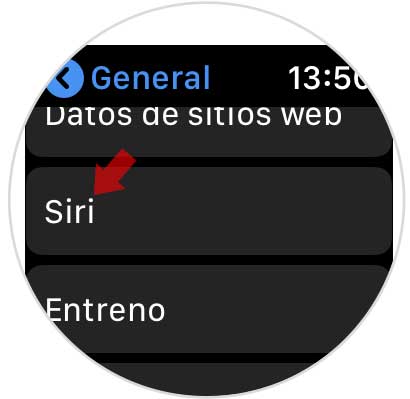
Step 4
Now you will see the different settings offered by Siri. Select those that interest you.
Hey Siri and Raise to speak
- If you activate this tab, you will have to say “Hey Siri†every time you want to talk to the assistant
- If you want to be able to talk to Siri when you bring the clock to your mouth
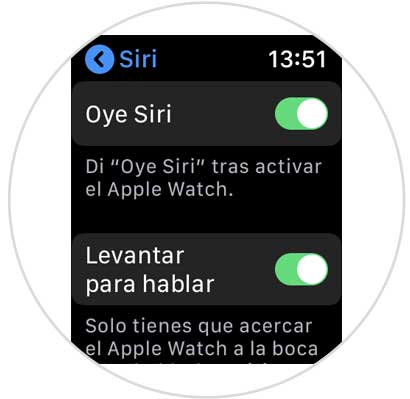
Voice response
Here you have different options to choose from when you want Siri to respond by voice
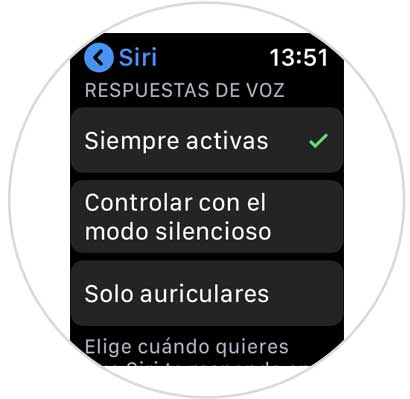
Voice volume
Here we can control the volume
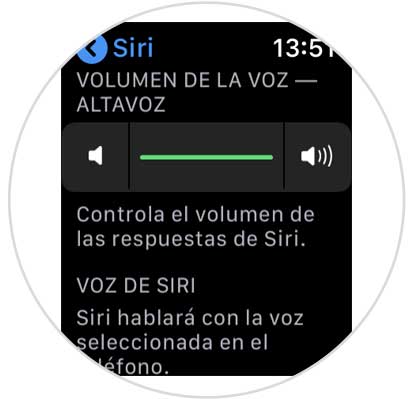
3. How to use Siri with voice on Apple Watch
Now that you have set Siri on the clock, you can use it as follows.
- The first thing you should have is your watch deactivated without the unlock code
- Now raise your wrist and bring the watch to your mouth
- Say “Hey Siri†in case you activated this tab, or ask your question directly
- Now you will see how Siri responds

In this way you will be able to use Siri whenever you feel like asking something or making a request to the personal assistant..