Nowadays, mobile phones have become indispensable devices that the majority of the population carries with them wherever they go, since in them we store a lot of information which we manage during the day. More than one of us check our email, read our messages on social networks or look for information on the web through our Smartphone..
But if this did not seem enough, with the arrival of the Smart Watch, the possibilities increase, being able to perform many of these steps directly from our wrist thanks to this type of watches.
The functions offered by these devices are varied, but there is one that most of us like to know from the start, and it is how to make screenshots. That is why we show you below how you can take screenshots on your Apple Watch and review these images on your iPhone ..
To keep up, remember to subscribe to our YouTube channel! SUBSCRIBE
1. How to activate screenshots on Apple Watch 4
The first thing you should do is activate the permissions to take screenshots on our Apple Watch. For this we must follow the steps detailed below.
Note
Remember that you must first synchronize the Apple Watch with your iPhone
Step 1
The first thing you should do is to enter the Watch App of your iPhone and place yourself at the bottom in the “My watch†tab
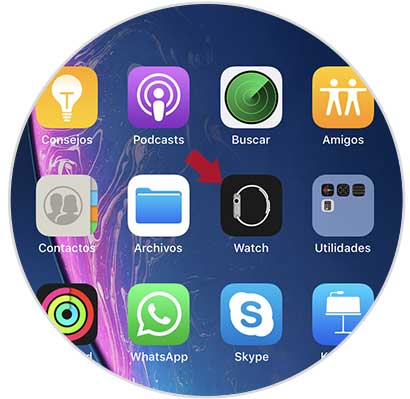
Step 2
Next, you have to enter the “General†section
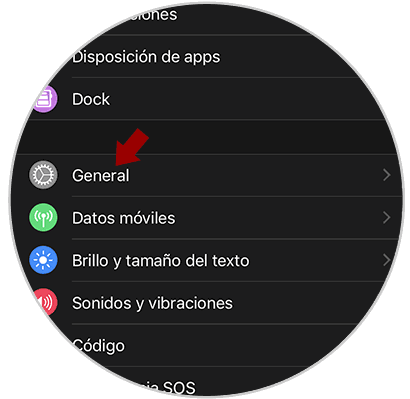
Step 3
Once here, you must scroll down to activate the "Activate screenshots" tab. Once this has been activated, you can make the screenshots from your Apple Watch.
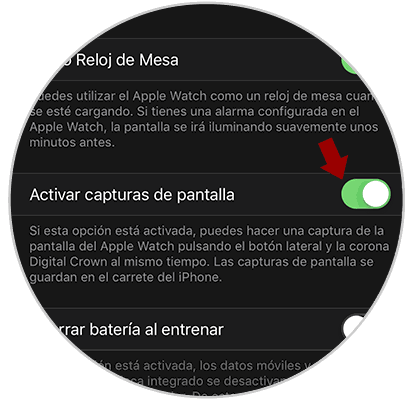
2. How to make screenshots with Apple Watch 4
When making a screenshot with your watch, you must do the following.
Step 1
Place one finger on the main side button and another finger on the round (digital crown) button. Press both buttons at the same time with a single quick tap. You will see that the capture has been made, since the screen will flash.

Step 2
Once you have made your screenshots, you can check them in the gallery of your iPhone.

In this simple way you can make all the screenshots you want from the Apple Watch screen, to save an image of what you see on your screen.