Having a smartwatch has become something increasingly common, since these devices offer us the possibility of performing different actions such as answering messages or viewing a web page directly from the wrist. For apple fans, the Apple Watch has become the quintessential watch to sync with the iPhone . Different are the configurations offered by the device, and that is why if you are one of its users you will surely like to know all the possibilities it offers..
Without a doubt one of the things preferred by the majority, is the change and aggregation of the different spheres . Among the most used is the Minnie Mouse, which can be found by default to download. In addition, this sphere together with Mickey's, tell us the time aloud in the event that we click on the doll. Next, we show you how to configure all this.
To keep up, remember to subscribe to our YouTube channel! SUBSCRIBE
1. How to put Minnie dial on Apple Watch
First we will configure the Minnie sphere on the Apple Watch. Below we explain the steps you must follow to do so.
Step 1
The first thing you have to do is enter your iPhone and select the Watch App
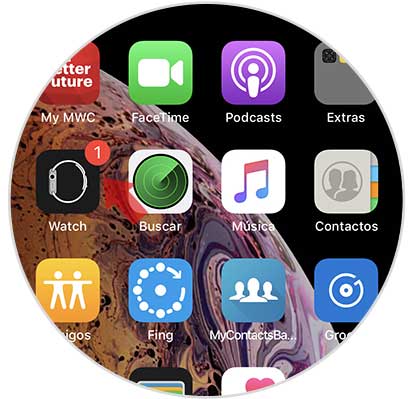
Step 2
The next thing you have to do is select at the bottom the spheres section and look for Minnie's. When you find it, you must enter it.

Step 3
You can configure this sphere in several colors by selecting the circle at the bottom.
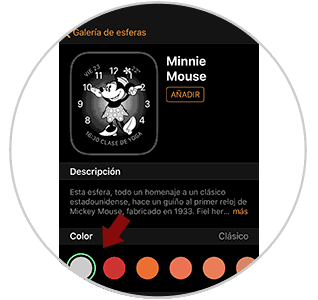
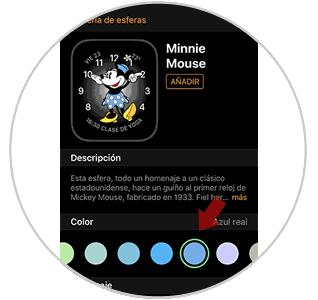
Step 4
Finally, you have to select the “Add†button at the top, so that it is integrated into the watch.

Step 5
Now we can go to the Apple Watch and see the Minnie sphere appear.

Note
This step is necessary in case we have not done it yet. If you already have the Minnie dial on the watch, we can continue with the following settings.
2. How to make Minnie talk on Apple Watch 4 from iPhone
First we are going to configure the iPhone, to make sure that Minnie speaks on the Apple Watch.
The first thing we have to do for Mickey to talk on our Apple Watch is to make sure that the iPhone is set up the right way.
Step 1
First of all, leader of the Watch App that you can find on your iPhone.
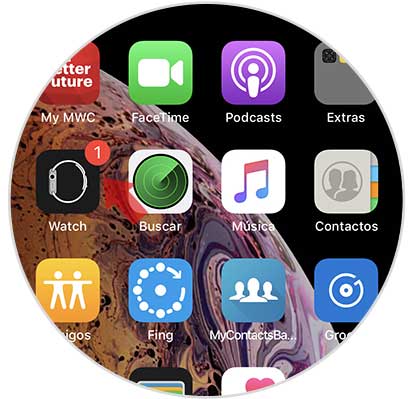
Step 2
Next, you have to select the “Sounds and vibrations†section in the “My watch†section
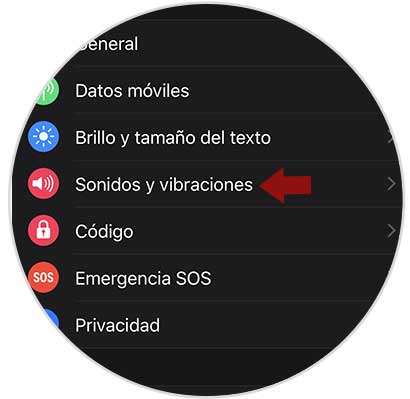
Step 3
Now scroll to the bottom and make sure that the "Click to hear the time" tab is green. If not, slide it to the right.
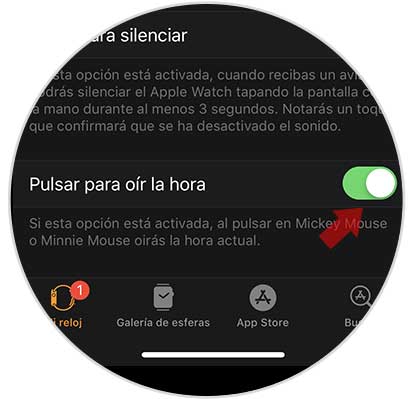
3. How to make Minnie talk on Apple Watch 4 from the clock
Step 1
You must first access the control center by sliding the screen from the bottom up, and make sure that the sound is activated.
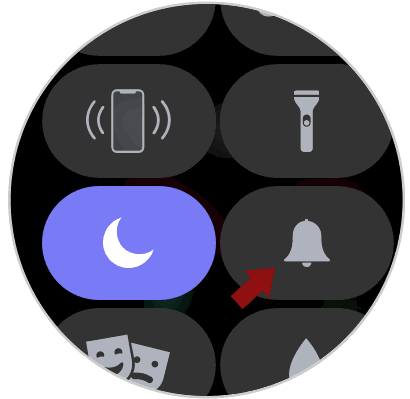
Step 2
After this check, the next thing you need to do is enter the "Settings" of the clock from the main application screen.
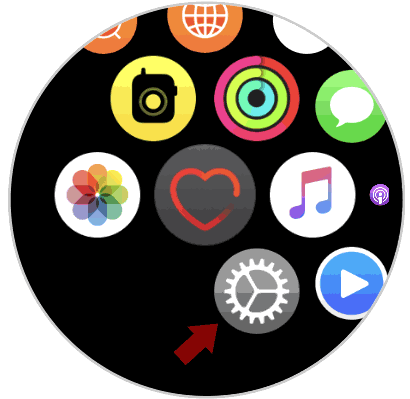
Step 3
Once here, you will see several options. In this case you have to select "Sounds and vibrations".
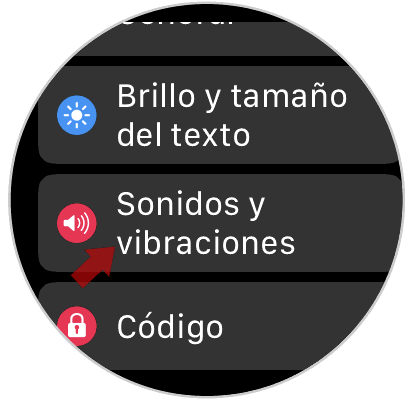
Step 4
Finally you must scroll to the bottom and make sure that the tab that says "Press to hear the time" is activated. If not, move it to the right.

In this way we will have Mickey set on our watch and we can press it to tell us the time..
Note
In the event that this has not worked, make sure that your Apple Watch has connected to a WiFi network to download the voice. In the case of not knowing how to do it, check in this tutorial.