The Apple Watch has become one of the best-selling smartwatchs among iPhone users, since, when synchronized with the phone , it offers many functions and possibilities. In addition, the customization offered by the watch is quite wide, since we can choose from hundreds of areas among which we find those related to sports, health, leisure ....
Undoubtedly one of the most used and preferred by users, is Mickey. This is the Disney mouse, which shows the time with their hands. This sphere is characteristic because when you click on the doll, it tells the time out loud. That is why we are going to show you how you can configure the Mickey dial on your Apple Watch, and how to make the character tell you the time out loud every time you press the dial of the phone.
To keep up, remember to subscribe to our YouTube channel! SUBSCRIBE
1. How to put Mickey dial on Apple Watch
The first thing we have to do is configure the Mickey dial on the Apple Watch. For this we must follow the steps detailed below.
Step 1
The first thing you should do is enter the Watch App from your iPhone
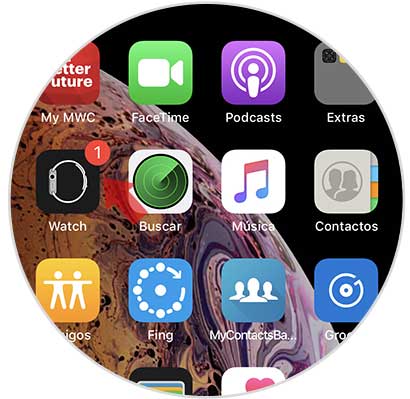
Step 2
Once here, you must select the section of spheres at the bottom and look for Mickey. When you find it, you must enter it.

Step 3
Now you can configure this sphere in red or white and black according to your preferences.
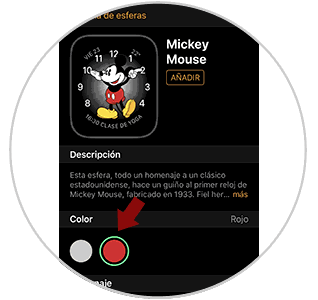
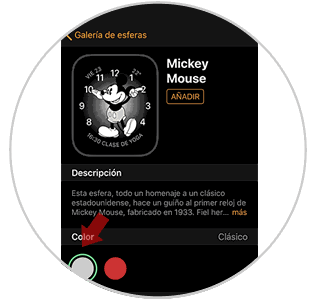
Step 4
Finally, you have to select “Add†at the top so that it is integrated into the watch.

Step 5
Now we can go to the Apple Watch and see Mickey's sphere appear.

Note
This step is necessary in case we have not done it yet. If you already have the Mickey dial on the watch, we can continue with the following settings.
2. How to make Mickey talk on Apple Watch from iPhone
The first thing we have to do for Mickey to talk on our Apple Watch is to make sure that the iPhone is set up the right way.
Step 1
The first thing you should do is enter the Watch App from your iPhone.
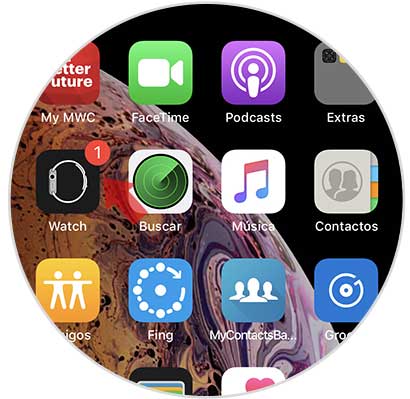
Step 2
Next, you have to select the “Sounds and vibrations†section in the “My watch†section
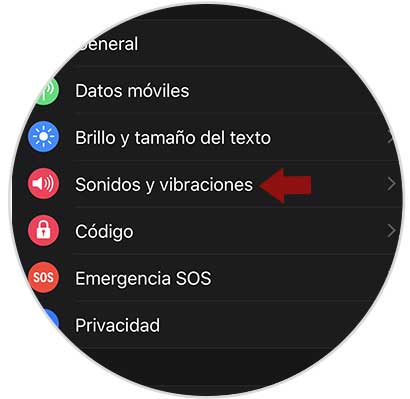
Step 3
Once here, you should scroll to the bottom and make sure the tab that says "Click to hear the time"
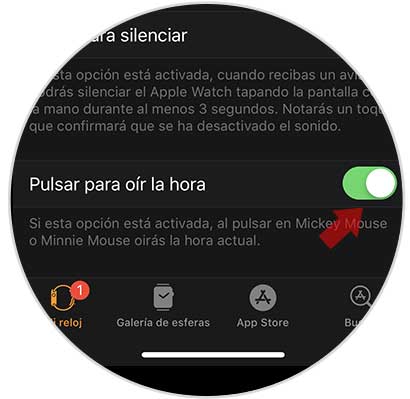
3. How to make Mickey speak on Apple Watch from the clock
Step 1
The first thing to do is to display the control center by sliding the screen from the bottom up, and make sure that the sound is activated.
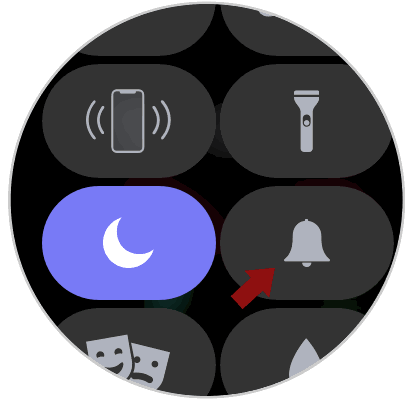
Step 2
Once this is verified, you have to go to the "Settings" of the clock from the main application screen.
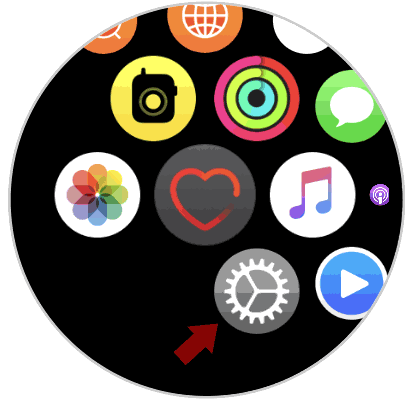
Step 3
Once here, you will see several options. In this case you have to select "Sounds and vibrations".
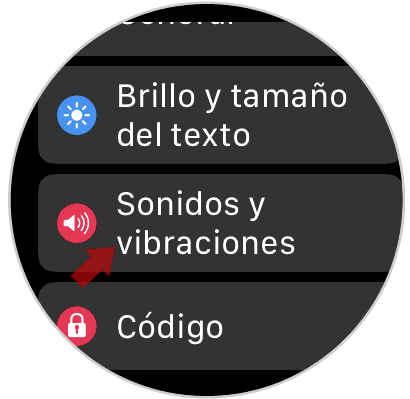
Step 4
Finally you must scroll to the bottom and make sure that the tab that says "Press to hear the time" is activated. If not, move it to the right.
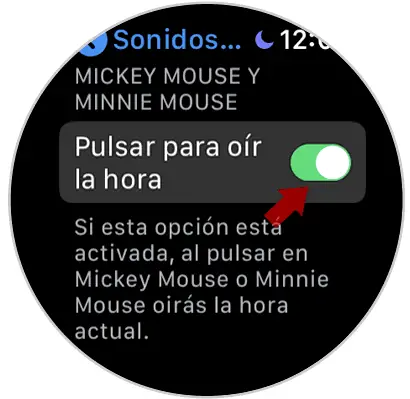
In this way we will have Mickey set on our watch and we can press it to tell us the time..
Note
In the event that this has not worked, make sure that your Apple Watch has connected to a WiFi network to download the voice. In the case of not knowing how to do it, check in this tutorial.