Today advanced technology at a dizzying pace, and since the arrival of the Internet to technological devices the possibilities have skyrocketed. In our mobile phones we handle a large number of applications with a multitude of functionalities: From messaging and mail applications, to health-related applications that count the steps that we are taking or the calories that we are spending throughout the day or applications related to news and many others. This makes our mobile devices that have become essential in our lives..
Apple, a leading technology brand, has a powerful range of smartphones that adapts to the latest innovations, and Apple fans are looking forward to the brand's news. Among other issues, Apple users place great importance on the ability to link their smartphone with other devices such as the Mac or AirPods wireless helmets. One of the last has been the Apple Watch, the Apple Watch Series 4; that today in TechnoWikis we will explain how to link with your iPhone step by step.
For this you will have to do the following:
To keep up, remember to subscribe to our YouTube channel! SUBSCRIBE
Step 1
You should place your Apple Watch next to your iPhone, which is important that it is turned on and unlocked. When you place one next to the other the two devices will be recognized.

Step 2
Now, a message will appear on your iPhone screen that will ask you to place the camera window in front of the screen of your Apple Watch. Focus the watch screen with the mobile camera to continue.
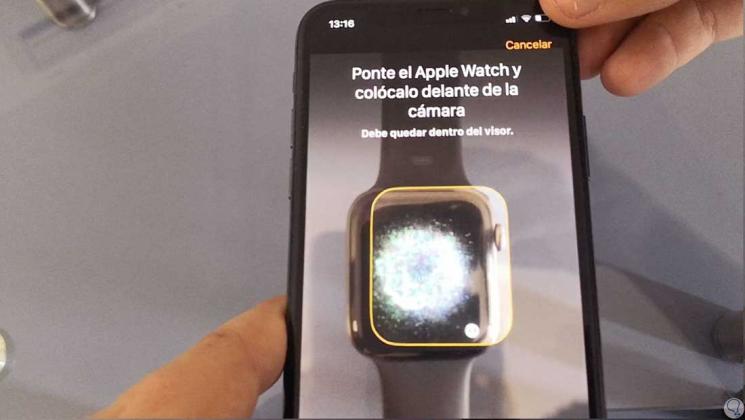
Step 3
Now, you will see the following message on the screen. Click on set up a new Apple Watch.

Step 4
You must accept the established terms and conditions. Click on the "Accept" button in the corner in the lower right corner.

Step 5
You must press “Ok†for iPhone to share functions like Apple Watch:

Step 6
Now on your mobile screen you will be asked to enter an unlock code on your Apple Watch. Enter the code on the keyboard that will appear on your watch screen.
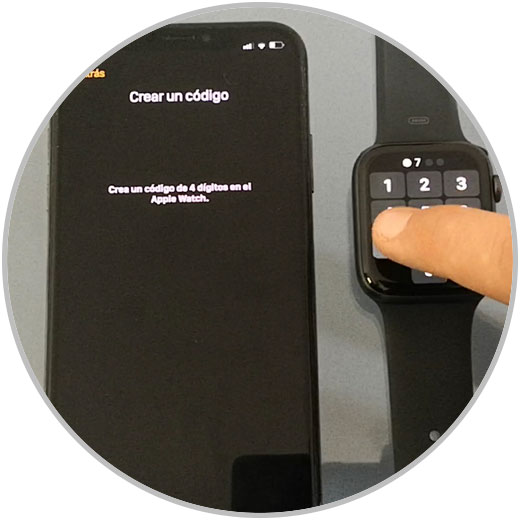
Step 7
Your Apple Watch will notify you that applications downloaded to your iPhone will be shared for your Apple Watch. Press "Ok" to continue.
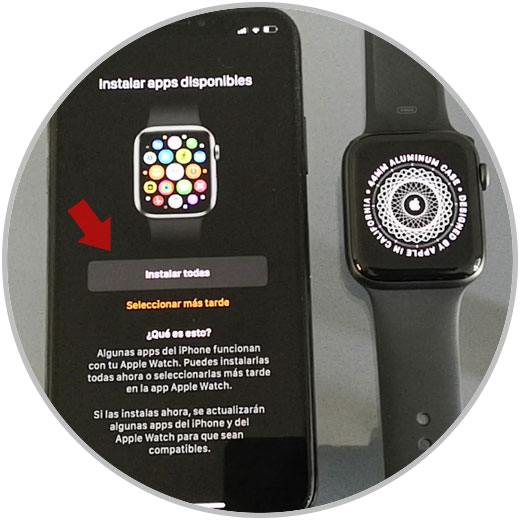
Step 8
When your Apple Watch is linked you must press the “Digital Crown†crown to continue.
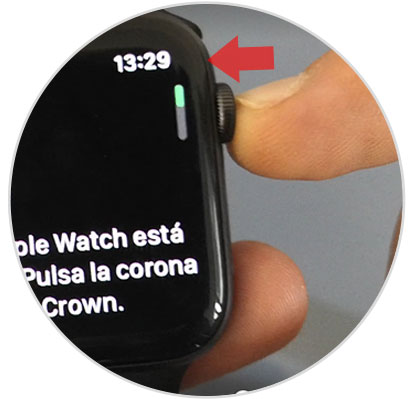
Step 9
By sliding the screen to the right you will see the different types of clock that you can set on your Apple Watch.

Step 10
By sliding the screen up you will access the "Control Center".

Pressing the crown you will access the Apple assistant “Siriâ€..
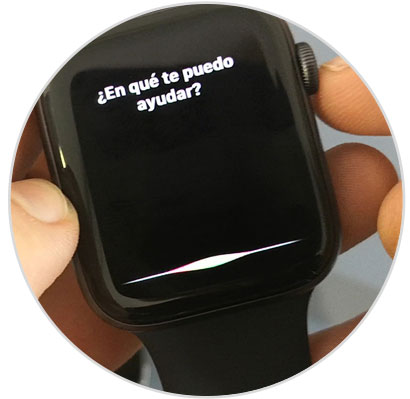
With the Apple Watch unlocked by clicking on the crown you will access the menu icons, through which you will be able to access the downloaded applications.

With these simple steps you will have linked your Apple Watch series 4 with your Iphone..