The Huawei Mate 20 Lite is a phone that does not usually present too many errors or failures in terms of what its internal software is, since it is agile, quite fast and represents a good efficiency , however, just like any other device Currently mobile, sometimes it presents different problems..
In the event that you have this device and you have a fault or problem that you cannot solve , you should try to force the shutdown or restart respectively of your system. If despite your simplicity, you do not know how to do it, do not worry, since then it will show how to restart or turn off your Huawei Mate 20 Lite by force.
Bug fixes
As stated earlier, this aspect may be the solution to different device errors, such as:
- Troubleshoot different types of failures that come with system updates.
- It allows the records of an app or tool that you want to uninstall, to be completely deleted.
- To ensure that different tools are repaired with the system, this is in case they do not work correctly.
- Help new applications to be fully installed on the device and can work faster.
To keep up, remember to subscribe to our YouTube channel! SUBSCRIBE
1. How to reset Huawei Huawei Mate 20 Lite if the phone is locked
If your Huawei Mate 20 Lite device stays hung, and you have to restart it, you just have to perform the following procedure:
Step 1
You have to look for the “Shutdown / Restart†button, this is located in the middle right part of the device. Once you've found it, press it for about 10 seconds.

Step 2
Immediately, your device's screen will turn completely black and the default Huawei company symbol will appear. You just have to wait for the restart to complete and voila.

2. How to force restart on Huawei Huawei Mate 20 Lite from outside
Step 1
To force the restart on this type of device, you just have to press the “Volume up†keys along with the “Shutdown / Reset†keys. You must do this for a few seconds. You will know that the restart has already begun, because the Huawei logo will appear.

Step 2
Then, you will appear in a window where you will be shown all available options. You must press the one that is first called “Restart system nowâ€. You can do this by placing your finger on the option, or by selecting it with the volume key next to the device.
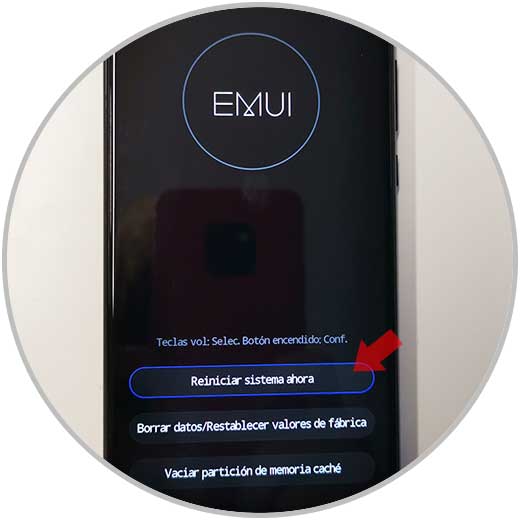
Step 3
Then the phone will turn off, displaying the Huawei logo and immediately restarting your operating system.

It should be stressed that this forced restart or shutdown is really efficient when it comes to repairing operating system errors, apps, or even to help the speed of execution of device commands. In case your Huawei Mate 20 Lite has one of these problems, I recommend solving them with the previous steps..