Google Chrome is undoubtedly one of the most widespread browsers in the web market due to the diversity of functions it brings and due to its integrity with Google services. From time to time we will see the ability it has to be able to update itself and incorporate new features that attract the user..
With each update developed for Google Chrome we find more news and in version 90 (or later versions) we find a new function which is disabled by default and is the possibility to create a link to the selected text on a website. This allows that, when you click on that link, the page will open in the selected text and it will be highlighted for a precise location, let's see how to activate and use this function in Google Chrome.
How to create a link with selected text in Google Chrome
Step 1
To do this, we open Google Chrome and in a new tab we enter "chrome: // flags":
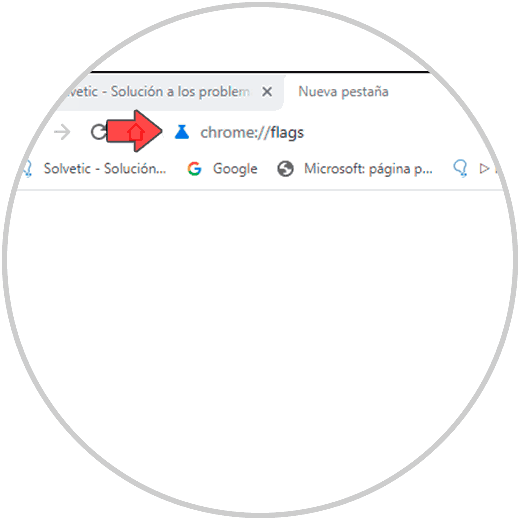
Step 2
When pressing Enter, in the search box we enter the words "copy link to text":
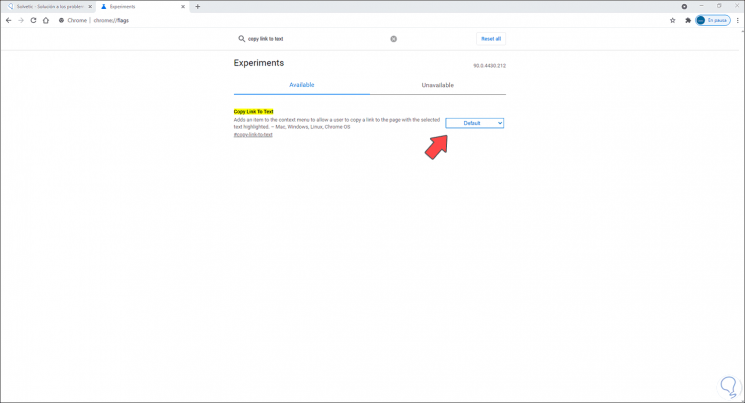
Step 3
As we see its value is Default, we display this field and set its value to "Enabled":
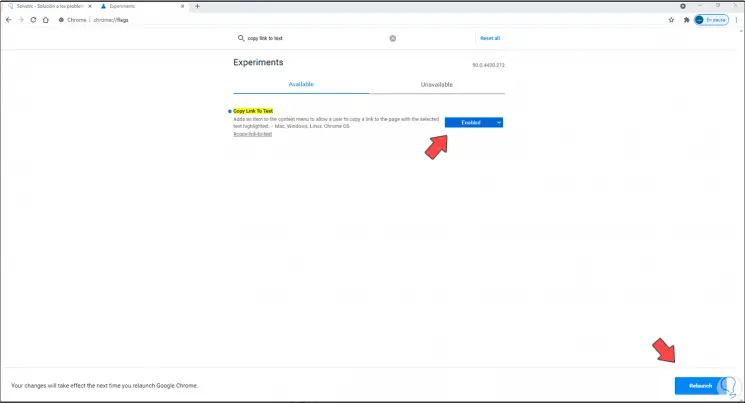
Step 4
We click on "Relaunch" to complete the process, this will make Google Chrome restart and then we see that this function is active (Enabled):
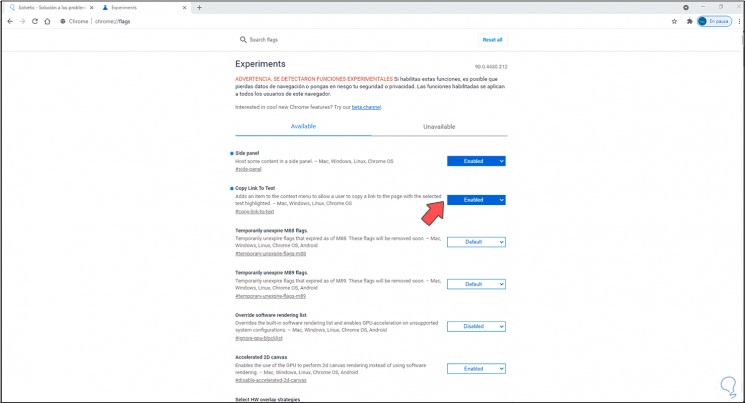
Step 5
Now to see how it works, select the desired text, right-click on it and select "Copy the link to the desired text":
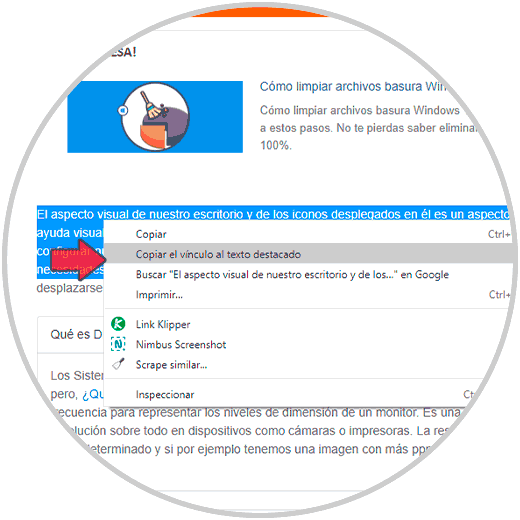
Step 6
We can copy this text in a new tab, a text file, etc., in this case we are going to paste it in a new tab so that Chrome opens that text exactly in the text chosen and highlighted as we mentioned:
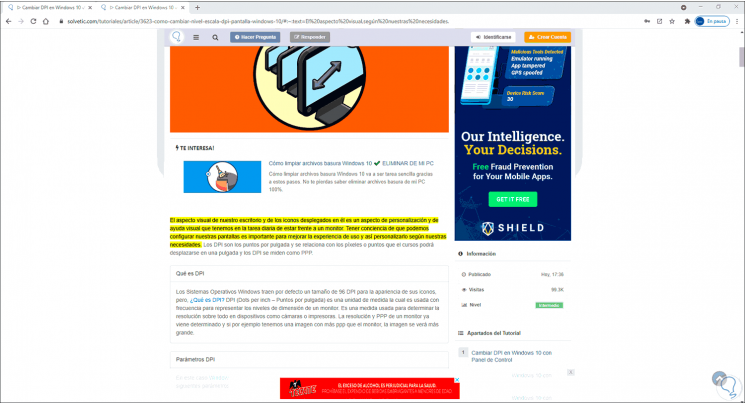
This is the integrated function from Google Chrome in its 90th edition to create text links in a simple and functional way..