"Lend me your cell phone to make a call" or "Lend me your phone to play games" are things that are heard all the time from friends, children and family. Okay, but sometimes some people can go beyond a call or the game itself. That is, they can also see what we have stored on our cell phone: photos, videos, messages, WhatsApp, Facebook, etc..
It is difficult to deny a call, an SMS or a friend to play on our phone. However, it is also ugly to have to be talking to him about what he can and cannot see.
Keep the cell phone in a single application
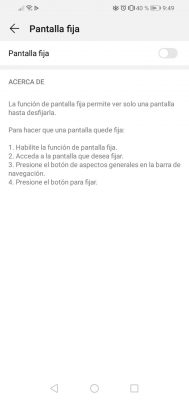
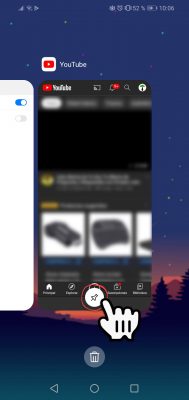
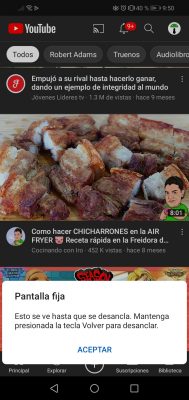
If you have a device with Android 5 "Lollipop" operating system onwards, you should know that you have an elegant option to protect yourself from those curious people who ask to borrow your cell phone. This is the Screen Fix option , which should normally be found in the settings of your Android phone, "Security" option. In some devices the option is called Pin screen and in others Pin windows..
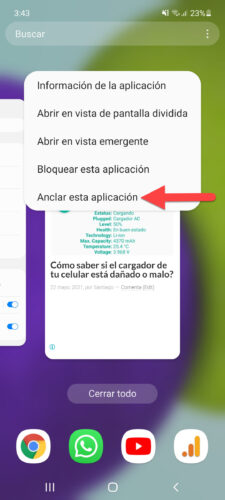
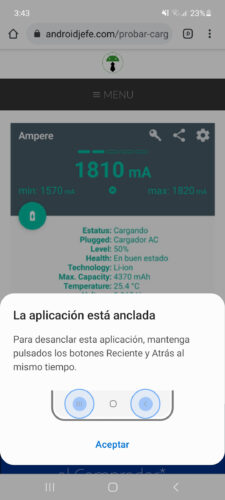
Basically what it does is restrict the use of the device to a single screen. If a friend asks you for a call, you can limit him to only using the screen to dial phone numbers, blocking the exit to other screens or applications on the device. In the same way if it asks you for the phone to play a specific game.
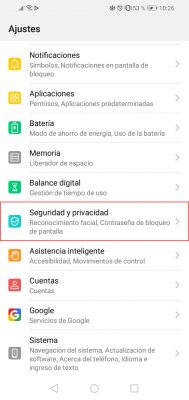
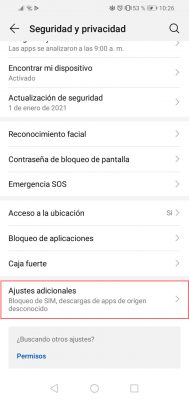
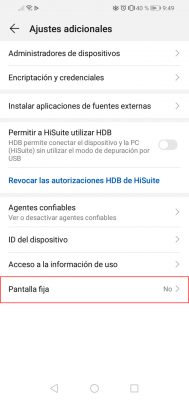
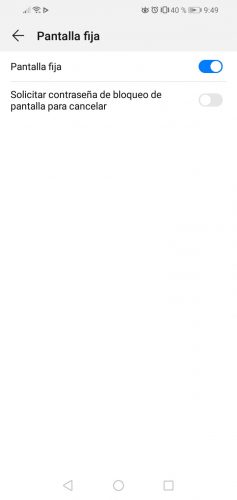
Antes de usar esta característica debes configurar una pantalla de bloqueo en el Android (Configurar > Seguridad > Bloqueo de Pantalla) con un patrón, PIN o contraseña (no usar la opción Deslizar). Luego hay que activar la opción Fijar Pantalla en Configurar > Seguridad > Fijar Pantalla..
Finalmente, debes abrir la aplicación o pantalla que quieres fijar o restringir, presionar el botón de cuadrado que está abajo en la barra de navegación (el que visualiza las aplicaciones recientes), ubicar la pantalla de teléfono y presionar el botón con una figura de tachuela. En el caso de los Samsung Galaxy modernos, debes mantener presionado el icono de la app y seleccionar la opción «Anclar esta aplicación» como se muestra arriba.
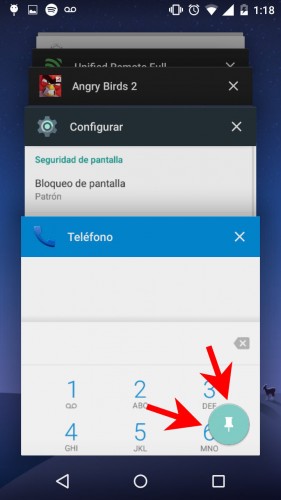
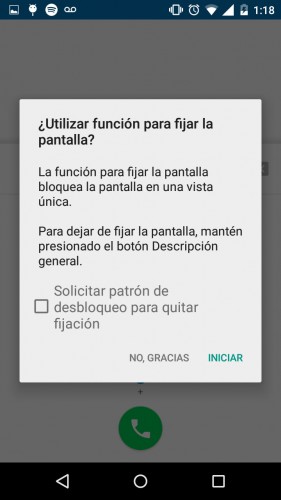
In some devices (such as my Motorola) at that moment you will be asked to confirm the action and also indicate that the mobile requests the pattern, PIN or password of the lock screen, in case the curious person wants to exit this mode Fix Screen (something that is done by holding down the multitasking button or the back button, depending on the cell phone). In the case of Huawei, this is configured when activating the fixed screen, as seen in the first images.
Conclution
This Screen pinning mode is only useful when you are going to lend your cell phone to someone. If you fear that other people will pry your phone when we leave it there, the most drastic alternative is to install an application blocker .
This application locks your cell phone and apps WITHOUT using codes or passwords
How to block the WiFi, Bluetooth and other settings on the cell phone
BLOCK internet access in Android apps (restrict data)