The causes of a slow or bad Internet service can be several: contracted speed, equipment connected simultaneously, router or modem capacity , wireless signal (in case of being connected by WiFi) and even the same equipment used to connect to the Internet. Among all these factors, one of them may be the Internet provider, but how do you know?
To find out if your service is bad because of your ISP or Internet company, you will have to do several tests like the ones I have done below with three Internet providers in the city of Ambato (Ecuador): Provider "T" with 40 Mbps of upload and download, Provider "F" also with 40 Mbps of "download" and "upload" and finally Provider "N", with 25 Mbps symmetric.
Basically, what I will do is measure the speed, latency, and loss of connection in these three ISPs. I will simply use the popular speedtest.net website to find out the speed and ping (delay) of the connection with various local and international servers (use the "Change Server" option in Speedtest to change servers). You can do the tests with all the servers you have chosen and at the end see your results at the URL speedtest.net/results .
I have chosen the servers based on a particular interest: online games. Since I play a lot with people from Ecuador, Peru and the United States, I have chosen servers in these countries to see which provider would give me the best online experience. It is not necessary that you choose the same servers as me for your tests, but it is necessary that, whatever you use, they are the same in the same cities (the results can be very different from one city to another even within the same country) when testing both Internet providers.
Finally, to measure cuts in the Internet signal we will use the command line, something quite simple but effective.
This analysis is applicable wherever you are in the world. Of course, the figures will be different, although the values shown here will serve as a reference.
To correctly measure the quality of an Internet service, it is necessary to have a PC that is working well and a network or Ethernet cable to connect directly to the modem / router of the service operator. It is important to disconnect other equipment connected to the modem, as well as to prevent any equipment from being hooked up by WiFi.
Velocity
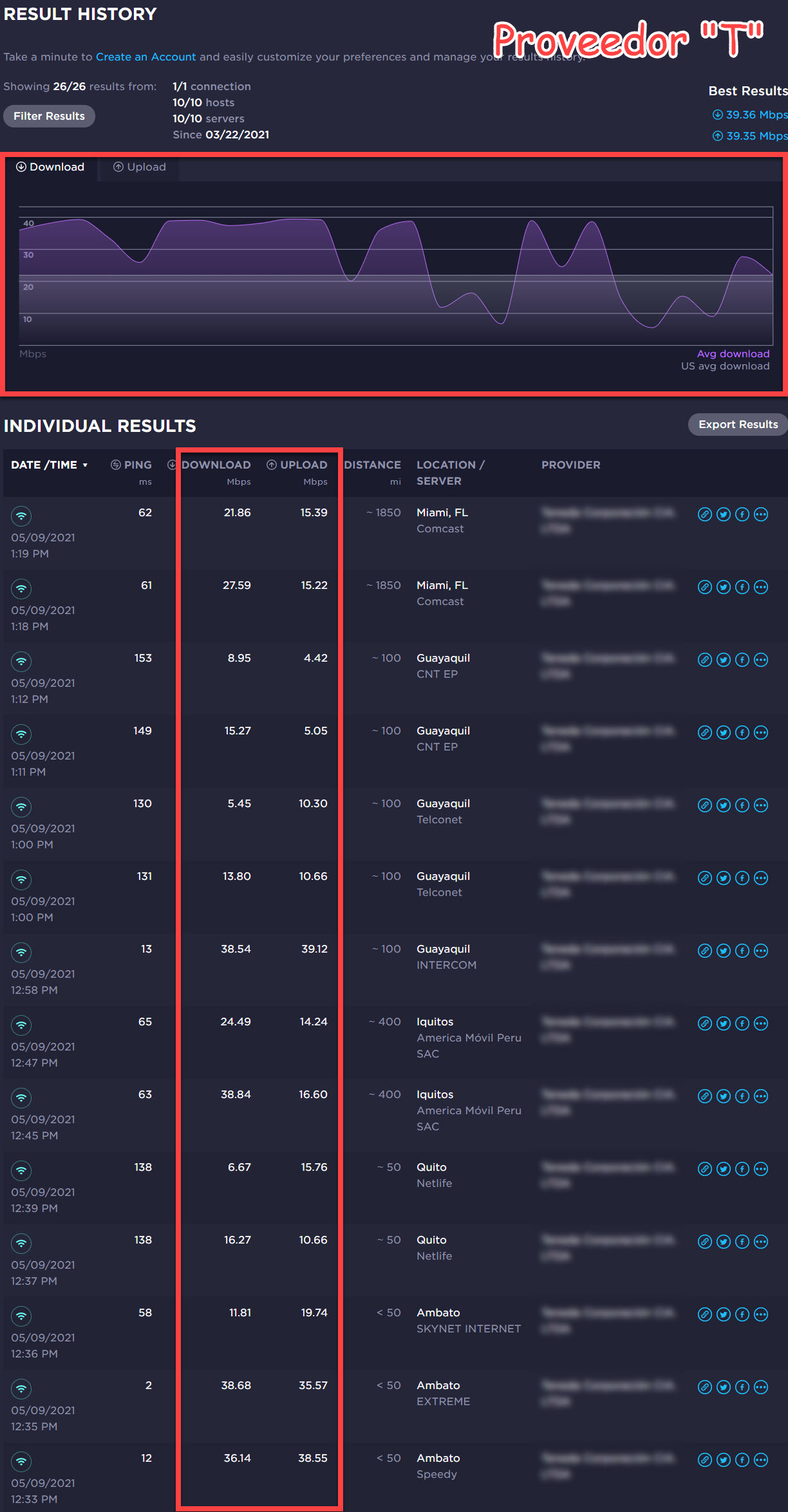
Our company "T" is an example of an ISP that is uneven when it comes to speed. The fluctuation of upload and download is enormous from one server to another, something that is not normal. This should not happen if no one on the network is using the service. Generally we should obtain a speed similar to the one we have contracted. For example, in this case we are talking about a 40 Mbps plan, so normally we should see values of 39, 38, 37 Mbps, something that does not happen. The 4: 1 share sold by this ISP may be a factor, but looking at download values of up to 5 Mbps, we could deduce that there is actually an 8: 1 share?
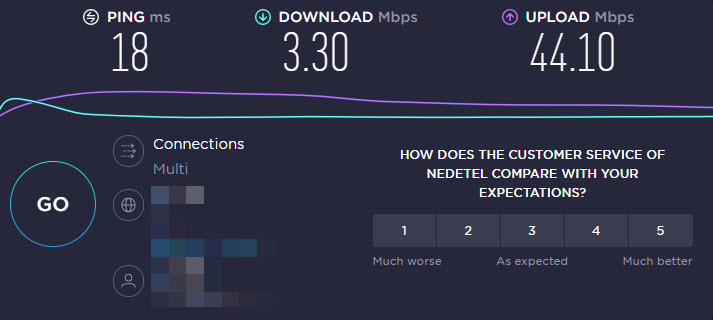
Certainly there may also be a problem with the test server in Speedtest, which can "hang" the speed, so that something that is not real as seen above appears in the download speed, but these are usually isolated cases. It is for that reason that multiple servers should be tested.
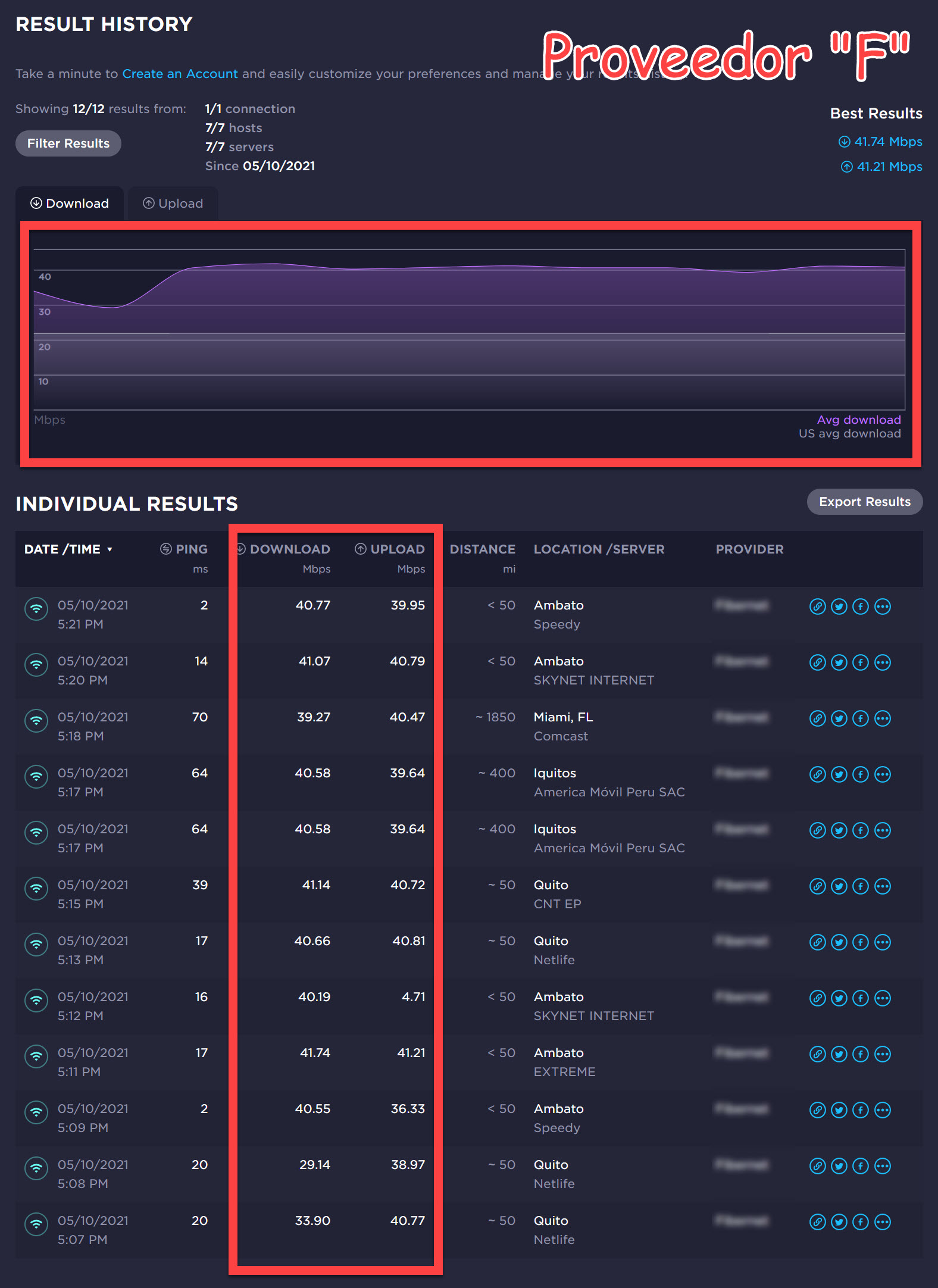
Our ISP "F" does much better when it comes to speed. We can see that the upload and download speed is constant. The download speed graph is quite stable against the previous ISP. A value of almost 5 Mbps in Upload escapes there, but in general it is better.
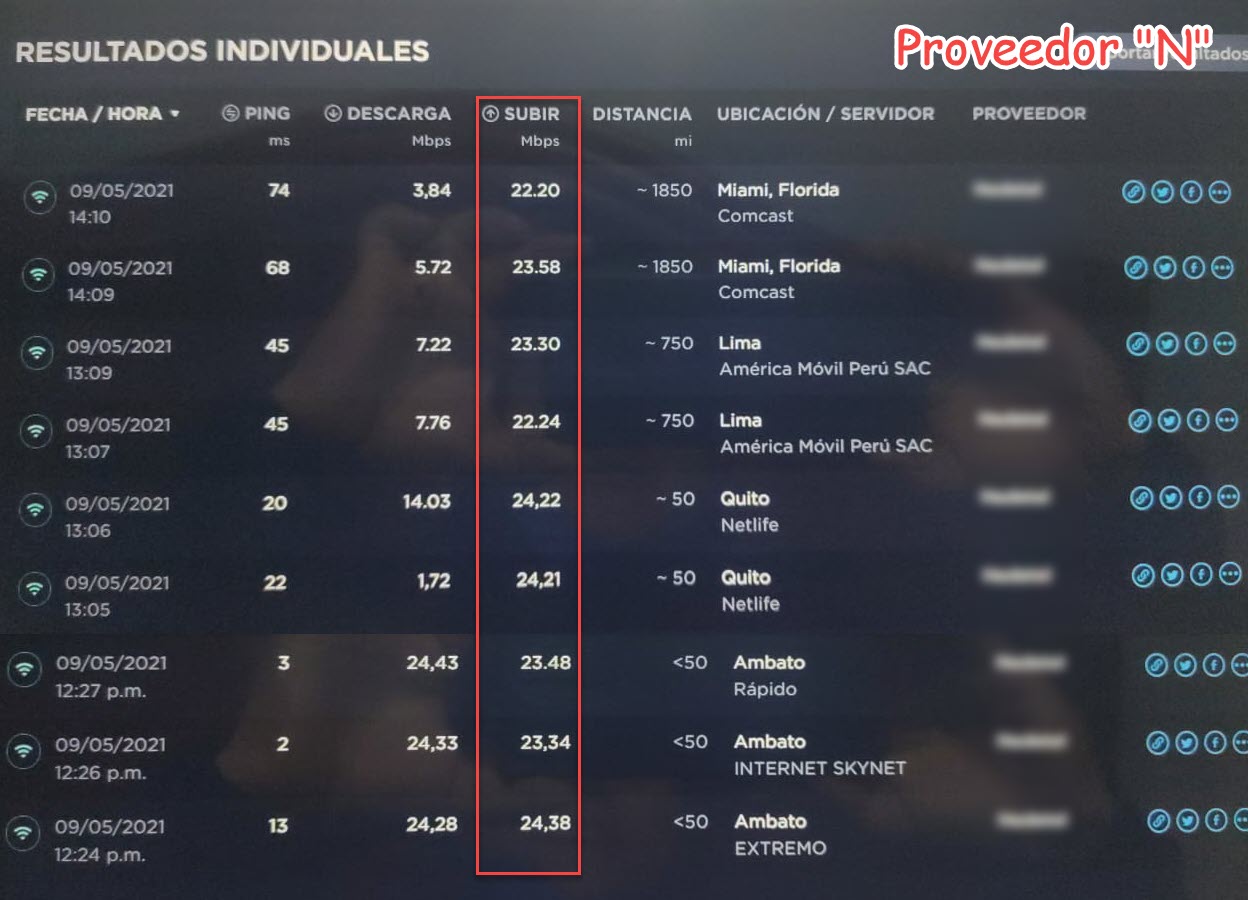
I apologize for the quality of this image, but it is only courtesy of a friend.
Here we see two things. Download speed is unstable. In this case, it is not that the provider is bad, but that during these tests my friend was making use of the internet, watching videos and opening pages, things that affect the download speed or «download», and in this case yes that fluctuations are perfectly normal. That is why it is important to do this type of testing when no user is logged in.
I indicate that the ISP is not bad because I have already tested it and also the upload speed remains stable regardless of where we connect (let's not forget that this is a 25 Mbps plan). The "upload" only varies when someone on the network is uploading videos to YouTube, uploading photos to the cloud or broadcasting data to the Internet in general.
Ping
The ping is nothing other than the time that the data takes and going from our computer to the destination (eg a server on the other side of the world) and back. Obviously, here a lot has to do with the distance from the server to which you are connecting and there is not much that any ISP can improve in this case. The ping will necessarily be higher the further away the server you are connecting to is. However, the ping should also be low over relatively close distances (say when pinging servers in cities within the same country).
You will care to know the ping of your Internet connection, particularly for online games, where ideally you should have a ping of less than 50ms. If it is below 100 it will be acceptable, but above that it will already be a headache.
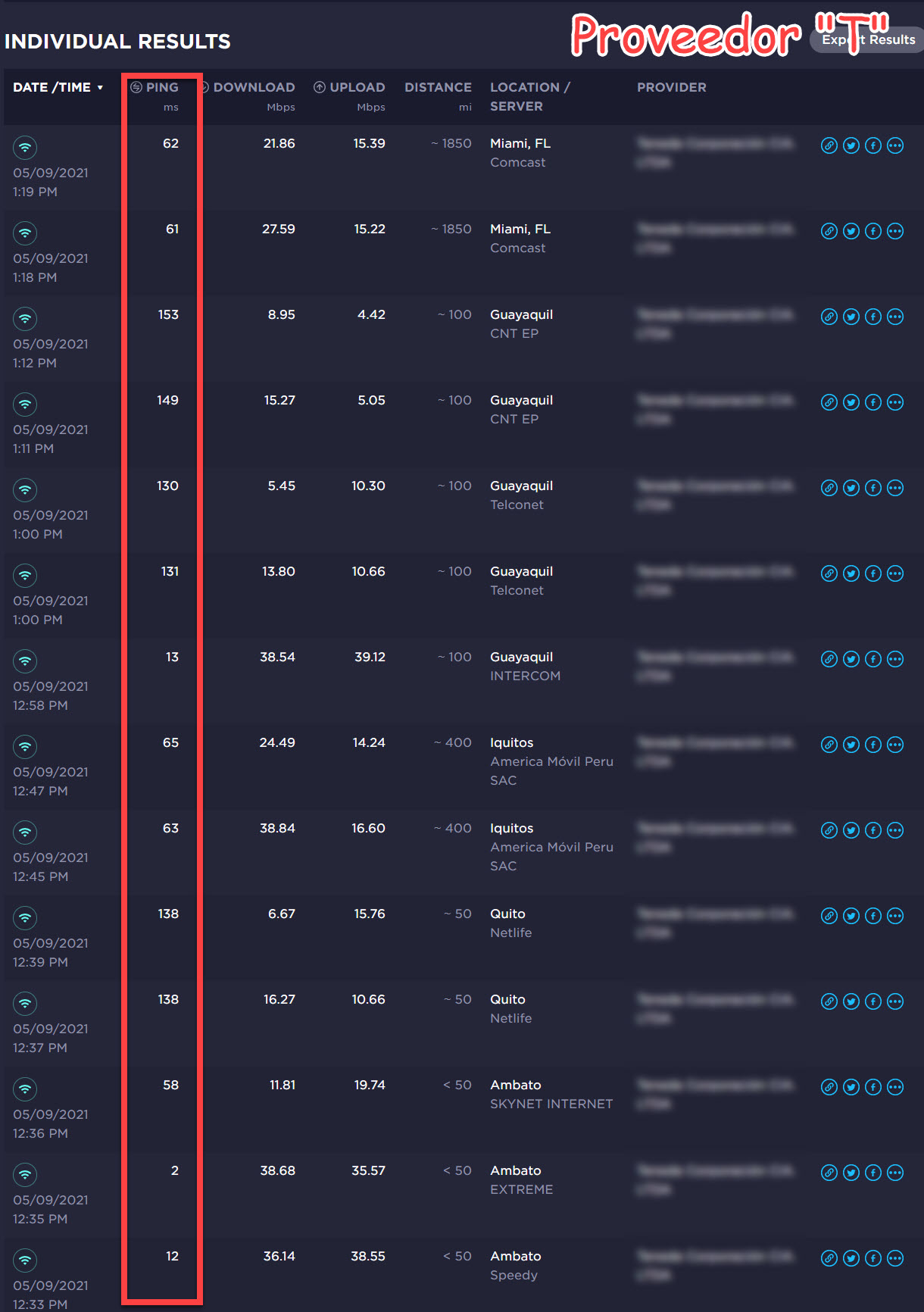
We go back to our company "T", which in terms of ping is also strangely irregular in some cases. There is a decent or even normal latency internationally (United States and Peru), but for some reason, locally or in Ecuador, the ping increases exaggeratedly when connecting to some cities within the same country, including the same city of Ambato, in addition to Quito and Guayaquil. This is not logical and not particularly good for me. I would suffer a lot of latency playing online with people in my own country Ecuador.
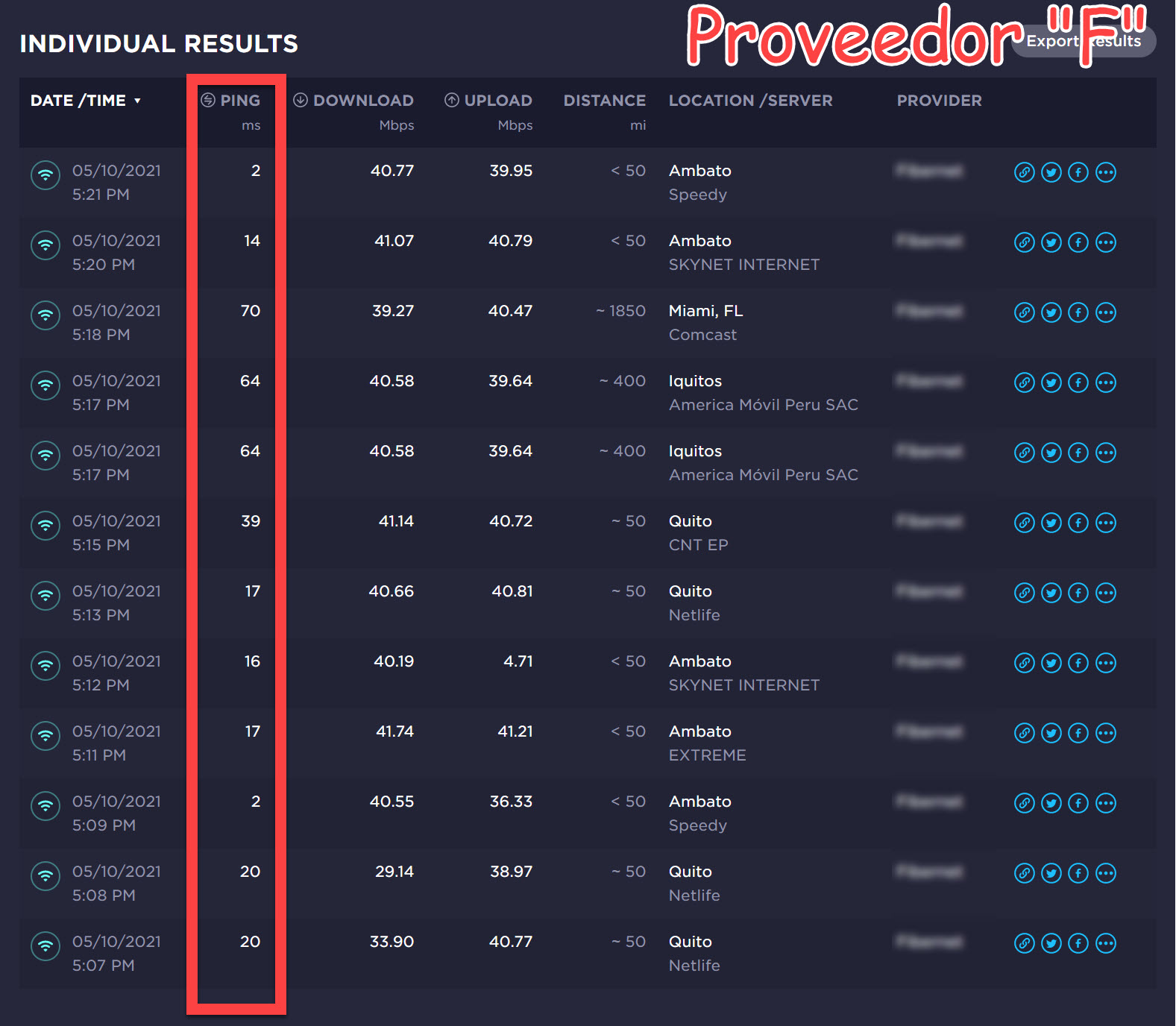
This is a good internet connection as far as ping is concerned. Both locally (within Ecuador) and internationally it is good. At most it reaches 70ms, even when connecting to the United States.
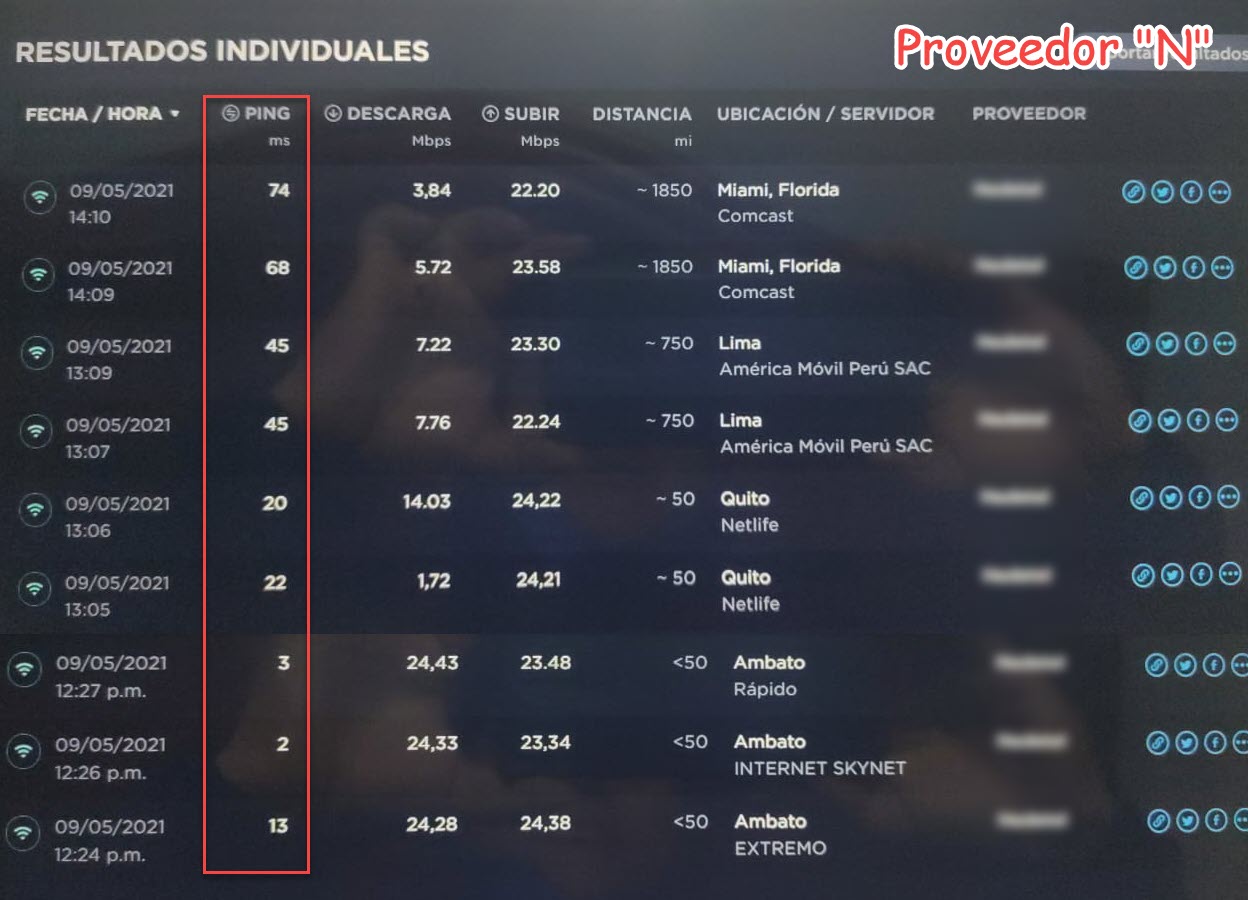
Of the three ISPs I show here, this is the one that should have the least lag overall. The ping is very good and stays below 50ms even when connecting to Peru (but here you have to bear in mind that in this case unfortunately my friend did the tests with a different city in Peru than the one used in the previous tests. which prevents a fair comparison). Anyway, for little difference compared to the previous one, I think that this company would give me a good connection with Latin American players in general.
Packet loss
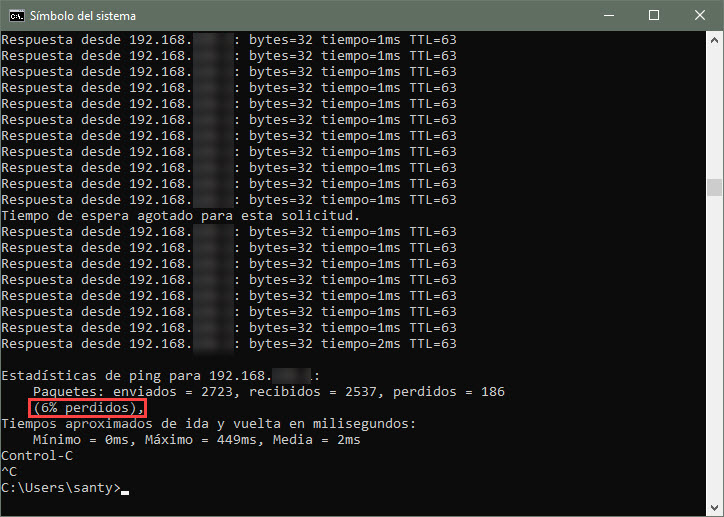
These are the results of pinging my ISP's gateway (the "T" provider). A 6% loss is unacceptable for decent fiber optic Internet service, no matter what the technicians at that company tell you. There is a problem with your infrastructure.
An internet connection basically consists of transmitting and receiving data. Ideally, no data is lost, especially if we are talking about Internet transmissions (streaming) or online games, but this is not a real thing. It is normal for some packets to be lost, but this percentage should be close to zero. A packet loss of 2% or 3% should already be looked at closely. Over 5% reveal a major problem.
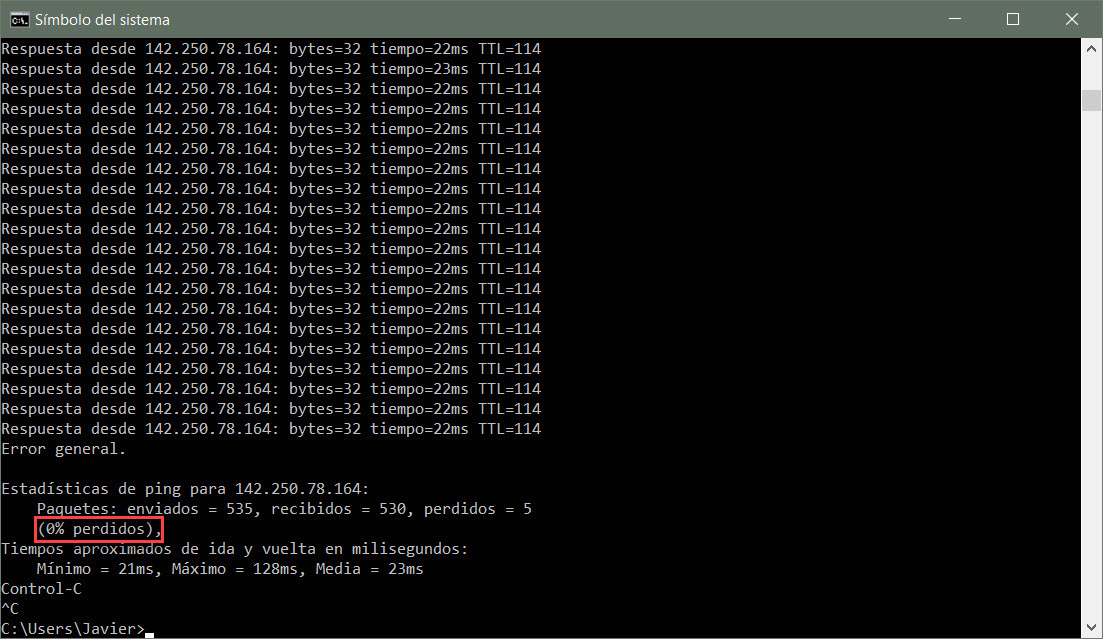
A good Internet connection can present lost packets, but their number is negligible as can be seen above with the Internet service of company "F". Only 5 packets lost of more than 500, that is, a loss that is close to 1%. Here the gateway is not even being pinged as in the previous case, which means that those packets maybe not even lost in the ISP infrastructure, as I will explain later. Incidentally, the google ping time with this "F" company is just 23ms, very good compared to 60ms for my service.
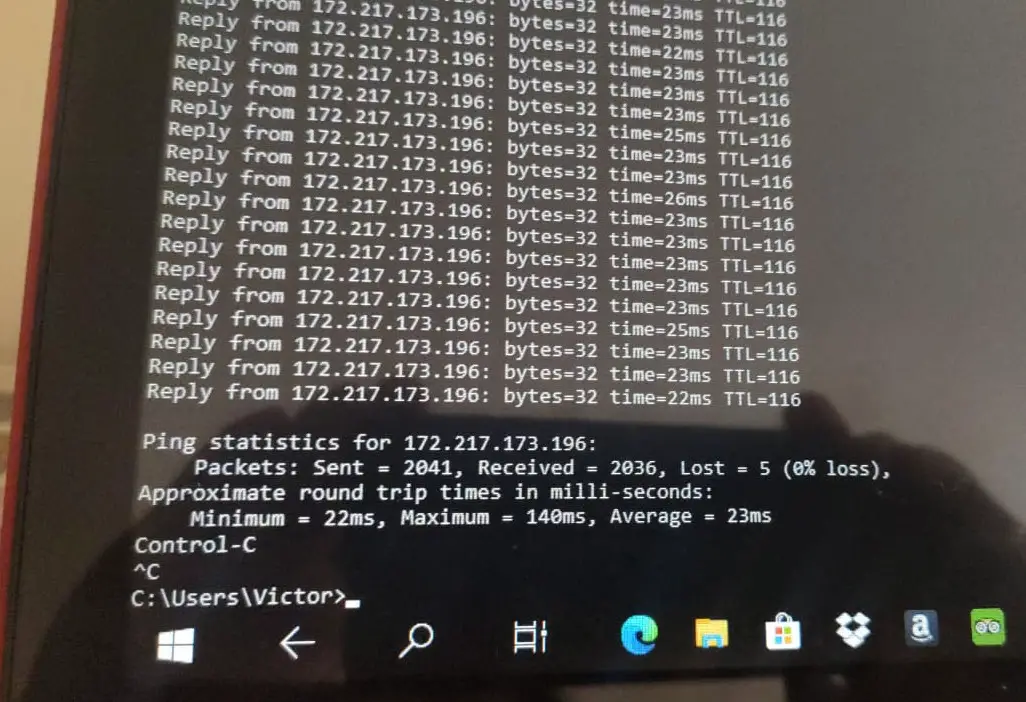
Internet company "N" does even better, with just 5 lost packets out of more than 2000 sent, which corresponds to a 0.25% loss. In this case we are also pinging Google, so it cannot be guaranteed that they are packets lost due to the ISP (or should I say in Spanish PSI?)
To measure packet loss you will have to go to the command line of your PC. For Windows, type "cmd" (without quotes) in the search box and press Enter. At the command line enter the following:
ping www.google.com -t
Press Enter and allow about 30 minutes to elapse. To cancel this test and see the results press Ctrl + C. This way you should be able to see the number of packets sent, received and the number of lost packets, including their equivalence in percentage.
Where are packages lost?
A simple ping to Google consists of sending packets that follow a long path, that goes from your PC to the modem, from the modem to the servers or equipment of your ISP and from there it crosses several servers on the Internet until it reaches the destination, which in this case is Google. Packet loss can occur at any of these points. We cannot prevent packets from being lost outside the ISP, but we can determine if there is a problem in our home network or even in the ISP's infrastructure.
First. To determine if there is a problem with our equipment or even the provider's modem, all you have to do is ping the modem's IP address (which is probably the default IP and you will find it on the equipment's label or manual, unless your ISP changed it). For example, if you have a Huawei modem, its IP will probably be 192.168.100.1, so you will have to enter the following in the command line:
ping 192.168.100.1 -t
Also wait several minutes until you see that there are no packet losses, which would mean that there are no problems between your PC and the modem (at least as far as losses are concerned). That is, there are no problems on your internal network.
The other test is to determine if there is a problem with your ISP's network. Once the packets leave your home modem, they must go through a device called a gateway before going on the Internet. Therefore, we will simply have to ping the IP address of that gateway. This address will surely be found in the WAN section of your modem configuration, with the command «tracert google.com» (it should be the first or second IP address that appears) or by checking with your ISP. Once you have the IP of your gateway, all that remains is to ping and wait to see the losses.
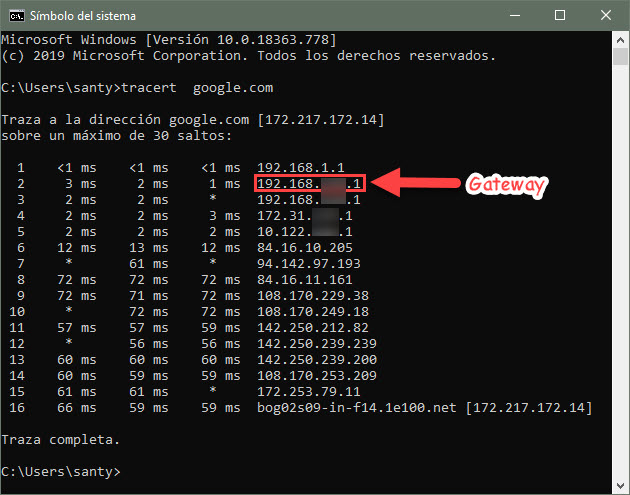
The tracert command shows you the IP addresses of the nodes through which a packet passes until it reaches its destination. Among these nodes you must find your provider's gateway, which will normally be one of the first IPs on the list. This IP will help you determine if the problem is in your internal network or your company network.
If after passing the minutes you see several losses that you did not see in the previous ping to your modem, then it is logical to deduce that there is a problem in the infrastructure of the Internet provider.
Is my internet company good or bad?
Once you have collected the above data, you will have an idea of how good or bad your Internet business is. However, it is still insufficient. The quality of internet providers varies from region to region. I cannot compare a supplier from Ecuador with one from the United States. To have a realistic idea of what quality of service you have in your area, you need to compare it with other services in your same city or country, as I have done here. Unfortunately the only way to know this is through users of other companies who can perform the same tests indicated here to make a comparison.
Conclusion
The title of this article tells how to choose the best Internet provider and in this analysis the best ISP of the three shown is company "N", due to its general stability in terms of speed, ping and losses. Very close is the company "F" and the least recommended is "T". This only speaking on a technical level. You should add the economic analysis and determine which one offers you the most based on cost / benefit.
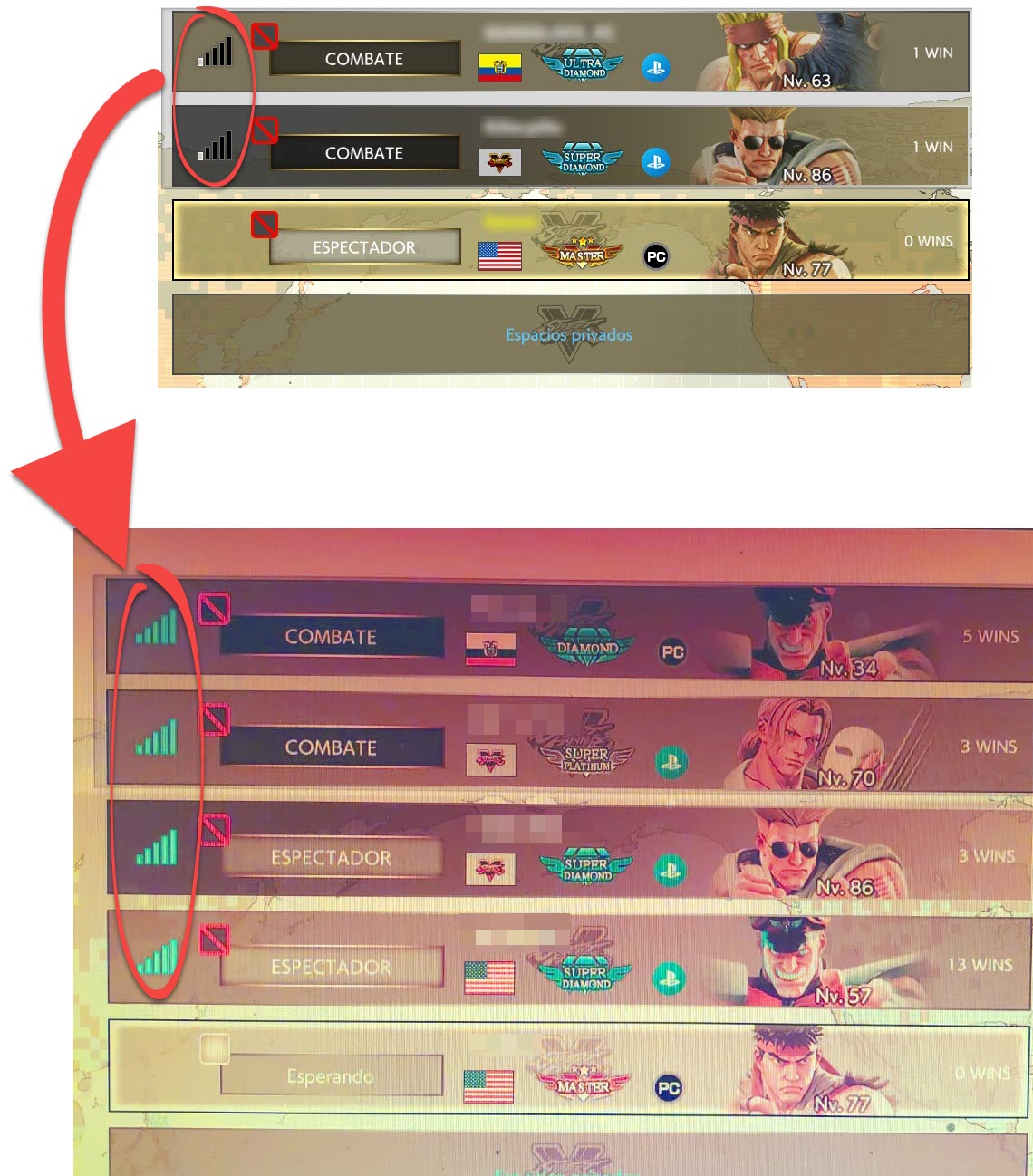
I was getting one or two signal lines in SFV with a 140 ms ping with the opponents. Three or four lines with 70ms ping and five lines with 20ms ping.
In my case, I have gone from having a single signal line in games like SFV, to having the signal bar completely full after going from my old T provider (with 40 Mbps) to my current N provider (with 25 Mbps). This clearly explains that higher speed does not give you a better connection, at least not in online games. Like I said, ping is a determining factor in this case, even more important than speed. The ports closed by the ISP's double NAT have not even influenced here, which although it causes the game to constantly disconnect, this is another issue that should be solved by asking the ISP to open ports on their computers (because open them on your router or use DMZ will not be enough) or requesting a public IP.