There are many things on our cell phone that we would like to automate to avoid doing it every day. For example, make music play when headphones or earphones are connected , shake the device to turn on the flashlight , take a picture when the PIN is entered incorrectly on the lock screen, connect the WiFi automatically when you get home , etc. You could install one application to do each of these things, but you would need to install many to do all the things you wanted..
Fortunately for Android there are many automation applications available for free on the Play Store. One of the most advanced is definitely Tasker , but it is also difficult to use . A great alternative to Tasker is MacroDroid , which is free on the Play Store . I originally reviewed it back in 2013, but since then it has changed and improved a lot. To begin with, it is in Spanish , it is much easier to understand and use than Tasker , and its automation possibilities are very wide.
How to use MacroDroid

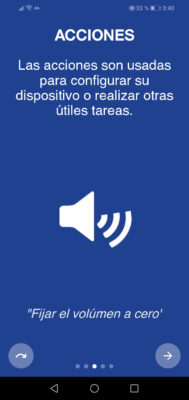
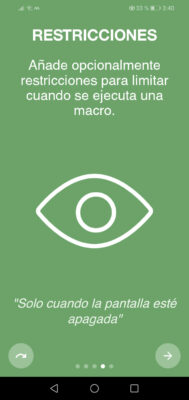
Basically, with MacroDroid you can say that when something happens ( trigger ), a certain task ( action ) is executed , as long as a certain condition ( restriction ) is met . In the example of the images above, every day at 11 pm (trigger), silence the cell phone (action), as long as the screen is off (restriction). This set is what is called a "macro" in MacroDroid , or what we would understand as an automation ..
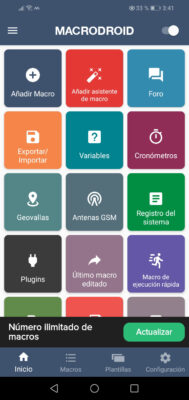
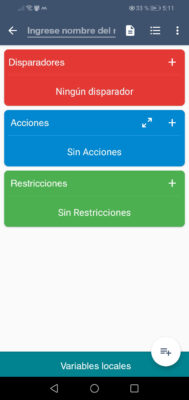
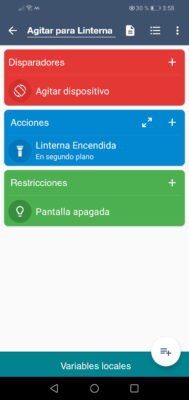
Creating a macro in MacroDroid is straightforward, as seen above. In the main screen we must touch the option «Add Macro» and choose our triggers, actions and restrictions for our macro. We can choose multiple triggers, actions, and constraints simultaneously for a macro. Adding constraints to a macro is optional.
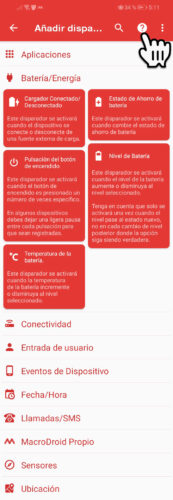
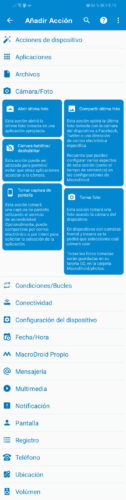
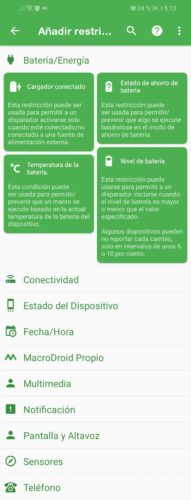
There are a large number of triggers, actions and restrictions that can be chosen in MacroDroid to perform practically any automation on the cell phone. To see an explanation of each of them, tap the question mark button at the top of the screen..
For example, in MacroDroid you have triggers that are activated when an application is opened or closed , when the charger is connected or depending on the battery level , you receive an SMS or end a call , movement or rotation of the cell phone is detected , the proximity sensor , etc.
These triggers can be paired with actions like flashlight , open files, take photos , enable or disable network connections , change wallpaper , play or record , control screen brightness , make a call , share your location , etc.
Finally, you can set conditions or restrictions based on the battery level , connection to the charger , cell phone connectivity , date or time , volume or speaker status , device orientation , etc.
Ideas for MacroDroid
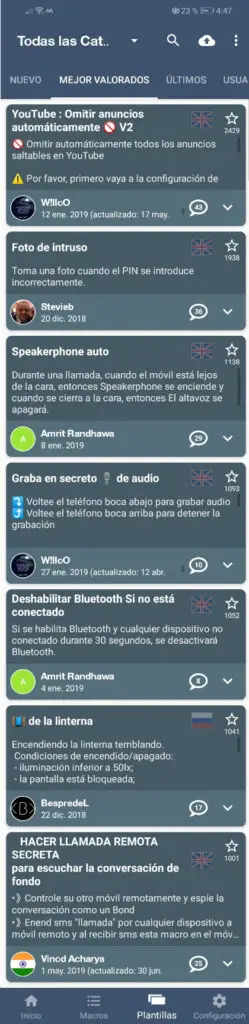
Macro examples created by other users that can be easily added to your MacroDroid. When you open the macro, at the bottom you will have a button that allows you to do it.
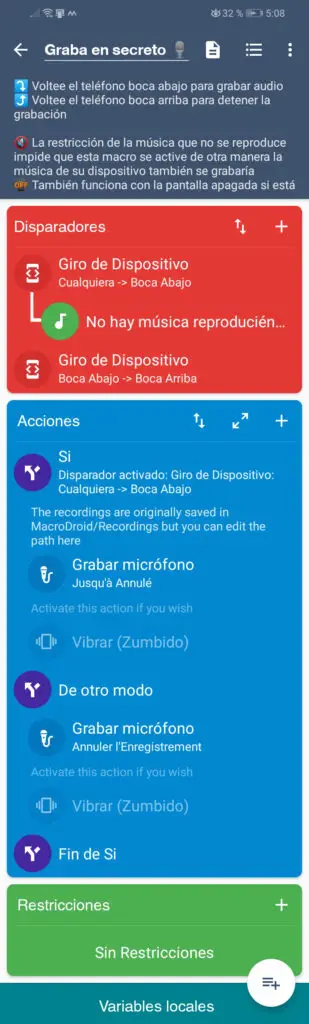
A macro example for MacroDroid, obtained from the application templates. Unfortunately, this as well as several macros have not worked on my Huawei device.
Conclution
MacroDroid is an application with an average rating of 4.4 out of 5 in the Play Store and it is not surprising considering how well it is explained, how intuitive it is to create automations compared to other similar apps such as Tasker and it is also in Spanish.
Unfortunately, several of the macros found in your templates section, as well as one that you believe did not work properly. It is important that you give it all the permissions that the app needs, as well as that you deactivate MacroDroid from Android's automatic battery saver, or else it will not work well. To do this, you must visit the web dontkillmyapp.com , where they have the instructions for each brand of Android.
Download MacroDroid: Play Store
Applications to "connect" the WiFi automatically according to location, time, etc.
How to answer calls or activate the loudspeaker AUTOMATICALLY
How to control your Android cell phone with VOICE commands