In Android Boss we have explained several ways to lock the screen , as well as utilities that serve to block applications and protect them from unauthorized access. As they are locked, when you want to open them, they show a screen where the user must enter a numeric code or an unlock pattern. This method does not disguise the fact that the application is locked and that I hide something that I do not want someone else to see in that application..
There is a more discreet way to protect the private applications of your Android: instead of showing that obvious screen indicating that the application is locked and that a code must be entered, you can use a utility that allows you to unlock that application by pressing the physical buttons of phone volume or even invisible virtual buttons on the screen. The application that allows you to do this is called Oops! AppLock that you can download for free from the Play Store .
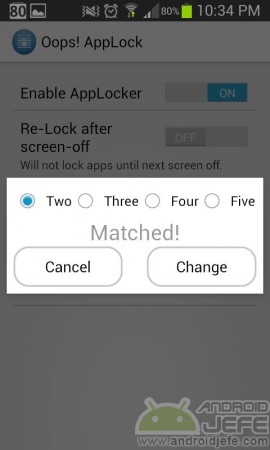
How to use Oops AppLock
All you have to do is open the application and on the instructions screen that appears, click on "Understood". Activate the application by tapping on the switch that says "Enable AppLocker" and then click on "Change key pattern"..
On the screen that says "Enter key" choose the number of keystrokes you are going to use: two (2), three (3), four (4) five (5). Then press the volume buttons in the sequence you want. For example, I select "Two" and press the volume buttons like this: volume more, volume less. When "Re-Enter keys" appears, press the same sequence again. When it says "Matched" tap on the Change button.
It's almost done. Press the "Back" or "Back" button on your phone. Tap on the tab that says "Unlocked List." Drag the application you want to block from right to left. Now tap on the «Locked List» tab, slide your finger from top to bottom to update the list. The application will appear. Hold down on it to choose the image or background that will appear when you try to open it: None (none), Black (black) or Custom (custom)..
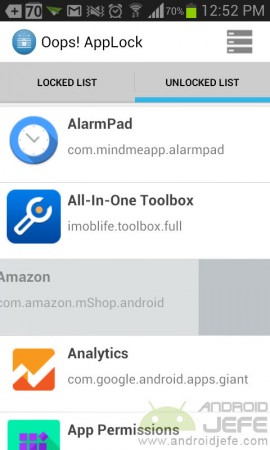
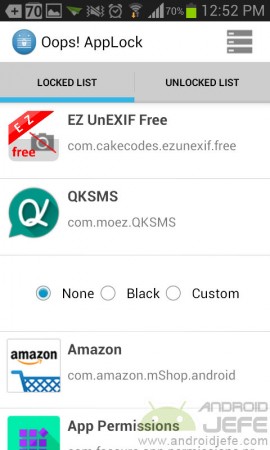
That's all. Now try to open that blocked app. The background you set will appear and will only open if you press the volume button sequence you set.
To add more blocked apps you have to do exactly the same.
Important : the Oops! App Lock does not appear in the app drawer with this name. It is camouflaged under the name "K Note". When you open it, a type of sheet will appear to jot down notes. On that screen you must press the sequence of volume buttons configured to enter the settings and also to add more applications.
Screen lock
The application also offers the option to lock the screen in the same way. You can even configure invisible virtual buttons on the screen, so that you avoid wearing out the physical buttons or for you they are too hard to be constantly pressing.
Conclution
Oops! App Lock seems just great to me. It offers an advanced lock on your Android phone and is much less telltale than typical current lock applications, which make it clear that I have a certain application blocked and that I have something to hide there.
Download Oops AppLock : Google Play
How to block the WiFi, Bluetooth and other settings on the cell phone
How to lock or disable the touch screen on Android
How to lock the screen of your Android cell phone WITHOUT BUTTON
BLOCK internet access in Android apps (restrict data)