Previously, to send documents by email or WhatsApp, what I did was print the document that I had in digital, sign it, scan it with the signature and finally send it electronically. But doing all this is not necessary. If the quality of the signature does not matter much, you can digitally sign the document on the same cell phone and send it, without having to go through the printing and scanning process as I described. This will save time and paper..
There are many applications that allow you to sign documents in PDF format. The ones that I personally recommend are the official Adobe app, Acrobat Reader that in addition to allowing you to draw the signature with your finger on the phone screen, you can add the image of your signature to the document (if you have it as a file on your device) or take the photo of your signature with the camera (for example if you want to use the same signature of your identity card or ID). The other option is Microsoft Office, which you will want to use if your document is Word.
Adobe Acrobat Reader
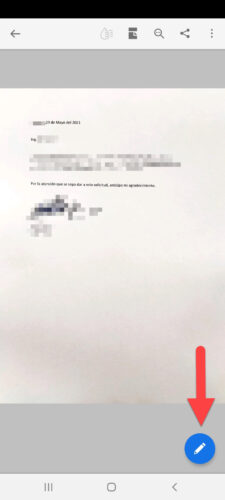
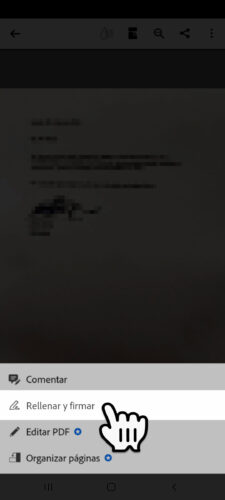
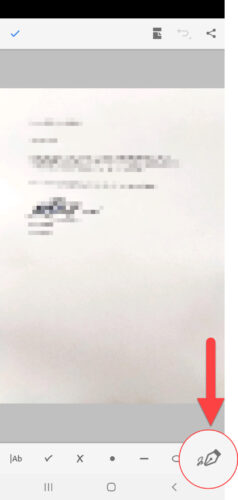
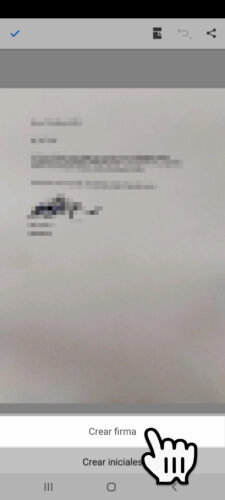
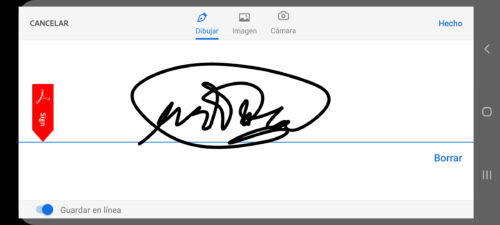
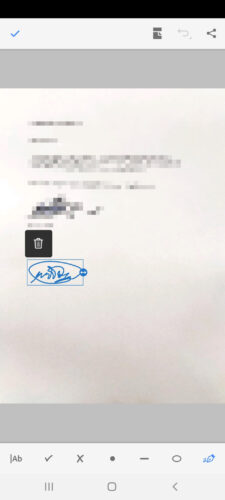
This is one of the best apps to sign a PDF. If you already have the document in this format, you can open the application and draw your rubric with your finger on the screen of the same cell phone to add it anywhere in the document, or even add the photo of your signature if you already have it as an image file in the memory of your cell phone, something useful in case the document is important and you need an identical signature, since signing with your finger may not give an ideal result..
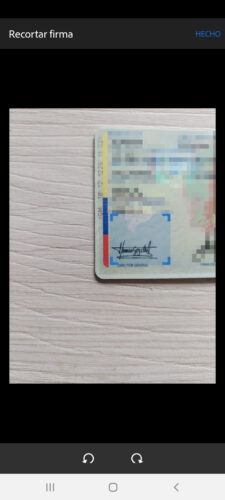
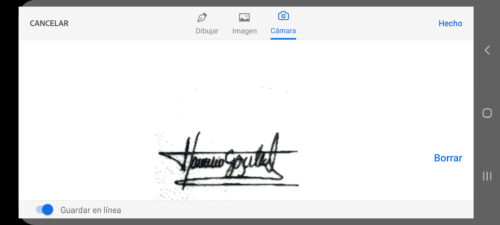
Another excellent function of this application is that it allows you to take a photo of your signature with the camera, for example if you want to use the same signature on your identity card or ID. You will not have to do any editing to the photo, because the app takes care of removing the background and leaving only the signature. I have tested it with my identity card or ID and the result is good.
Microsoft Office
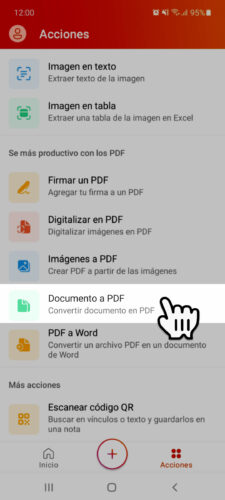
If you have your document in Word or .doc format, you will first need to convert it to PDF in order to sign it. There are many Word to PDF converters that even work online, so you won't even need to install an additional app. However, instead of installing the previous Adobe Acrobat Reader, you can install Microsoft Office , an app that incorporates a Word to PDF converter and that also allows you to sign PDFs, so you will not need more than that. As you can see above, in the "Actions" tab you have the option of Document to PDF. On the next screen you must choose your Word document and the app will immediately convert it to PDF..
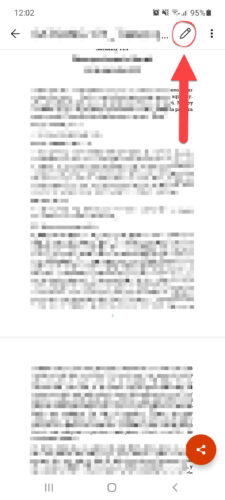
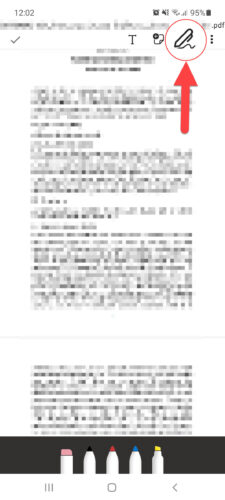
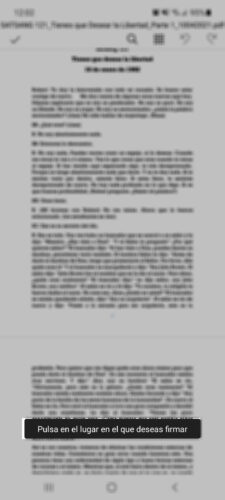
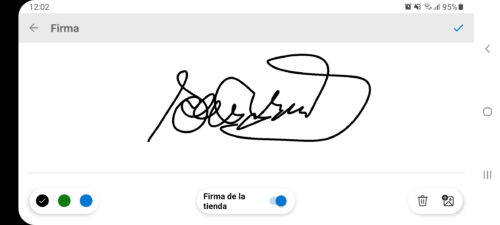
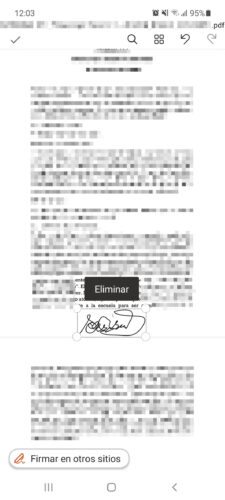
Right after converting to PDF, the same app will open the file and you will only have to add your signature as seen above, the process of which is similar to the one followed with Acrobat Reader. With Microsoft Office, in addition to being able to draw the signature on the screen, you can also add the photo of your signature to the document. However, here there is no option to take a photo of your signature at that moment.
Microsoft Office, the best Word, Excel and Power Point for Android?
Use this APP to do Ctrl + F on real documents
file: /// sdcard /, or how to view and open your files in the browser