Working with flowcharts is probably not fun, but there is no denying that they are incredibly useful. With their help, complex processes can be broken down into many small ones, and then they will no longer seem so complicated..
Although there are excellent flowchart programs for Windows and other platforms. You can even create them in Excel or Microsoft Word. But it is best to use specialized online services.
Lucidchart
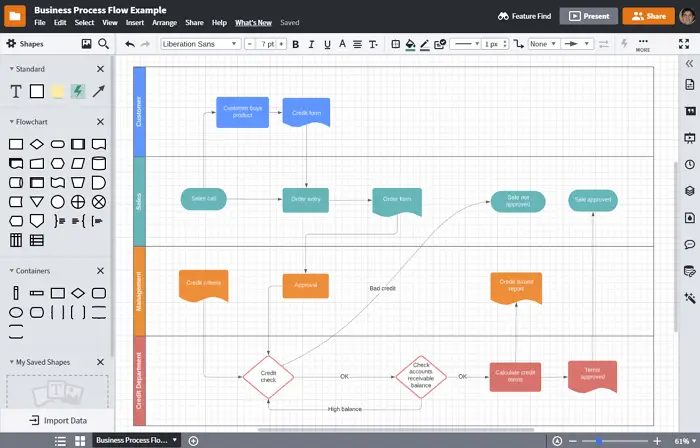
Lucidchart is the most popular online flowchart building service. The user-friendly interface makes it easy to create and manage flowcharts. There are ready-made templates to choose from, but you can start from scratch..
Since it is quite a powerful tool, it has free and 3 paid plans - $ 6 for advanced home use, $ 9 for the pro version, and $ 20 for the team.
If you use a free account, you only get 25 MB of storage and up to five documents. Paid plans provide more options, such as more storage, unlimited forms and documents, data binding, import to Microsoft Visio, and more..
But even a free account gives you access to basic shapes, arrows, and text boxes. This will be sufficient in most cases. Collaboration is also available for the free plan. But there are some limitations. For example, a member of a team can collaborate with a free user, but a free user can only edit the schema if it has less than 60 objects and if there are no paid tier objects in it.
Lucidchart supports JPEG, PDF, PNG, SVG and Visio (VDX) formats. There is even support for importing from Amazon Web Service (AWS), Visio (VSDX), Omnigraffle, and many more. If you need to finish the flowchart later, all of your data will be stored in their cloud, so next time you just pick up where you left off.
draw.io
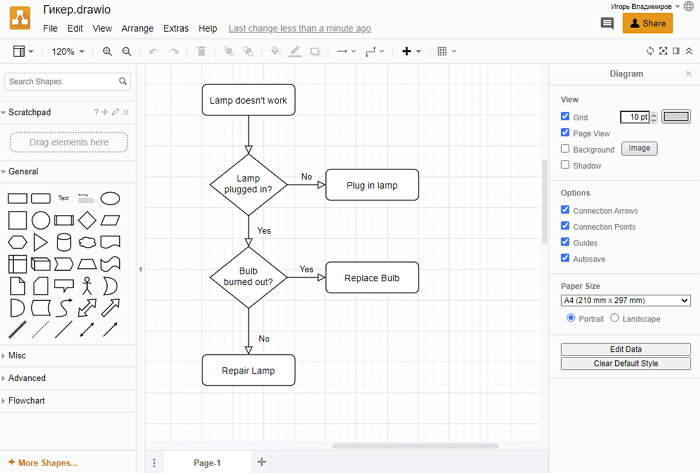
Service draw.io perfect for those looking for a free solution for building block diagrams. You don't even need to register on this site. You can create a new flowchart from scratch or use a ready-made template (there are several dozen of them). Working with draw.io is pretty straightforward. You can add the shapes, arrows and other objects you want from the side menu.
All you need to do to get started is to choose a location to save files once, which is later remembered and used by default. You can select a separate folder in Google Drive, Dropbox, OneDrive (the service will only have access to the specified folder) or a place on your computer's hard drive. If you need to work with other people, Google Drive is the best option.
The draw.io service supports importing JPEG, PNG, SVG, third-party services Gliffy, Lucidchart, and VSDX. The diagrams you create can be exported to HTML, JPEG, PDF, PNG, SVG, and XML.
Cacoo
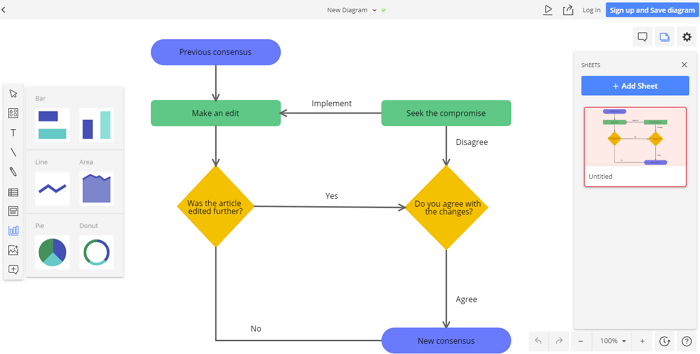
If real-time collaboration is a must for you, then check out Cacoo . It has many templates for a project, be it flowcharts, models, or diagrams. Cacoo has a wide variety of shapes to choose from, whatever the type of project.
The best feature of Cacoo is its real-time collaboration capability. Several people on your team can work on a flowchart at the same time. In addition, there is a chat function so that you can see and comment on changes. Since the workflow can get a little complicated when multiple people are working on the same document at the same time, Cacoo provides note fields so you can keep track of who is contributing to the change.
Cacoo is also great for single users as you get 1,000 sheet storage, unlimited sharing, SVG imports and exports.
The prices for Cacoo are reasonably affordable. A team of 3 starts at $ 18 per month. The corporate plan allows you to install Cacoo on your own server, the cost of this option starts at $ 600 per year for 10 users. All plans have a 14-day free trial.
Gliffy
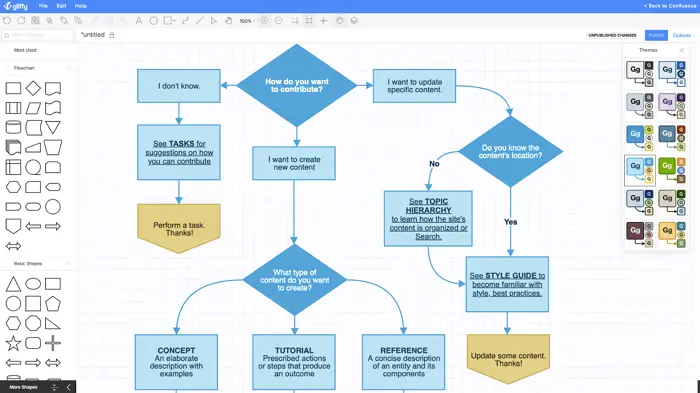
If you need a simple tool to get the job done, check out the Gliffy service . Compared to other services, Gliffy is a little more sketchy. This is a good option when you need to quickly build a flowchart. You can create a good variation in just a few clicks.
There are built-in basic templates to get you started even faster. However, when you start customizing your flowcharts, the editing process is no longer as easy as in Lucidchart, for example. There are several interface features that can be a little annoying.
Gliffy provides the ability to share and even invite other people to view, edit, or leave comments. But these collaboration tools are not as effective as other services. Gliffy offers plans starting at $ 8 per month for regular users and a team plan for $ 60 per year.
Wireflow
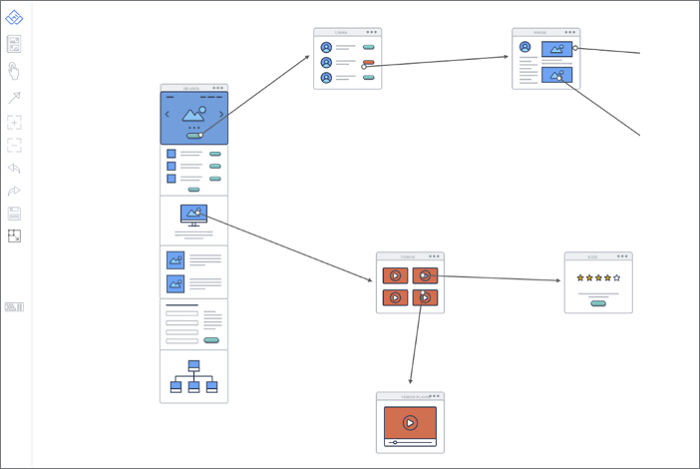
Wireflow is another free service. It is best suited for web developers and app designers. The cute interface offers a variety of icons that you can drag and drop onto a blank sheet of paper and link between them.
There are many arrows and connectors to choose from and can be manipulated using drag and drop. When you're done creating your chart, you can export it to JPG format. This is Wireflow's biggest drawback, as you cannot choose another format.
On the other hand, the service is free with no paid plan options, so that's to be expected. If all you need is to create flowcharts to demonstrate how users interact with the software, then Wireflow will do the job just fine.
Textographo

Need to create flowcharts but don't want to deal with the tedious work of placing and reshaping objects and arrows? Then try Textographo . It is a unique service that uses text commands to create blocks and links between them. Programmers will definitely like it.
All the user has to do is enter their chart into a specific text form that uses hashtags, keywords, and markup. Textographo takes this text and turns it into static or animated diagrams for use in flowcharts, mind maps, and decision trees.
As soon as you lay out the text, Textographo will automatically go to work and organize everything in a diagram. Because Textographo stores all documents in its cloud, you can work with your team to invite them to view, provide feedback, and share ideas.
There are two account tiers: Essentials and Premium. The Essentials tier starts at $ 8 per month if you pay straight away for the year, or $ 12 per month. The premium version costs $ 19 per month.
Google drawings
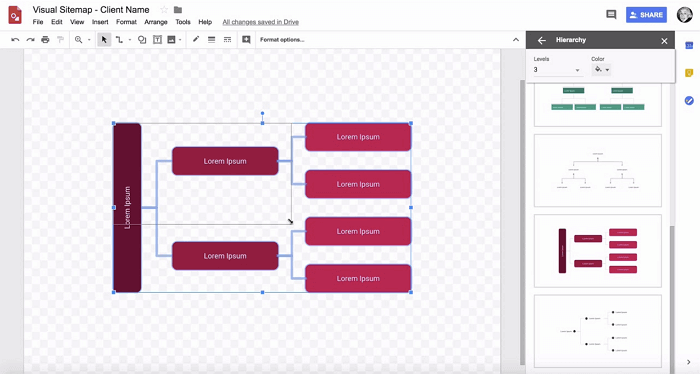
If you have a Google account, then you already have access to the Google Drawings service . To start working in it, you must first open your Google Drive, and then click the "Create" button and select Google Drawings.
All shapes can be moved with a simple drag and drop, and resized and rotated as needed. And since Google Drawings works through Google Drive, sharing isn't a problem. Just invite your team members via email and give them permission to view, edit, or comment.
You can export your flowchart as an image file or SVG, or publish it online. Google Drawings is free to use as it resides in your Google Account, where you get 15GB of free storage for all Google apps.