Getting started cleaning up Apple MacDelete unnecessary appsDelete downloadsEmpty the cacheEmpty the trash
If you've been using your Mac for a long time, it can slow down. The hard drive fills with unused files unnoticed, causing your Mac to lose speed. It will help tidy up your Mac in this case. Here we explain what you can do to clean up your Mac computer or laptop. Then your old, familiar Mac will work like new again.
Getting started cleaning up Apple Mac
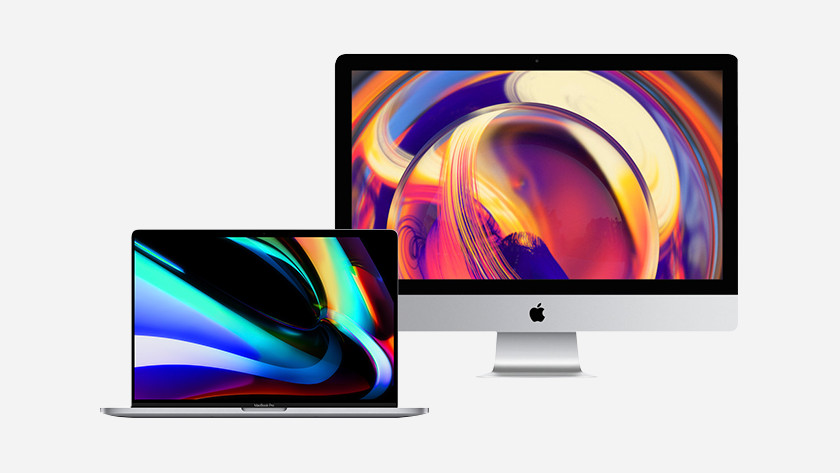
There are several ways you can clean up your Mac or MacBook. So grab a cup of coffee or tea because it's time for the big cleanup. We cover the following tips:
- Tip 1. Delete unnecessary apps
- Tip 2. Delete downloads
- Tip 3. Empty the trash
- Tip 4. Empty the cache memory
Delete unnecessary apps
Unused apps take up a lot of space without you noticing. This will make your Mac slower. So it is time to delete those unnecessary programs.
- Click in the Dock to the Finder .
- Now select Apps or Programs in the navigation area on the left .
- In this window, look for apps that you no longer use.
- Delete these apps by dragging the icon to the trash in the dock .
Delete downloads
You regularly download files to your Mac. Your Mac will store all of the files you download in a temporary folder. Files that you are only viewing will remain in this folder. You can easily set how often this folder with temporary downloads should be emptied:
- Open Safari .
- Click on the menu bar at the top of the screen Safari , and then click Settings .
- Select the General tab .
- In the Remove downloads from the list option, choose how often the folder should be automatically emptied.
Empty the cache
Your internet browser stores temporary files in the cache memory. It makes sense to empty it occasionally. You can remove the files as follows:
- Open Safari .
- Click on the menu bar at the top of the screen, Safari , and then click Settings .
- Select the Privacy tab .
- Click Manage Website Data .
- Now click Remove All Website Data and Remove Now .
Your cache memory is now empty. As soon as you surf the Internet again, temporary files are saved again. It therefore makes sense to remove them regularly.
Empty the trash
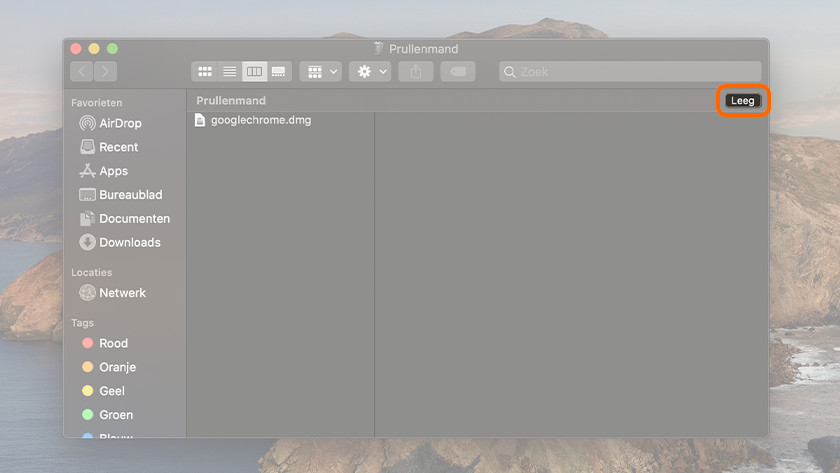
Now that you've deleted all the unnecessary apps and files, it's time to empty the trash . That is done quickly:
- Click the trash can icon in the Dock .
- Click on emptying in the window that pops up now and then select Empty Trash .