A Chromebook is a budget-friendly alternative to a Windows laptop or MacBook. Chromebooks run on Google's operating system: Chrome OS. That means Windows and macOS applications won't work on these devices, but that doesn't mean Chromebooks don't have any advantages over other laptops. On this page we explain the difference between a Chromebook and other laptops.
Chromebook versus laptop or MacBook
|
Chromebook |
Laptop |
| Recommended for ... |
From writing emails to playing games with the apps from the Play Store |
From the internet to play |
| operating system |
Chrome OS |
Windows, macOS |
| Web browser |
Google Chrome |
All browsers |
| Storage |
Online in the "cloud" |
Offline on the hard drive or online in the cloud |
| Apps |
Internet applications from the Chrome Web Store and Android applications from the Google Play Store |
Almost all programs |
| Resistant to viruses |
Automatically protected by Google |
Virus protection software required |
| battery pack |
Energy efficient |
Varies depending on the model |
What do you use what for?

Chromebook: apps for different purposes
You use a Chromebook for a variety of things, such as surfing the Internet and watching movies, but also playing games. You work directly from the Chrome internet browser or install Android applications from the Google Play Store. You're tied to the apps available on the Play Store for your Chromebook, but there are thousands and new ones are added all the time. So you can find an app for all your activities in the Play Store.
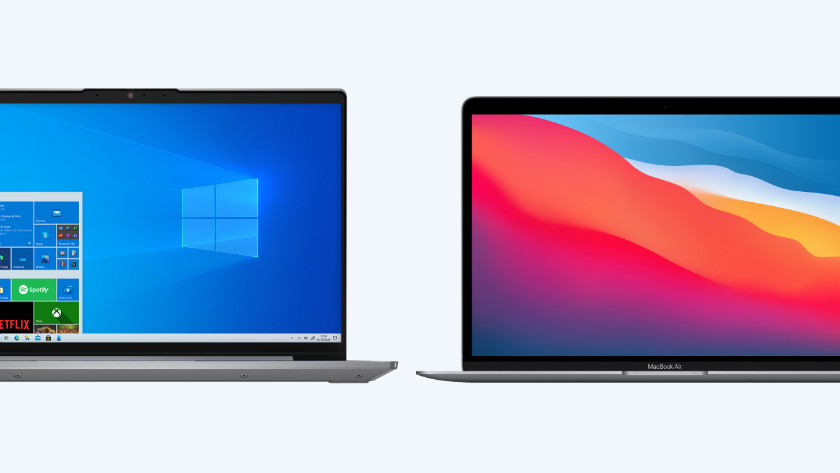
Laptop or MacBook: from internet use to gaming
All laptops are suitable for surfing the Internet, sending and receiving e-mails and word processing. You can also watch movies and series on all laptops. Depending on the processor and memory, some laptops can also be used for editing photos and videos. To play games, you need a laptop with a dedicated graphics card. MacBooks are less suitable for gaming as there are only a few games for macOS.
Operating system: Chrome OS, Windows and macOS
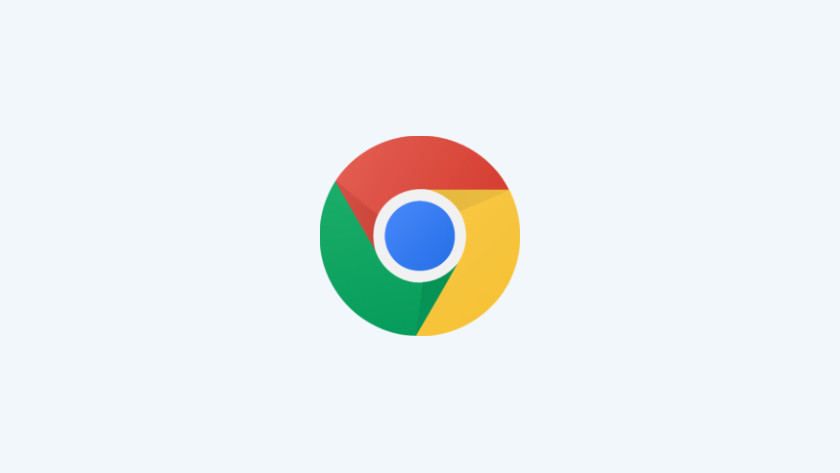
Chromebook: Chrome OS
Chrome OS is based on Google's web browser: Chrome. You can do a lot of things online with Chrome OS. You work directly from the internet browser, but you can also install Android applications. Since a Chromebook is based on the “Internet first” principle, the operating system is very light and fast. You're less dependent on your laptop's specifications for speed and performance. And that benefits the price of a Chromebook.
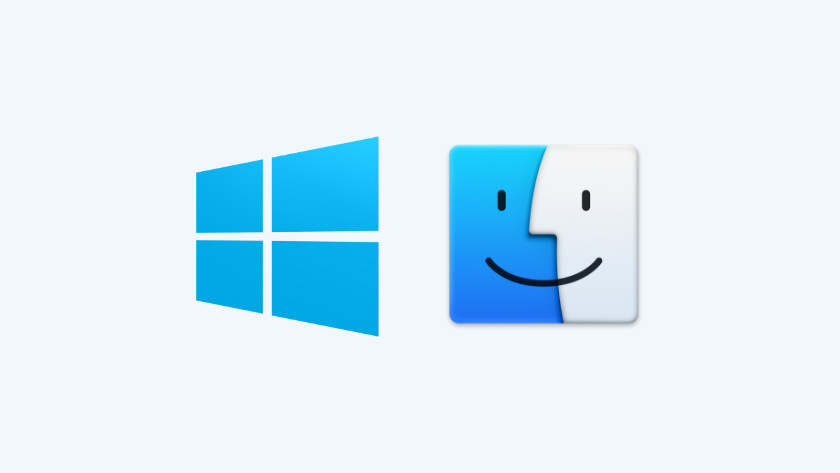
Laptop or MacBook: Windows or macOS
Windows 10 and macOS speeds depend on the specifications of your laptop or MacBook. If your laptop is more powerful, the operating system and programs will run faster. In contrast to Chrome OS, both systems work more freely. You are less dependent on apps and basically install all software there is.
Apps and programs
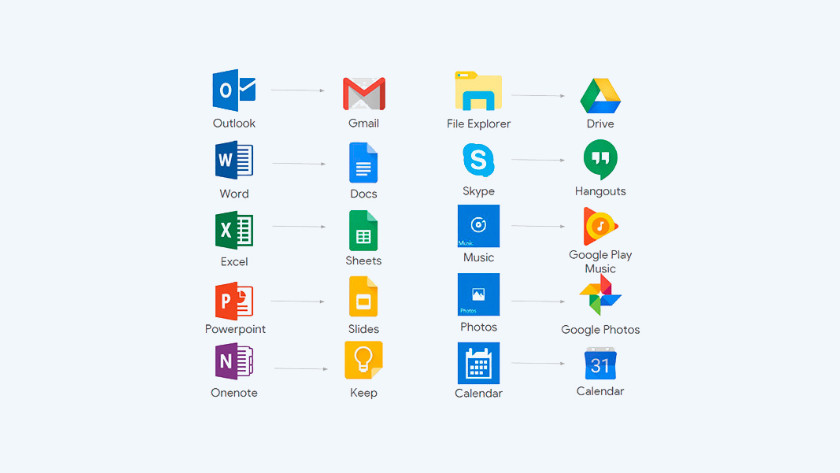
Chromebook: Play Store Apps
On a Chromebook, you use Internet applications from the Chrome Web Store. These applications work within the Chrome Internet browser. Think of the word processor Google Docs or the PowerPoint alternative Google Slides. You also install Android applications from the Google Play Store. The Microsoft Office fans install the Office 365 Android application. For gamers, there's Google Stadia, which lets you stream and play the latest games on your Chromebook, even in 4K.
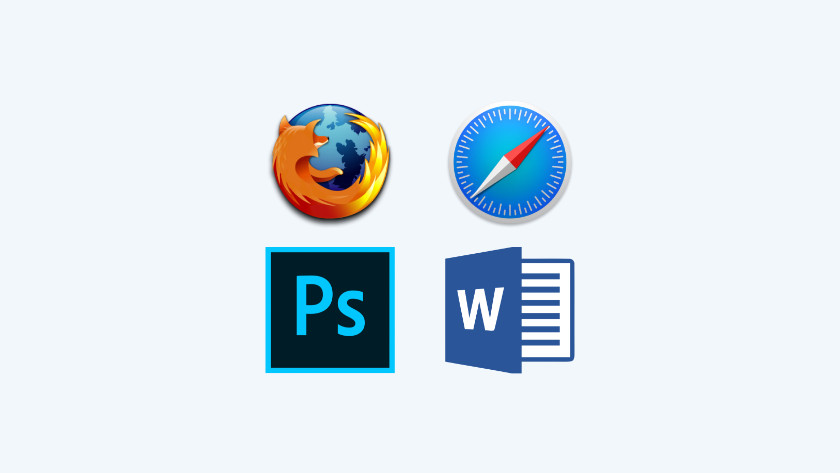
Laptop or MacBook: Almost all apps and programs
You can download and install almost any program you want on a laptop or MacBook. If you need specific applications for work or school, a laptop or MacBook is your best bet. To download apps from a store, use the Windows Store on a Windows laptop; on a MacBook, use the App Store. Or install software from other sources.
Storage
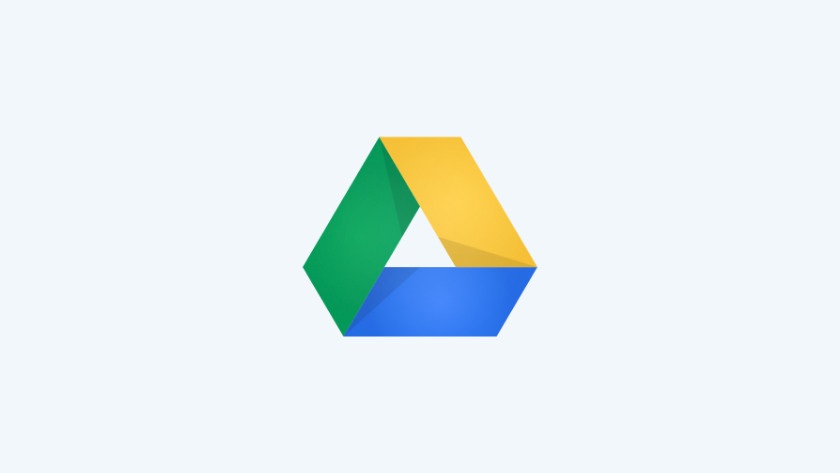
Chromebook: Google Drive and other cloud storage
On a Chromebook, documents, photos, and videos are automatically stored in Google Drive. Chrome OS is designed for this, and as a result, a Chromebook often has limited offline storage. When you buy a Chromebook, you get 100 gigabytes of online storage for free. If you need more space, you can buy additional space later. Or use other storage services on a Chromebook like DropBox.
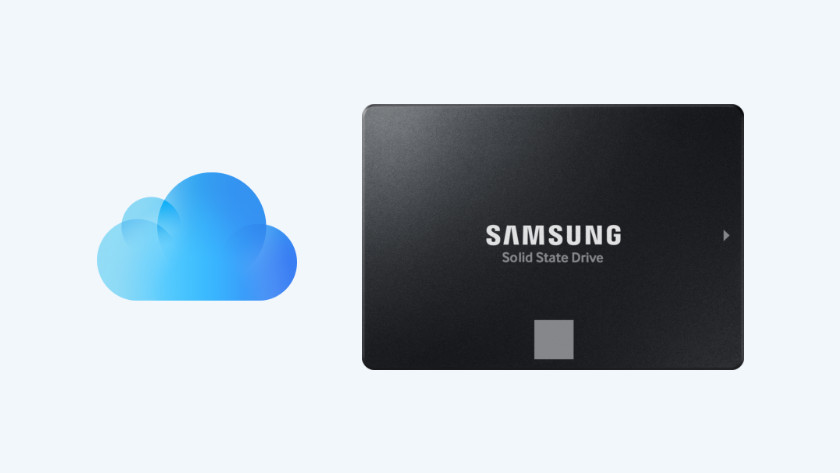
Laptop or MacBook: online and offline
A notebook or MacBook has a hard drive or SSD to physically store your files. In addition, it is always possible to store your files online in the cloud on a Windows notebook or MacBook. You save files online on Google Drive, for example, but you can also opt for an alternative such as Dropbox or OneDrive.
Virus protection
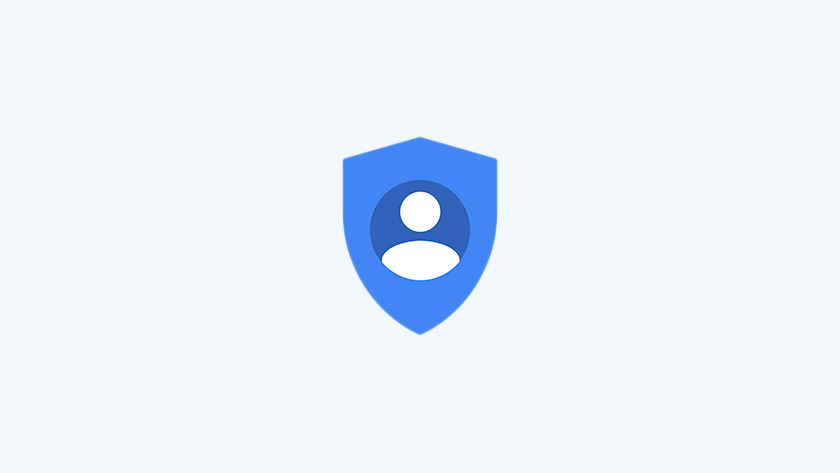
Chromebook: automatically protected
A Chromebook is automatically protected against viruses and does not require a separate virus scanner. Google protects your files stored online so that threats and viruses have little impact on the operating system and the Chromebook itself. So you can be sure that a Chromebook is always safe.

Notebook or MacBook: virus protection program
On a Windows laptop, you need an antivirus program or a virus scanner to protect yourself against viruses, malware and spyware. At Coolblue you get one year of Norton Antivirus for free with your Windows laptop to protect you from threats. MacBooks are less prone to viruses, but it is still a good idea to have an antivirus program installed. As MacBooks grow in popularity, so too does the number of threats. Apple's built-in security doesn't always protect against it.
6 tips to get the most out of Norton Antivirus
Battery and battery life
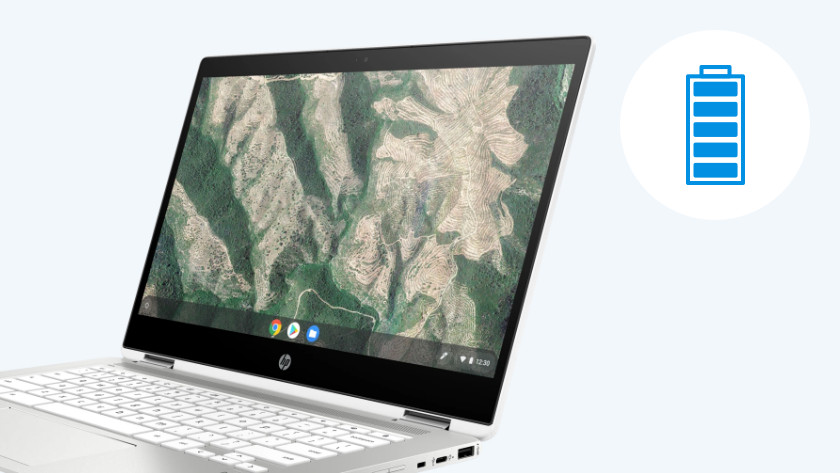
Chromebook: energy efficient
A Chromebook doesn't need a heavy processor, graphics card, or hard drive or SSD that consume a lot of power. The operating system is light and doesn't use the Chromebook itself and therefore the battery very little. This means you can work a full day with a Chromebook without having to use an electrical outlet in between.

Laptop or MacBook: not always economical
With a MacBook or an economical laptop, you can easily work a full day. Unless you do a lot of performance-hungry tasks like photo editing or gaming. Then within a couple of hours you will run out of power and have to charge the laptop. The more powerful hardware of Windows laptops and MacBooks and the less efficient operating systems require more battery power than Chromebooks. That's why you're more likely to hook these types of laptops to the charger. In general, MacBooks have longer battery life than the average Windows laptop.
Conclusion

Whether you choose a Chromebook, a Windows laptop or a MacBook depends on different usage situations. Are the apps in the Play Store enough for you? Then choose a Chromebook. If you want more freedom in downloading and installing software and programs, choose a Windows laptop or MacBook. If you don't know what to do next, we'll be happy to help. For more help, contact our customer service or visit one of our stores.
Our advice for a Chromebook
- Rotate the touchscreen 360 degrees and use the Chromebook as a tablet.
- A Chromebook can last a day without charging.
- Chrome OS is less prone to viruses.
- Not all programs work on a Chromebook.
- A Chromebook isn't powerful enough for photo editing and gaming.
Our advice for a laptop
- This laptop is powerful enough for photo editing and multitasking.
- You'll use more programs on a Windows laptop than you would on a Chromebook.
- The anti-glare screen ensures that you are not disturbed by light reflections.
- Windows is more susceptible to viruses than Chrome OS.
- A 15 inch laptop is less suitable for use on the go.