Change homepage in Google Chrome 1st step: 2nd step: Change homepage in Mozilla Firefox 1st step: 2nd step: 3rd step: 4th step: Change homepage in Microsoft Edge 1st step: 2nd step: Change homepage in Safari 1st step: 2nd step: 3rd step: Change homepage in Opera 1st step: 2nd step: 3rd step: Quick guide: Change homepage in Google Chrome Quick guide: Change homepage in Mozilla Firefox Quick start: Change the homepage in Microsoft Edge Quick start guide: Change homepage in Safari Quick guide: Change homepage in Opera
You can set a start page in each browser that opens automatically when you start the browser. In the following, we will show you how to set Google as the start page in Google Chrome, Microsoft Edge, Mozilla Firefox and Safari.
Change homepage in Google Chrome
Follow our step-by-step instructions or take a look at the quick start guide .
1st step:
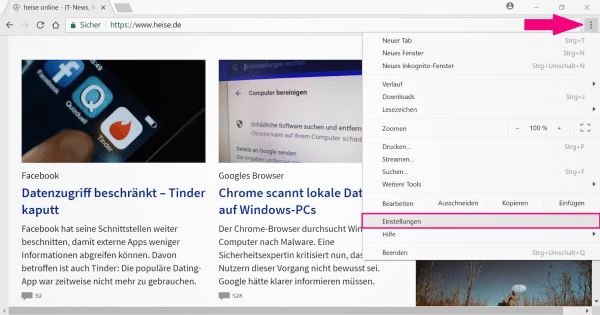 Open Google Chrome and click the menu icon (three dots) in the top right corner . Then select " Settings " in the context menu .
Open Google Chrome and click the menu icon (three dots) in the top right corner . Then select " Settings " in the context menu . 2nd step:
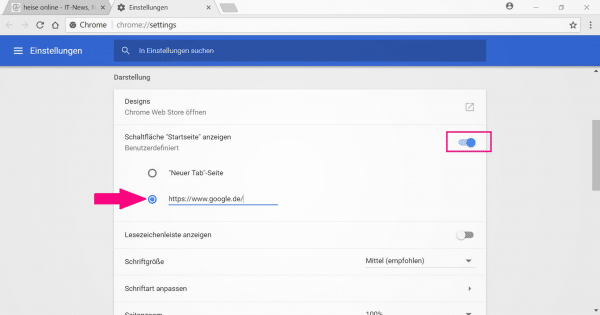 In the settings scroll down to the " Appearance " category . Make sure the switch next to Show Home Button is turned on. Then select " User-defined web address " and enter the URL https://www.google.de/ in the field . From now on you will now see Google when you open Google Chrome.
In the settings scroll down to the " Appearance " category . Make sure the switch next to Show Home Button is turned on. Then select " User-defined web address " and enter the URL https://www.google.de/ in the field . From now on you will now see Google when you open Google Chrome. Change homepage in Mozilla Firefox
Follow our step-by-step instructions or take a look at the quick start guide ..
1st step:
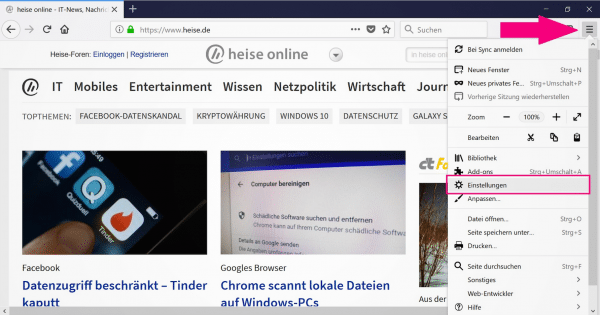 Open Mozilla Firefox and click the menu icon (☰) in the upper right corner. Select " Settings " in the menu .
Open Mozilla Firefox and click the menu icon (☰) in the upper right corner. Select " Settings " in the menu . 2nd step:
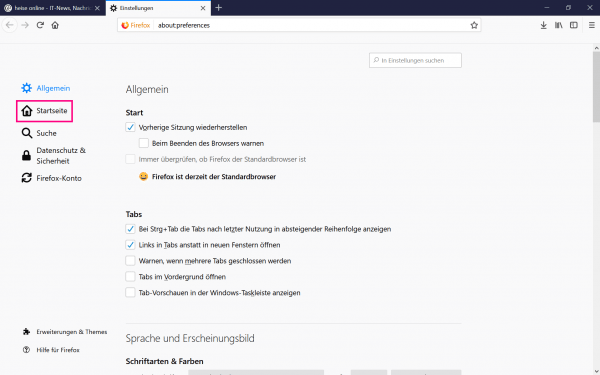 Click on " Home " in the menu on the right .
Click on " Home " in the menu on the right . 3rd step:
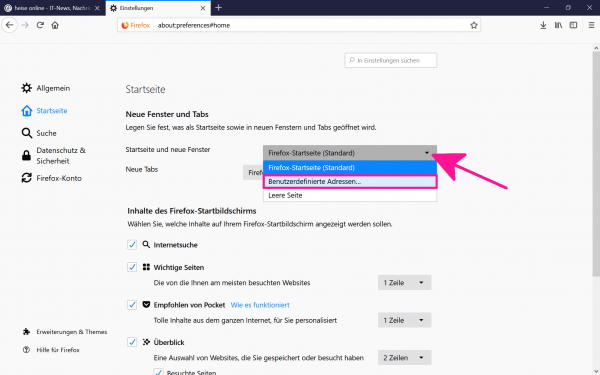 Open the selection menu next to " Start page and new windows ". " Firefox start page (default) " is currently selected there. Instead, select " User-defined addresses ... ".
Open the selection menu next to " Start page and new windows ". " Firefox start page (default) " is currently selected there. Instead, select " User-defined addresses ... ".
4th step:
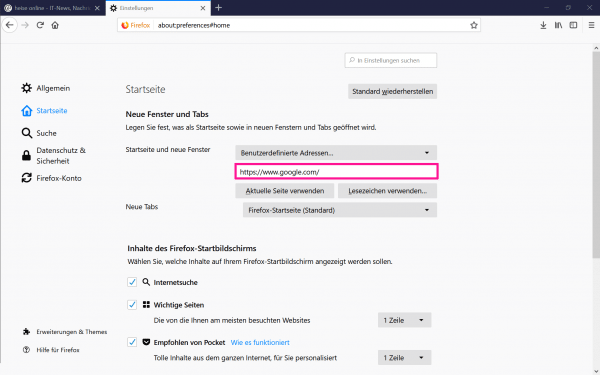 Enter https://www.google.de in the text field. You will now see Google as your homepage when you open Firefox.
Enter https://www.google.de in the text field. You will now see Google as your homepage when you open Firefox.
Change homepage in Microsoft Edge
Follow our step-by-step instructions or take a look at the quick start guide .
1st step:
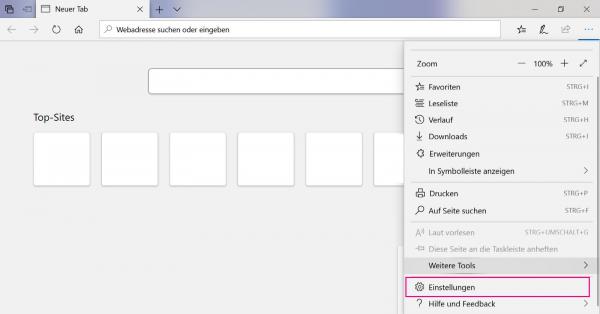 Open Microsoft Edge and click the menu icon (three dots) in the upper right corner . Select " Settings " there.
Open Microsoft Edge and click the menu icon (three dots) in the upper right corner . Select " Settings " there. 2nd step:
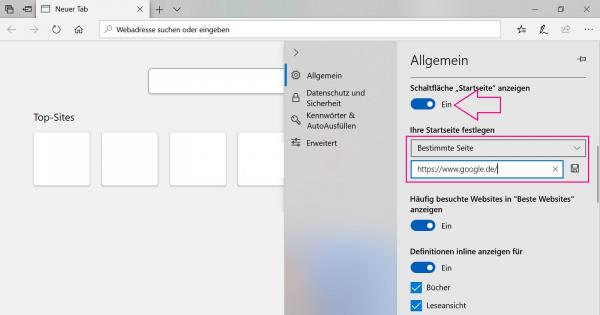 Activate the switch on " button" Home "View " and select in the box below " Certain side " out. Enter https://www.google.de/ as the URL and save your settings by clicking on the diskette symbol .
Activate the switch on " button" Home "View " and select in the box below " Certain side " out. Enter https://www.google.de/ as the URL and save your settings by clicking on the diskette symbol . Change homepage in Safari
Follow our step-by-step instructions or take a look at the quick start guide ..
1st step:
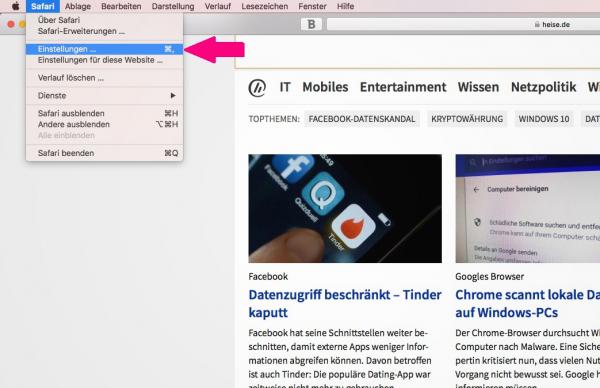 Open Safari, click on " Safar i" in the menu bar at the top and then on " Settings ".
Open Safari, click on " Safar i" in the menu bar at the top and then on " Settings ". 2nd step:
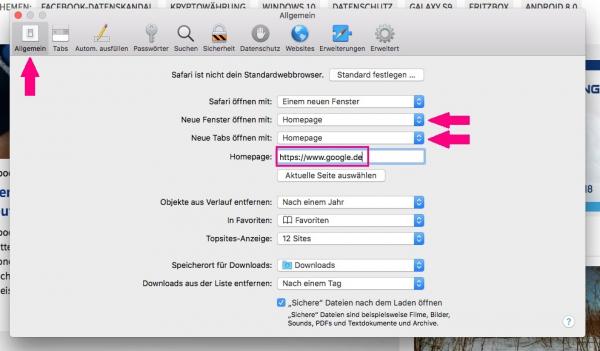 In the Safari settings go to " General " on the far left . Then select the option " Homepag e" for " Open new windows with " and " Open new tabs with " . Enter the URL https://www.google.de/ in the field next to " Homepage " . Then close the window.
In the Safari settings go to " General " on the far left . Then select the option " Homepag e" for " Open new windows with " and " Open new tabs with " . Enter the URL https://www.google.de/ in the field next to " Homepage " . Then close the window. 3rd step:
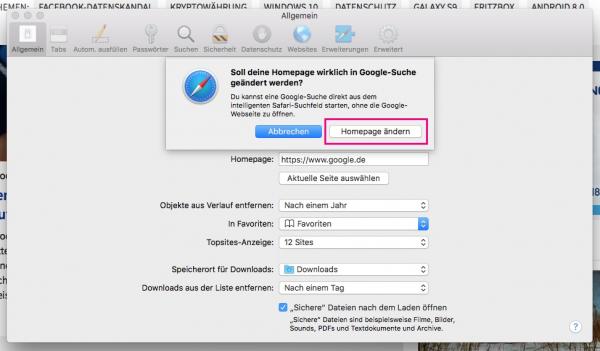 Safari will then ask you if you really want to change the homepage. Click on " Change homepage " and Google will be your homepage from now on.
Safari will then ask you if you really want to change the homepage. Click on " Change homepage " and Google will be your homepage from now on. Change homepage in Opera
Follow our step-by-step instructions or take a look at the quick start guide .
1st step:
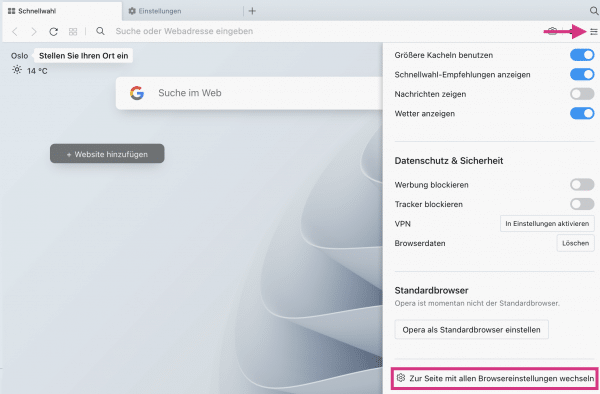 Click the settings icon in the upper right corner to open the quick settings. Scroll down to the bottom and click on " Go to all browser settings page ".
Click the settings icon in the upper right corner to open the quick settings. Scroll down to the bottom and click on " Go to all browser settings page ". 2nd step:
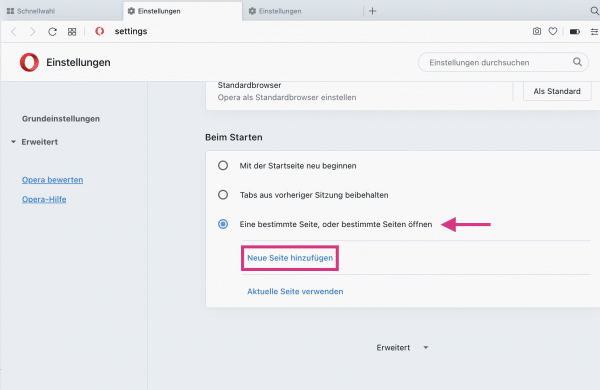 Here, too, scroll all the way down to the " At startup " area. Activate the option " Open a specific page or specific pages " and then click on " New page ".
Here, too, scroll all the way down to the " At startup " area. Activate the option " Open a specific page or specific pages " and then click on " New page ". 3rd step:
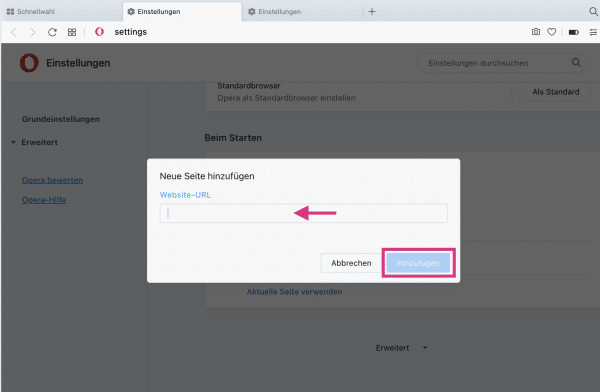 Now enter the URL https://www.google.de/ under “ Website URL ” . Then click on " Add ". From now on, Opera starts with Google as the homepage.
Now enter the URL https://www.google.de/ under “ Website URL ” . Then click on " Add ". From now on, Opera starts with Google as the homepage. By the way : If you no longer want to use Google as your homepage, you can also enter any other website as a URL: popular websites are, for example, Bing ( https://www.bing.com/ ), Ecosia ( https: // www. ecosia.org ), t-online ( https://www.t-online.de ), GMX ( https://www.gmx.net/ ) or web.de ( https://web.de/ ). And if you want your browser to start with a white screen, just enter about: blank instead of a URL - this will reset the start page.
Quick guide: Change homepage in Google Chrome
- In Google Chrome click on the menu symbol (three dots) in the upper right corner and select " Settings ".
- In the category of " representation " to activate the switch to " button" Home "View " and select " Custom Web Address ".
- Enter the URL https://www.google.de/ in the field behind "User-defined web address" . From now on, Google is your homepage in Google Chrome.
Quick guide: Change homepage in Mozilla Firefox
- In Firefox, open the menu (☰) in the top right corner and select " Settings ".
- Select " Home " in the menu on the right .
- In the " Start page and new windows " selection menu, select " User-defined addresses ... ".
- Enter the URL https://www.google.de/ in the field below .
Quick start: Change the homepage in Microsoft Edge
- Open Microsoft Edge and click the menu icon in the top right (three dots).
- Select the " Settings " item in the menu .
- Then activate the switch at " Show" Start page " button" , select " Specific page " and enter the URL https://www.google.de/ .
- Save your settings by clicking on the floppy disk symbol .
Quick start guide: Change homepage in Safari
- Open Safari, go to " Safari " in the menu bar at the top and " Settings " in the context menu .
- In the Safari settings, switch to " General " on the far left.
- Select " Homepage " for " Open new windows with " and " Open new tabs with " .
- Finally, enter the URL https://www.google.de/ in the field next to " Homepage " and then close the window.
- Safari then asks you if you really want to change the homepage. Confirm with " Change homepage" .
Quick guide: Change homepage in Opera
- Click the settings icon in the upper right corner , scroll down to the very bottom and click " Go to all browser settings page ".
- Scroll all the way down again and select the “ Open a specific page or specific pages ” option in the “On startup” area . Then click on " Add New Page ".
- Enter the address https://www.google.de/ under “ Website URL ” and click on “ Add ”.