Google is one (or perhaps the most popular) of search engines, and we can surely say that it is one of the most used in the world for all its security, performance and design features that it offers us as users, hence its Popularity is immense and does not decline over the years..
That is why in a high percentage we access it in a very usual way to perform web searches thanks to its wide range of results, and for this reason it is a good idea to allow Google to be configured as the home page in the main browsers current .
It is for this reason that today in TechnoWikis we will explain the process to assign Google as the main page when you open the Chrome , Firefox , Safari and Edge browser and thus have this great search engine as soon as we access the browser. For this you will have to follow the steps that we will indicate in the following video tutorial that you can see below:
To keep up, remember to subscribe to our YouTube channel! SUBSCRIBE
1. How to set or put Google as a homepage in Google Chome
Although the Google browser is the default value in Chrome, sometimes you can have a blank page or a particular URL.
Step 1
If we want to carry out this process in Chrome, click on the "Customize and control Google Chrome" button and in the displayed list select "Settings"
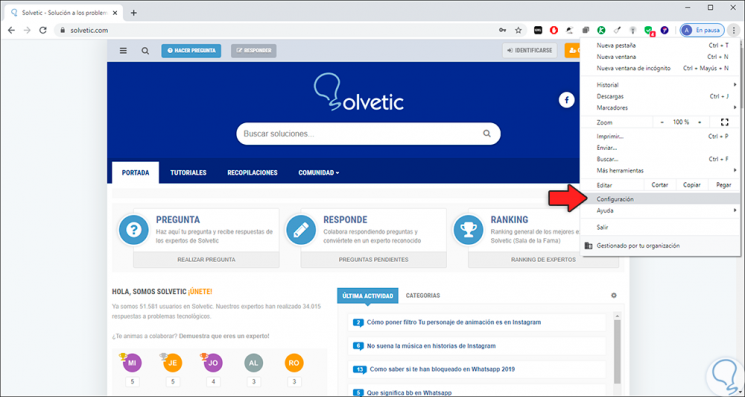
Step 2
In the displayed window we will go to the "Aspect" section and first of all we activate the switch of the line "Show the main page button" and after that we activate the box:
http://www.google.com
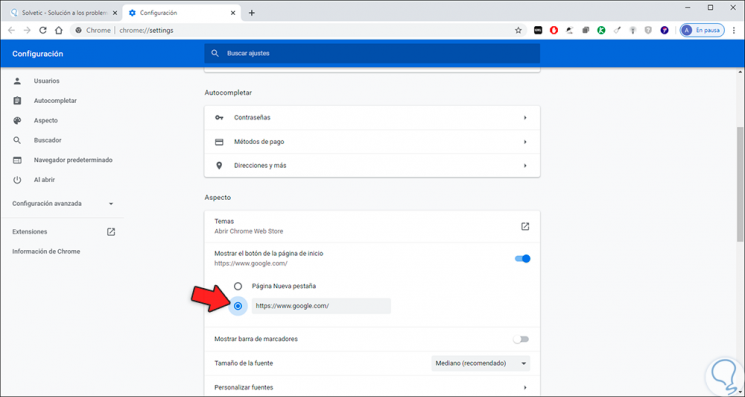
Step 3
After this we close the browser and in the next access we will see Google as the default homepage:
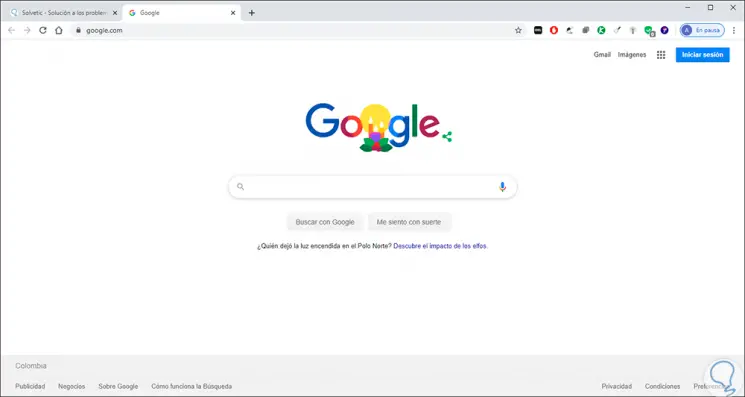
2. How to set or put Google as a homepage in Firefox Quantum
The process in Firefox Quantum is much simpler still.
Step 1
For this we simply access the browser, open a new tab and enter the following URL:
www.google.com
Then we drag the tab and release it on the start button:
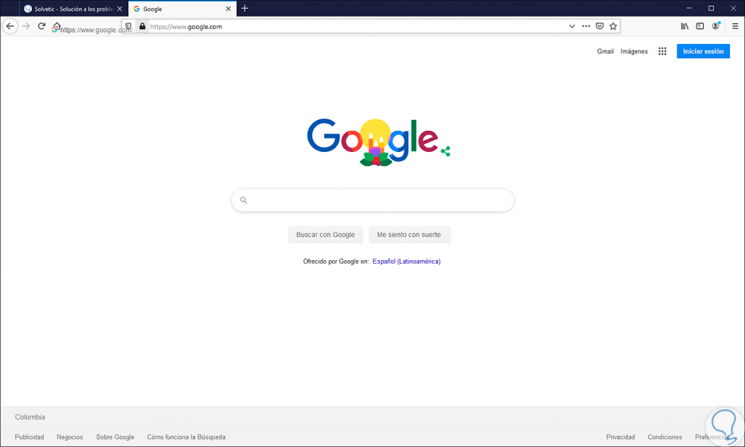
Step 2
The following message will be displayed which we must accept. We click on "Yes".
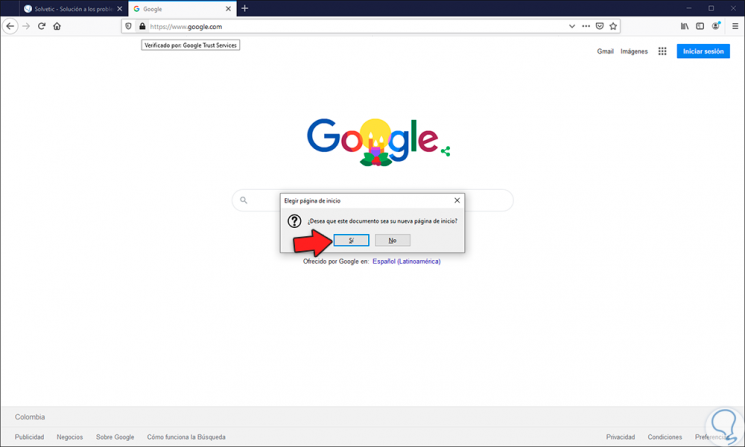
Step 3
When restarting Firefox Quantum we will see Google as the homepage:
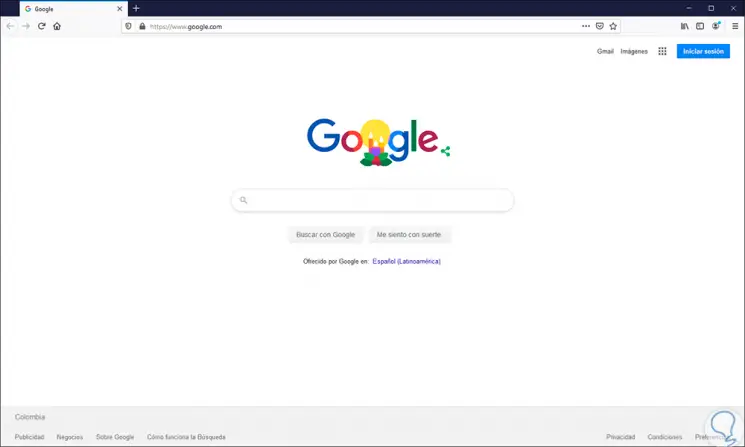
3. How to set or put Google as a homepage in Microsoft Edge
Step 1
In the case of Microsoft Edge, typical of Windows 10, we must click on the menu icon and then select “Settingsâ€:
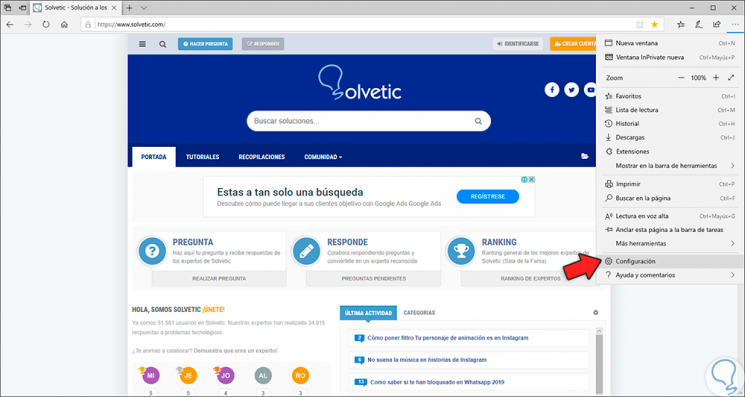
Step 2
In the options that will be open we locate the “Set home page†line and by clicking on the drop-down field we select “A specific pageâ€:
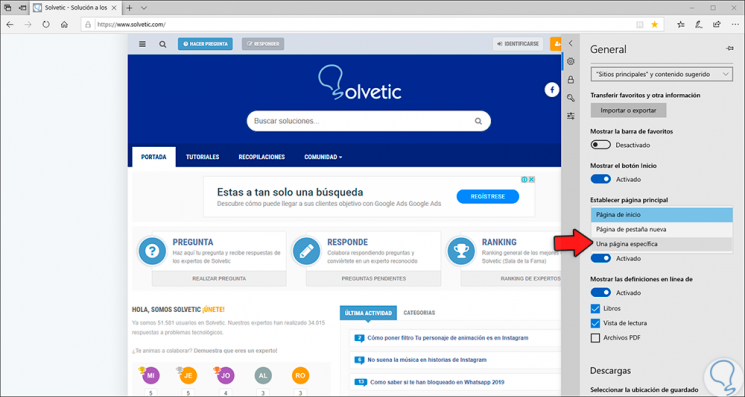
Step 3
Next, we enter the following URL:
www.google.com
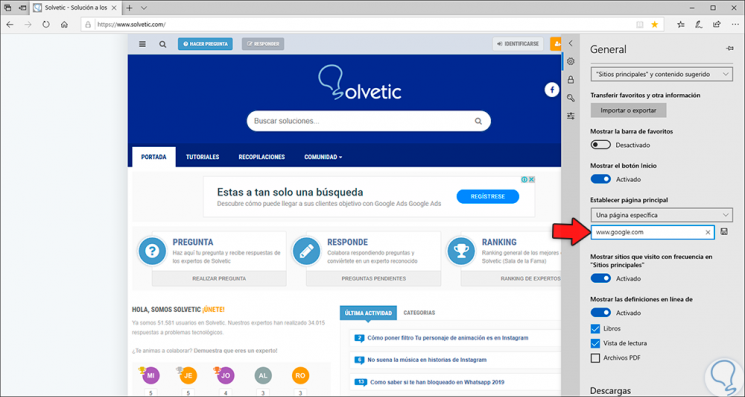
Step 4
We click on the save icon to process the changes:
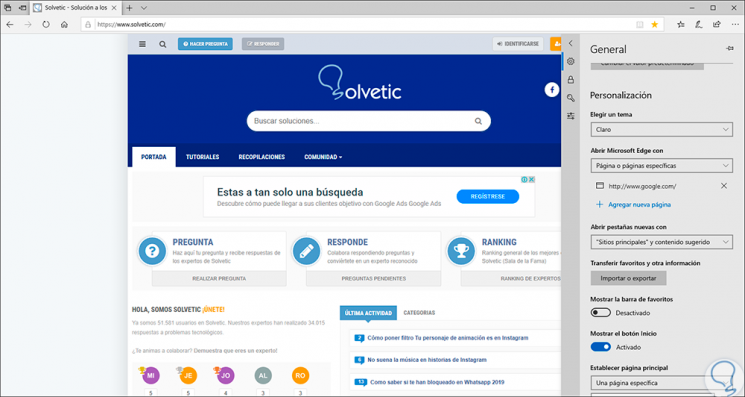
Step 5
We proceed to restart the Edge browser to validate that Google is the homepage:
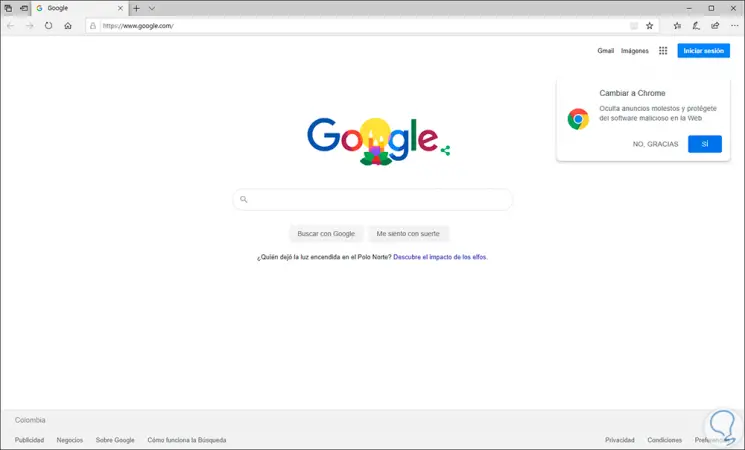
4. How to set and put Google as a homepage in Safari
Safari is the browser for macOS operating systems and setting Google Chrome as a homepage is simple.
Step 1
To do this we access Safari and then we will go to the "Safari" / "Preferences" menu.
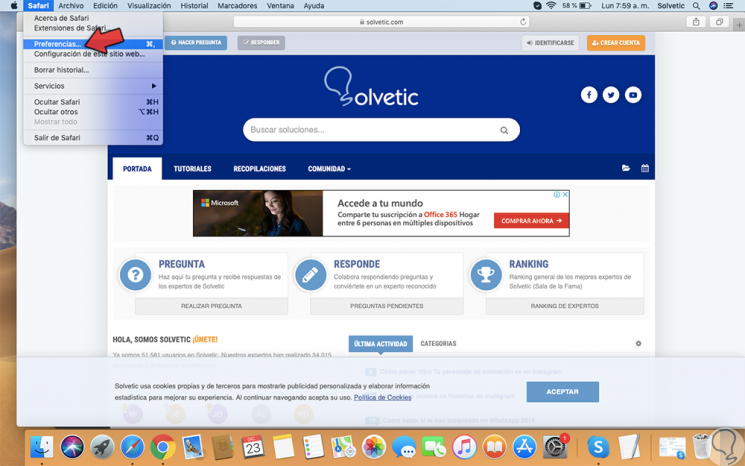
Step 2
In the pop-up window we will go to the "General" tab. There we set the "Start Page" value in the following fields:
And in the "" Home page "field we enter the following URL:
www.google.com
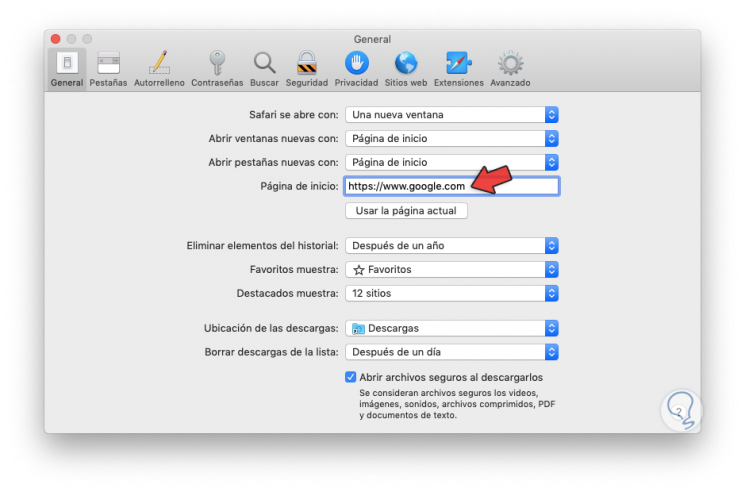
Step 3
We close the window and Safari will ask for confirmation of the task:
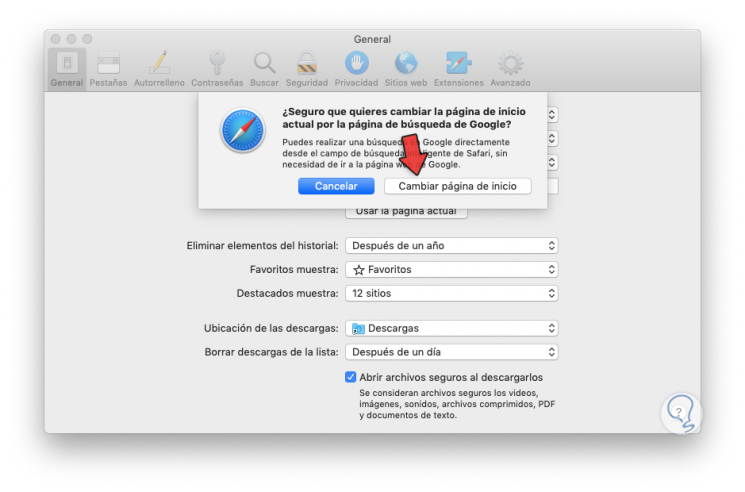
Step 4
We click on “Change homepage†and when restarting Safari we can see that Google is the homepage:
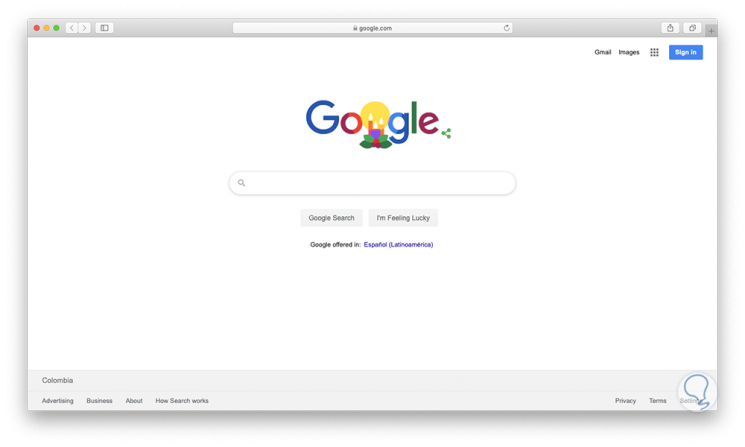
It is a very simple process to establish Google Chome as the home page in these modern browsers and thus access much easier to what Google gives us..