Modern browsers are loaded with multiple functions that have been designed to improve the user experience and this ranges from the possibility of adjusting new themes to modifying development parameters of the browser itself..
One of these functions that most of us have used is the autocomplete passwords which we can see on each website that we access and that is required to enter with a password, because a pop-up window will be displayed where it is indicated if we want to store it.
This is useful if we are the only users of the equipment since it saves us time avoiding entering again and again but this can become a security risk when the password is stored and at any time someone can access our machine or some hacker can Access remotely and have full access to our mail, educational or business platforms and many more..
Therefore, a good security option is to disable this function in current browsers and thus avoid future problems.
1. How to disable autocomplete passwords in Google Chrome
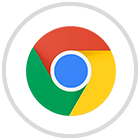
Google Chrome is one of the most used current browsers worldwide and is a perfect target for such threats. To disable this feature in Google Chrome, click on the Customize and control Google Chrome button (icon with three horizontal dots) and from the displayed options select Settings:
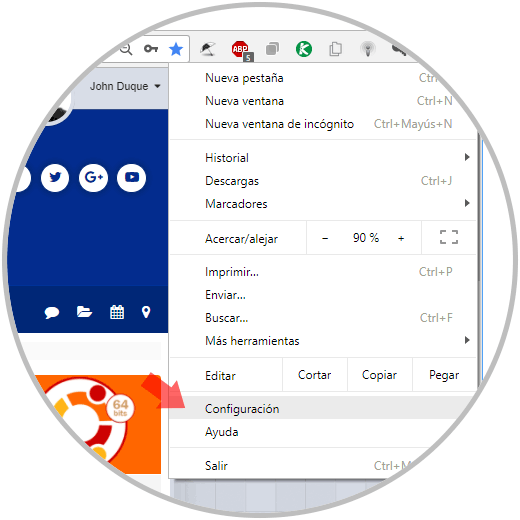
Note
Another way to access directly is to enter the following line in the address bar:
chrome: // settings
The following window will be displayed where we will go to the bottom and click on the Advanced Settings line:
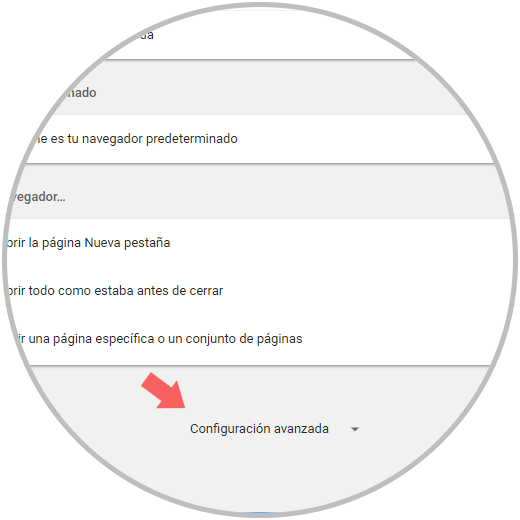
In the new window displayed, we located the Passwords and forms section:
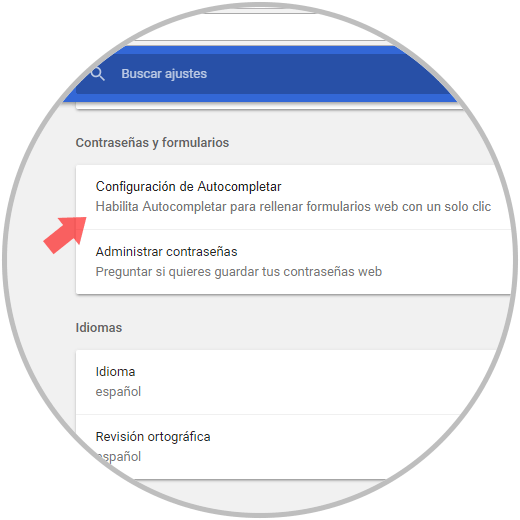
We click on the Autocomplete Configuration option and in the open window click on the switch so that its status is No:
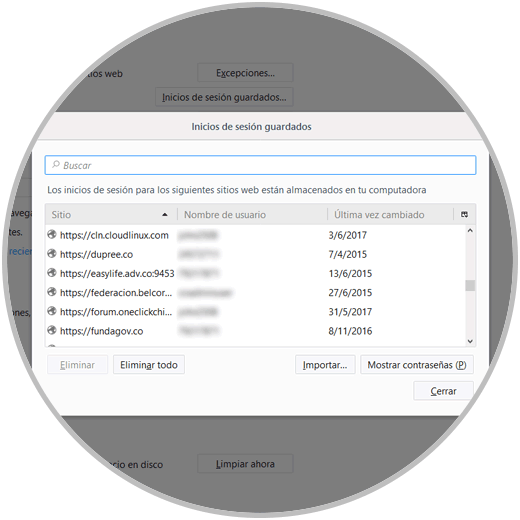
In this way we have disabled this feature in Google Chrome..
2. How to disable autocomplete passwords in Mozilla Firefox
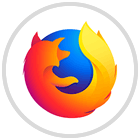
Mozilla Firefox has developed its latest browser edition called Quantum with a different approach to the traditional Firefox, but this autocomplete password feature is still present. Mozilla Firefox offers us the following alternative for this process.
When we manage several logins in Mozilla Firefox, for example, email accounts, we can right-click in the username field and there select the option Fill in login (In other cases it will be Fill in records) and all the messages will be displayed stored accounts:
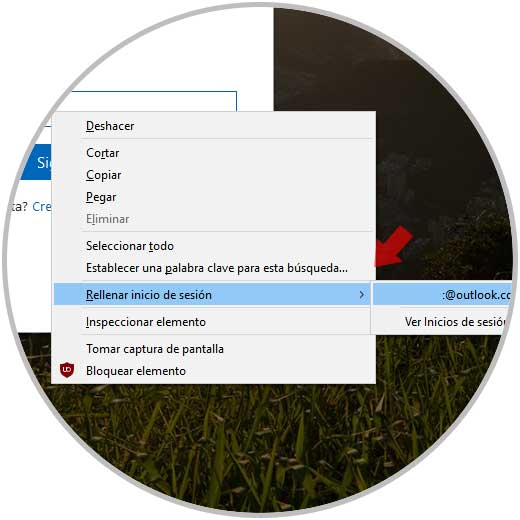
To delete a password already stored, or all if we wish, we must click on the Firefox menu button and select the Options line:
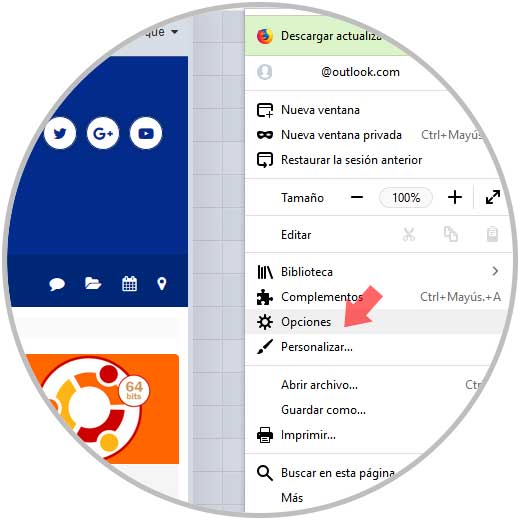
The following window will be displayed where we go to the Privacy and security section:
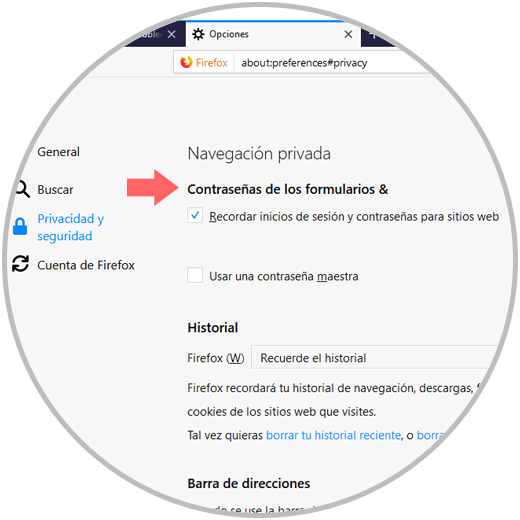
There we go to the Forms field of the forms and click on the button Saved logins and we will have the complete list of sites where the password has been stored:
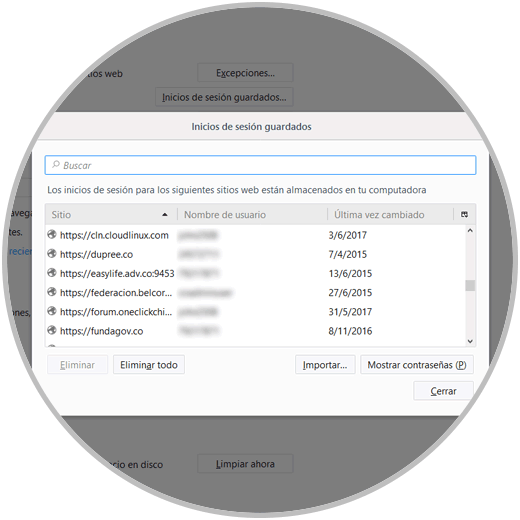
There we can do the following
- View the passwords of each site by clicking on the Show passwords button
- Import passwords from Chrome or Internet Explorer
If we want to delete a special entry, simply select it and click on the Delete button. This will be deleted automatically. If we want to delete all saved entries we will click on the Delete all button.
To prevent Firefox Quantum from asking us or storing passwords, we must uncheck the box Remember logins and passwords for websites.
3. How to disable autocomplete passwords in Microsoft Edge
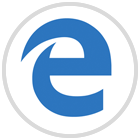
Edge is Microsoft's commitment to attract the attention of its millions of users by setting it as the default browser in Windows 10. To perform this process in Microsoft Edge we must click on the browser menu icon and select the Settings option:
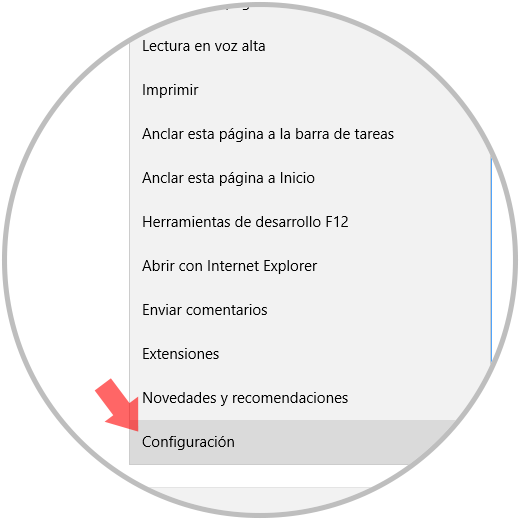
In the options displayed, click on the View advanced settings button:
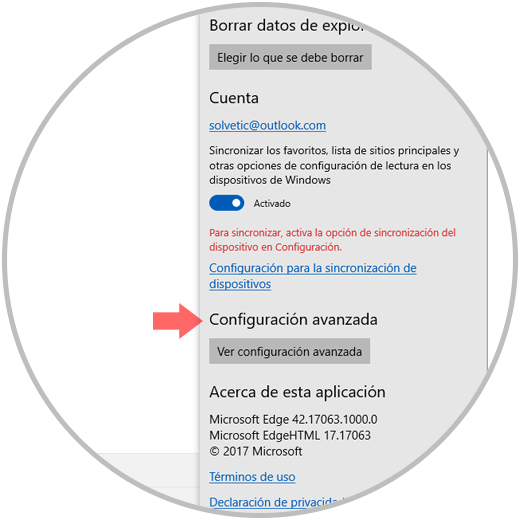
In the options displayed we go to the section Privacy and services:
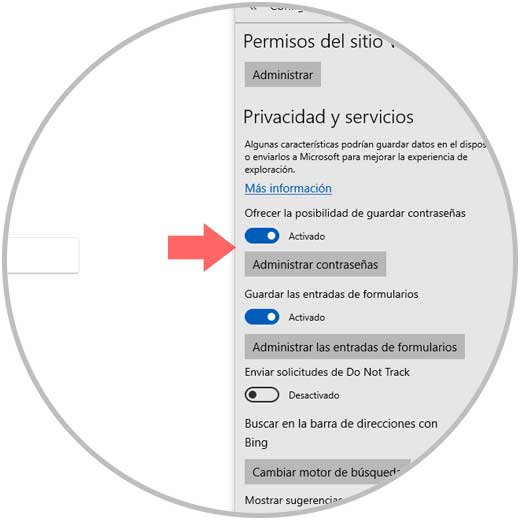
There we deactivate the options Offer the possibility of saving passwords and Save form entries to prevent them from being stored in Edge.
If we wish to delete any entry, click on the Manage passwords button and then simply pass the pointer over the desired site and click on the X sign displayed on the right side of it:
4. How to disable password autocomplete in Safari
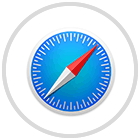
Finally, we have Apple's default browser for its macOS systems, in this case macOS High Sierra, and Safari is characterized by its dynamism and security.
The process in Safari is simple, for this we go to the Safari menu and click on Preferences:
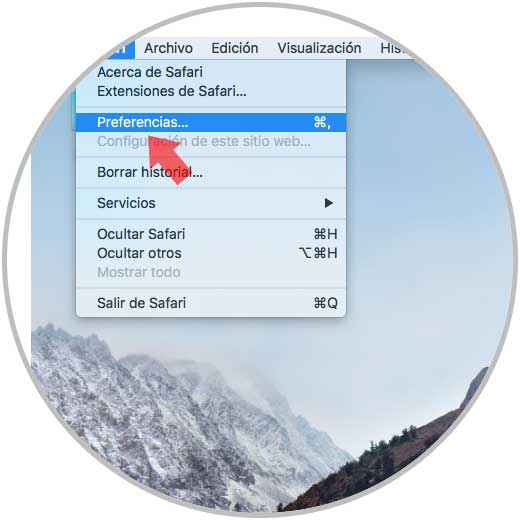
In the window that will be opened we go to the Autofill tab and we must deactivate the User names and passwords box:
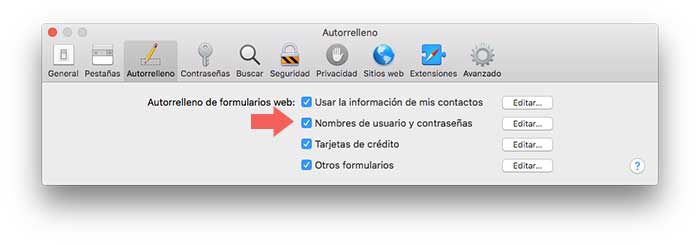
If we wish to delete a saved entry, click on the Edit button and the following window will be displayed where we will enter the administrators password:
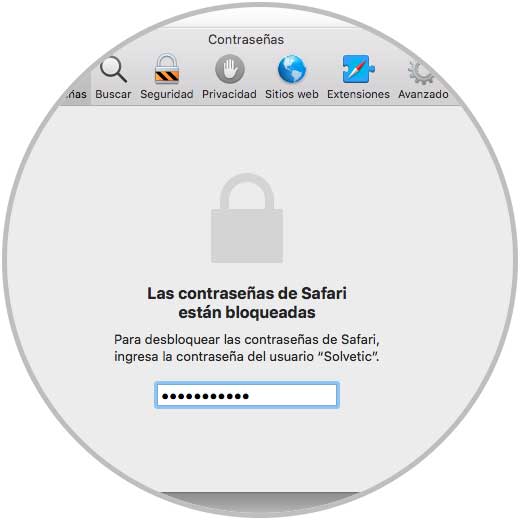
Once we access, simply select the site to be deleted and click on the Delete button located at the bottom:
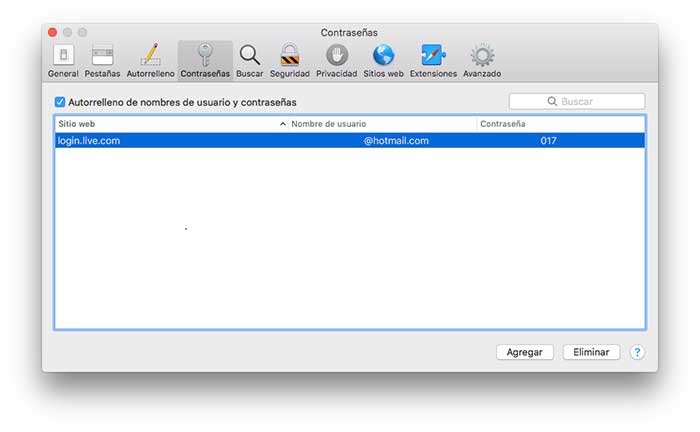
In this way we can disable this function in current browsers.