The use of web browsers has become an essential task for each of us when we access the Internet as these browsers. It does not matter which one we use since it does not only serve to go to web pages but also to access hundreds of platforms, whether personal, work, educational, etc., as well as to sites where security controls require a username and password..
These browsers have an intelligent engine that gives us the option to save the password (and user) of the visited site in order to access much faster. As we have already mentioned, TechnoWikis has mentioned it to you other times, this is practical and useful but it can be a factor of vulnerability. It is not recommended to save passwords if it is a shared computer but if you are sure that you only have access, you could use it.
But if we use different browsers, how to make these stored passwords available in other browsers? Simple, TechnoWikis will give you the solution as you can import passwords from Firefox Quantum to Microsoft Edge or Google Chrome..
Microsoft Edge is integrated by default in Windows 10 and you can download Firefox Quantum or Google Chrome in the following links:
Google Chrome
Firefox Quantum
To stay up to date, remember to subscribe to our YouTube channel! SUBSCRIBE
1. How to import passwords from Firefox Quantum to Microsoft Edge
Note
Before starting the process, we must clarify that to work properly in Microsoft Edge we must have version 74 or higher. For this we can download the beta or Dev Channel version of Edge Chromium (this will be called the new version of Edge) at the following link:
Edge Chromium
With this it will be possible to perform the method described by TechnoWikis and note that it is only available in English at the moment.
Step 1
To perform this process there, we access Microsoft Edge and click on the "Settings and more" icon or we can use the following keys.
+ X Ctrl + X
Step 2
In the options displayed select "Settings":
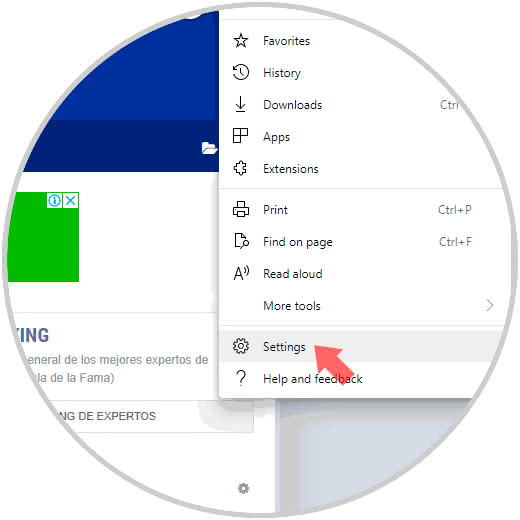
Note
Another option to access is to open a new tab and enter
edge: // settings /
Step 3
The following window will be displayed, there we will go to the "Profiles" section and in the lower part we will click on the "Import browser data" line:
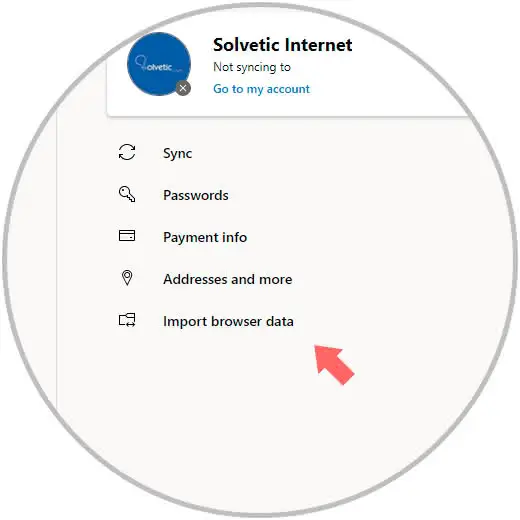
Step 4
The following window will be displayed and in the "Import from" field select Mozilla Firefox and there it will be possible to import elements such as:
- Favorites
- Passwords
- Autocomplete functions
- Browsing history
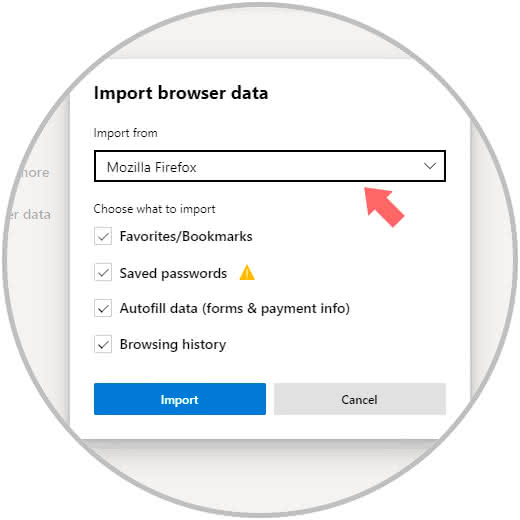
Step 5
We must validate that the "Saved passwords" box is active and click on the Import button to execute the process and if we have Firefox open we will see the following error:
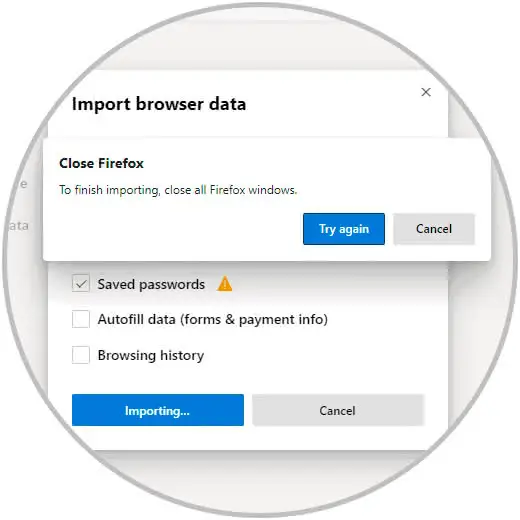
Step 6
We close the Firefox Quantum browser and repeat the import process and we will see that it completes successfully. So we have already imported the passwords from Firefox Quantum to Microsoft Edge in its new version.
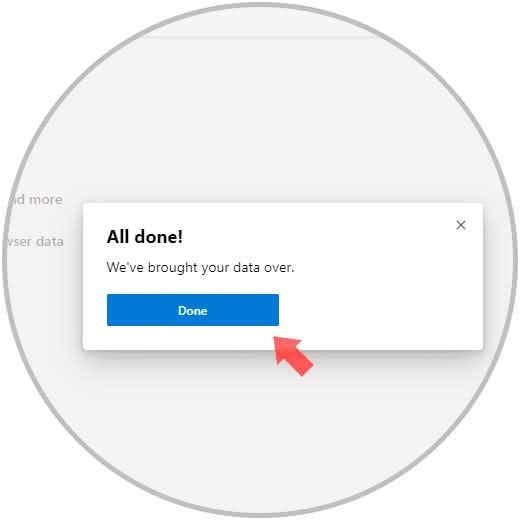
2. How to import passwords from Firefox Quantum to Google Chrome
Step 1
Google Chrome is one of the most used browsers and therefore it is natural that we want to import the passwords of Firefox there, to achieve this, we open a new session of Google Chrome, we go to the menu "Customize and control Google Chrome" and we go to Favorites / Import favorites and settings option:
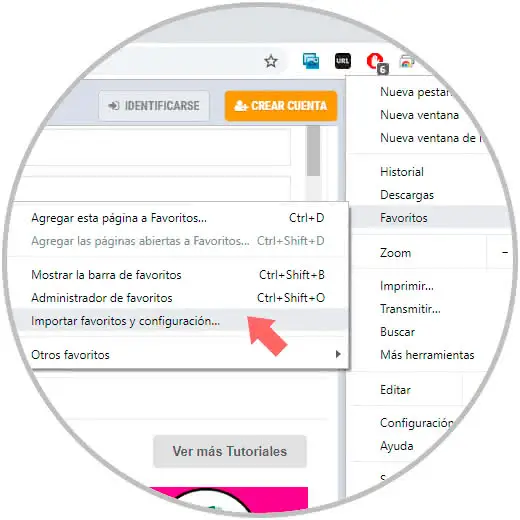
Step 2
The following window will be displayed and in the respective field we must select the Mozilla Firefox browser and we must make sure that the "Stored passwords" box is checked:
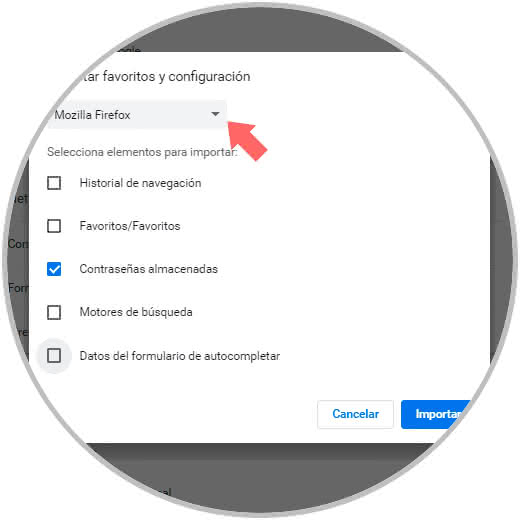
Step 3
We can see that it will be possible to import more items such as history, favorites, etc. Once activated, click on Import to complete the process:
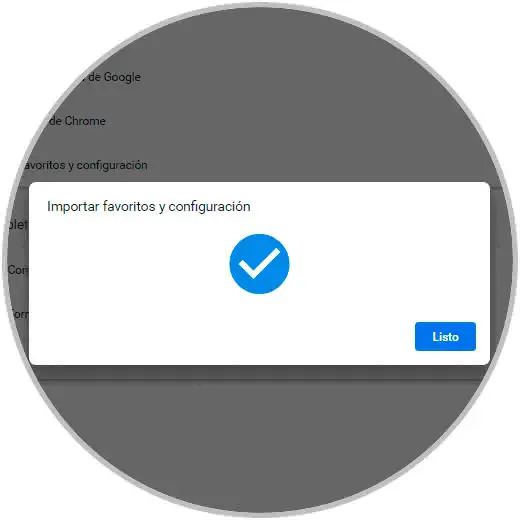
Click on Done to exit the wizard and in this way we have learned to import the Firefox passwords in both Edge and Google Chrome in a practical way..