Nowadays surfing the internet has become commonplace for most of us. Thanks to this connection, we can search for information anywhere in the world , and connect with different people regardless of the kilometers that do not separate from them. For all this, it is important to have a good browser ..
Current browsers have a large number of options to improve the privacy and security of the information that is handled day by day from there and within this data there may be confidential information which if it were to fall into the wrong hands can be a headache for us.
One of the most common ways we can protect this information, especially the websites we visit is using the incognito or privacy mode which is responsible for avoiding leaving a trace (in a high percentage) of the websites visited but in case Our team can be accessed by more users and it will also be possible to prevent the incognito mode from being active in order to accurately track which sites other users access and thus determine whether they visit unauthorized sites or misuse navigation..
TechnoWikis will explain how we can avoid deleting the history of current browsers such as Google Chrome, Mozilla Firefox or Microsoft Edge.
1. How to block clear Google Chrome history
One of the most used web browsers in the world today is Google Chrome which has been designed with a large number of special features which have been developed thinking of attracting millions of users to it, but where privacy will be a follow-up issue daily.
Google Chrome is available for various mobile and desktop operating systems and can be downloaded at the following link:
Google Chrome
To disable the option to delete the history in Google Chrome we have two alternatives..
Step 1
First, we access Google Chrome and click on the "Customize and control" Google Chrome menu and in the displayed list select "Settings"
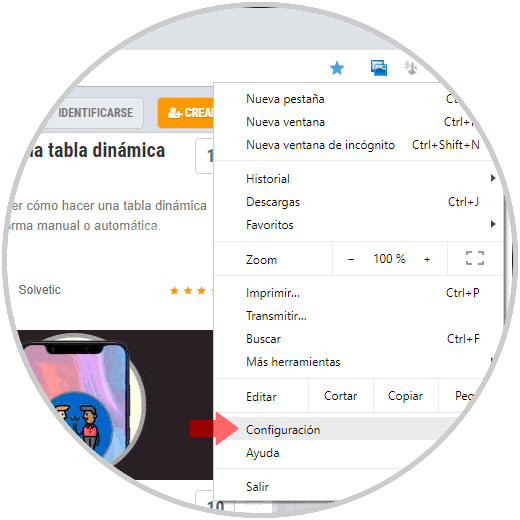
Step 2
In the displayed window, click on the "Advanced" line located at the bottom:
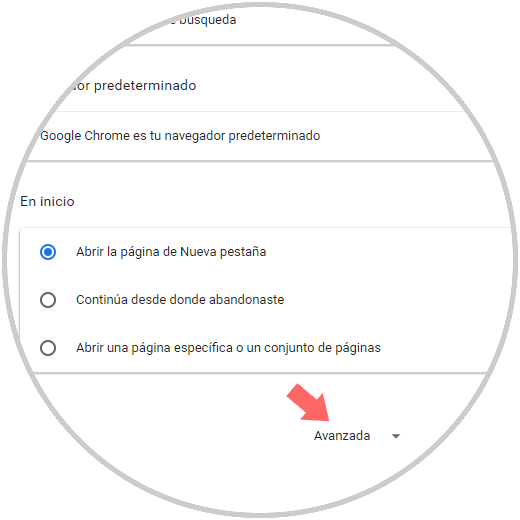
Step 3
In the options displayed, we will go to the "Content settings" section
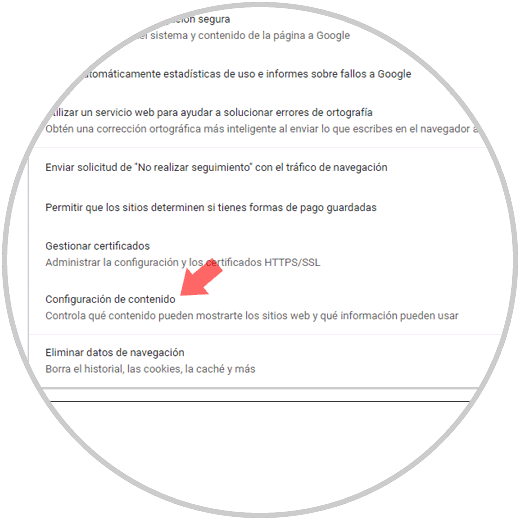
Step 4
By clicking there, we click on the "Cookies" category where we will see the following:
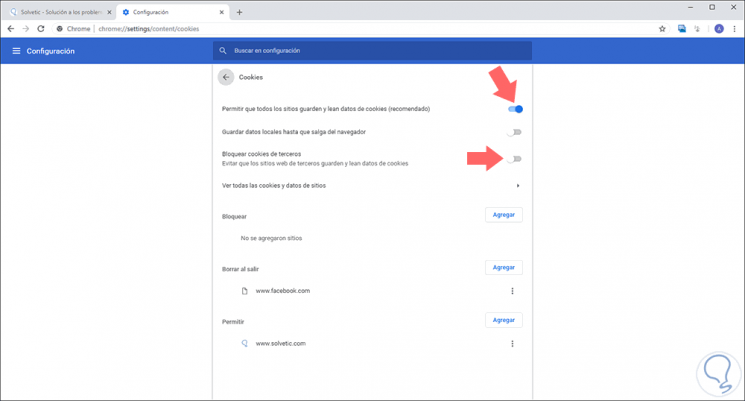
There we validate that the option Allow all sites to save and read cookie data (recommended) is active, in addition to this, we must uncheck the "Block third-party cookies"
Step 5
Something to keep in mind is that Google Chrome does not give us any direct method to disable browser history. Another way to disable the option that a user can access to clear browsing history is through the extensions available for Chrome.
For this we have a large number of options and it will depend on us which of these best suits our needs, for this we must go to the Google Chrome store and there look for the options associated with the history of Google Chrome.
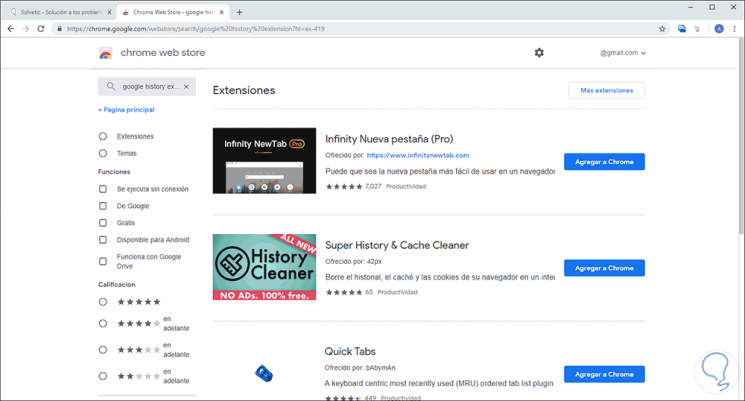
2. How to block clearing the history of Google Chrome through Gsuite
Another of the ways that we can manage the non-deletion of the history is through Gsuite, a G Suite account is an account which is configured through a corporate or educational environment and allows a central management on users and accounts.
Step 1
To register we can go to the following link:
G Suite
Step 2
Once there we will go to the central panel where we will see the following:
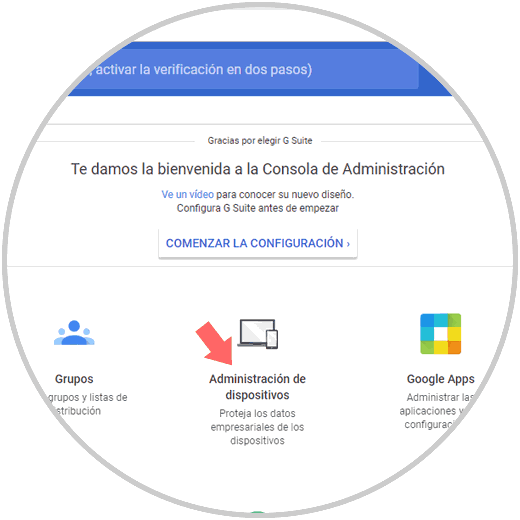
Step 3
There we click on the category Device Management:
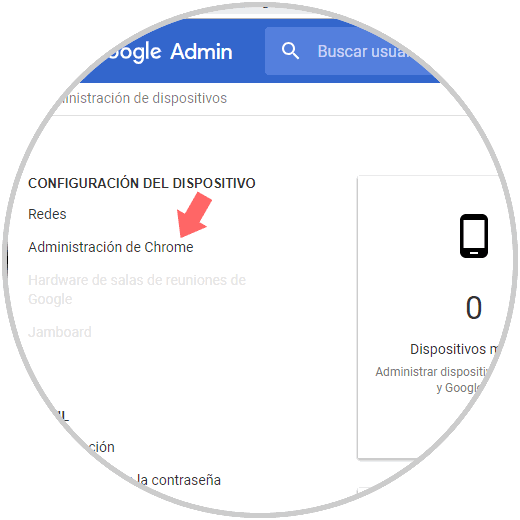
Step 4
There we click on the Chrome Administration line and we will see the following:
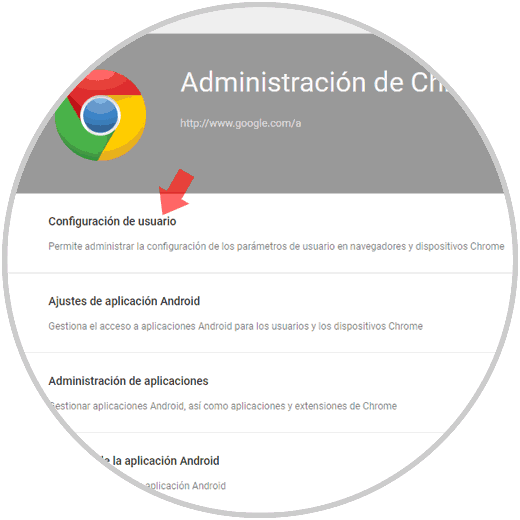
Step 5
There we go to the User Configuration section and then we will go to the Security section and in the Incognito mode line we set the value Do not allow incognito mode. Click on Save to apply the changes.
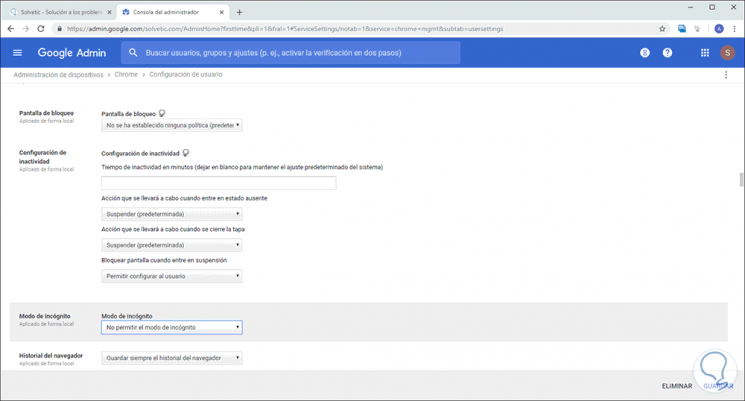
Step 6
Within the same section, we can go to the blocked URL category and there add the following:
chrome: // settings / clearBrowserData / chrome: // settings-frame / clearBrowserDataChrome: // history-frame / chrome: // history /
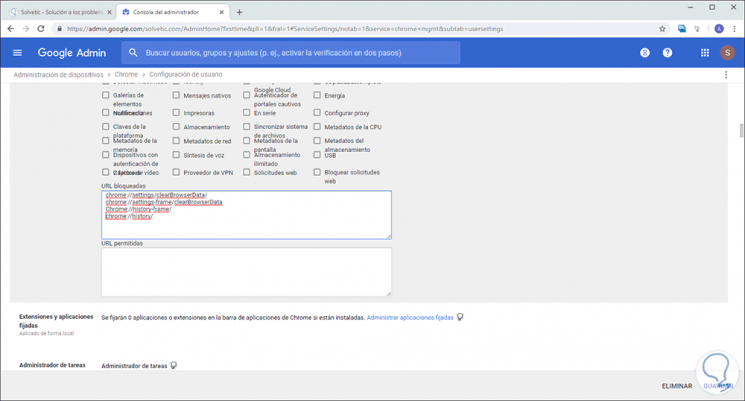
3. How to block clear the history of Firefox Quantum
Step 1
Another of the current high-use browsers is Firefox Quantum which can be downloaded from the following link:
Firefox Quantum
Step 2
To avoid deleting the history in Quantum, we must click on the browser menu and select the Options line:
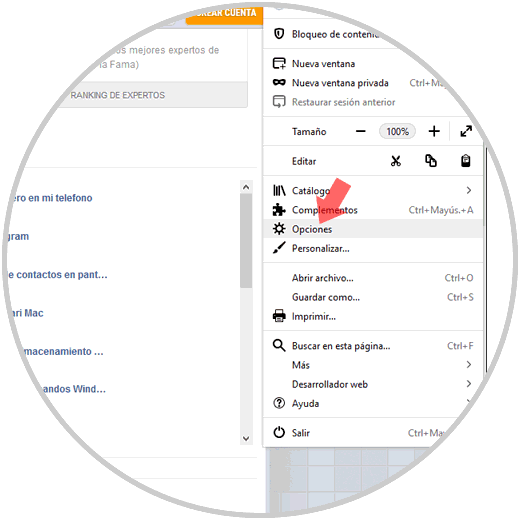
Step 3
In the window that appears, we will go to the Privacy and security section and there we must go to the History category and in the Firefox field we can define the option Use a personalized configuration for the history:
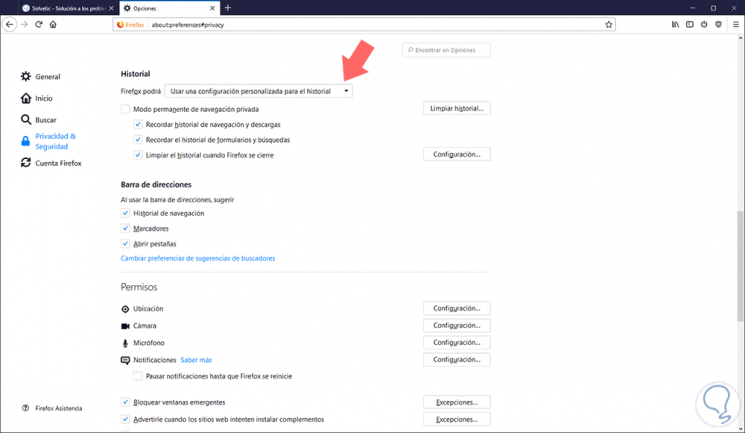
Step 4
There we must do the following:
- Uncheck the Permanent private browsing mode box
- Check the boxes Remember browsing history and downloads
- Check the box Remember the history of forms and searches
- Uncheck the Clear Firefox history when it closes box
- In the field Accept cookies and site data located above we select Always
Step 5
Another alternative offered by Firefox Quantum to avoid deleting the history is to go to a new tab and enter the following:
about: config
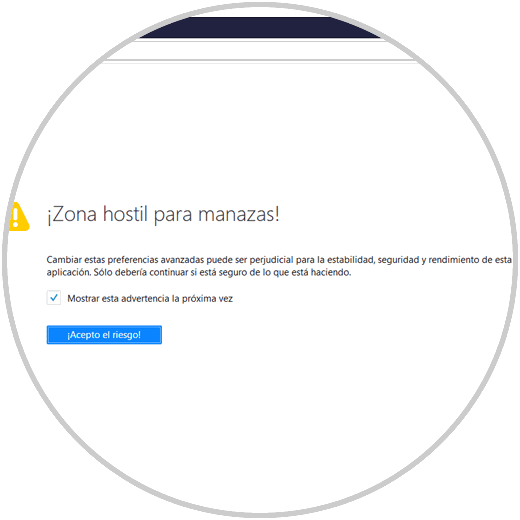
Step 6
There we click on the I accept the risk button because we will access a group of hidden browser settings.
Once we access, we will right click somewhere and select the New / entire route:
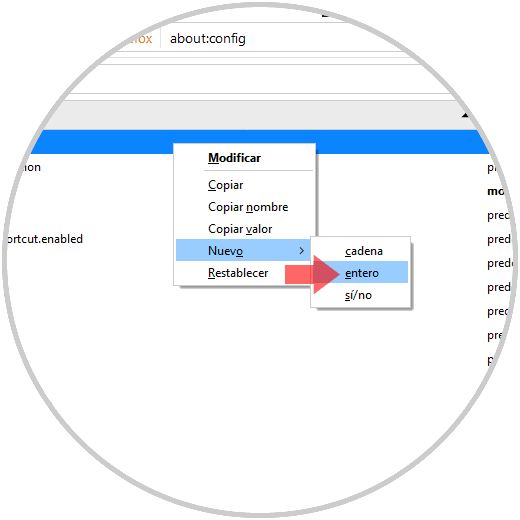
Step 7
In the window displayed enter the following line:
places.history.expiration.max pages
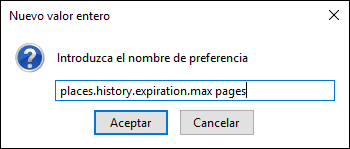
Step 8
Click on OK and then enter the number of pages. Click on OK to apply the changes.
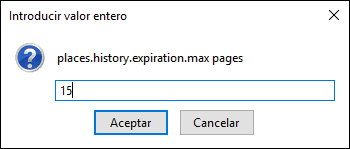
4. How to block clear Edge history
Microsoft Edge is the browser integrated in Windows 10 which has been configured with a series of functional features.
Step 1
To avoid deleting the navigation in Microsoft Edge, we open the browser, click on the Start menu and select Settings:
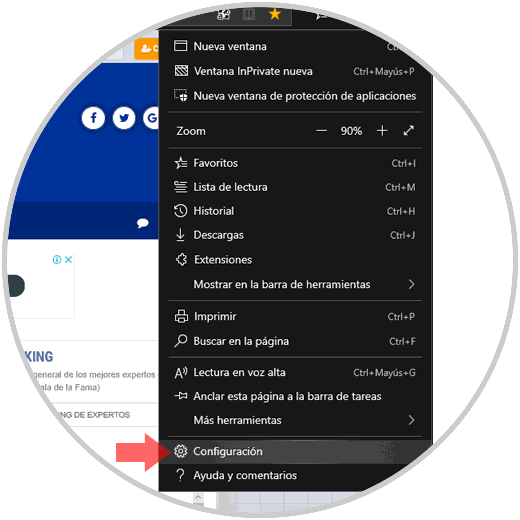
Step 2
In the deployed sidebar, we go to the Privacy and security section and in the category Delete the scan data and there we click on the button Choose what should be deleted:
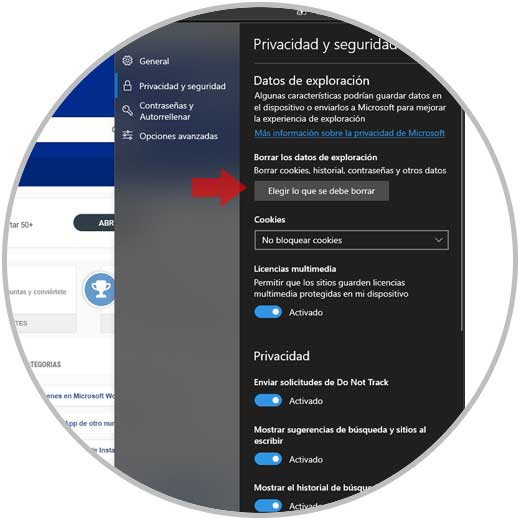
Step 3
In the following window we deactivate the Scan history box and the option Delete this data when closing the browser should be deactivated:
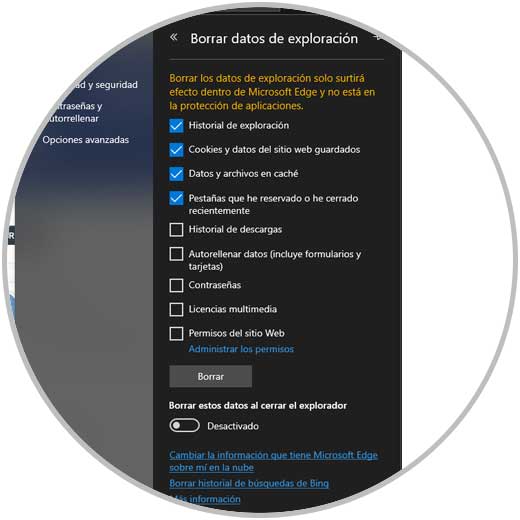
As we can see, the options to keep browsing history in the main browsers are simple, functional and practical. In this way we will be protecting those data that interest us, to be able to use them if necessary.