There are currently multiple browsers that offer us speed, security and efficiency when accessing websites and performing the tasks that we must carry out either at a personal or corporate level..
Each browser has a default search engine , but certainly the most used by all is the Google search engine because, thanks to its efficiency, it is ideal to perform the entire web search process .
Today we will see how to set the Google search engine as the default search engine in some of the most used browsers..
To keep up, remember to subscribe to our YouTube channel! SUBSCRIBE
1. Set Google as the default search engine in Google Chrome
Step 1
For this, we open a new Google Chrome window and go to the Personalize and control Google Chrome menu and there we select “Settingsâ€:
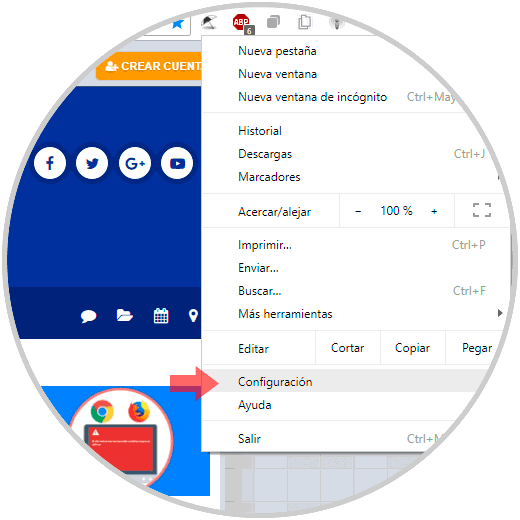
Step 2
In the new window that will be displayed, we will locate the “Search engine†section and there we will select “Googleâ€:
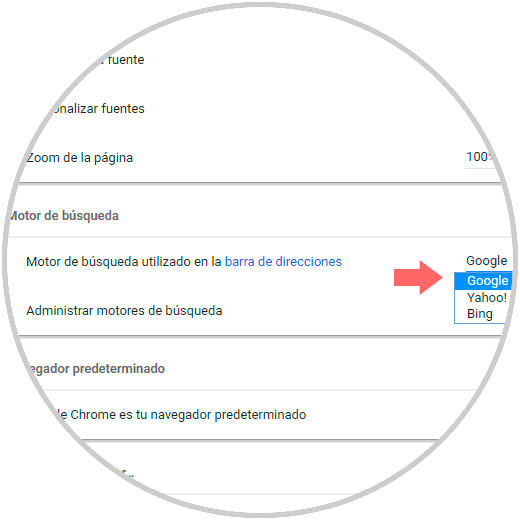
2. Set Google as the default search engine in Microsoft Edge
By default Microsoft Edge uses Bing as its default browser, but if we want to set Google Chrome as the default search engine, we will follow the steps below.
Step 1
We access Edge and go to the following address and once we access it, click on the Edge menu and select “Settingsâ€:
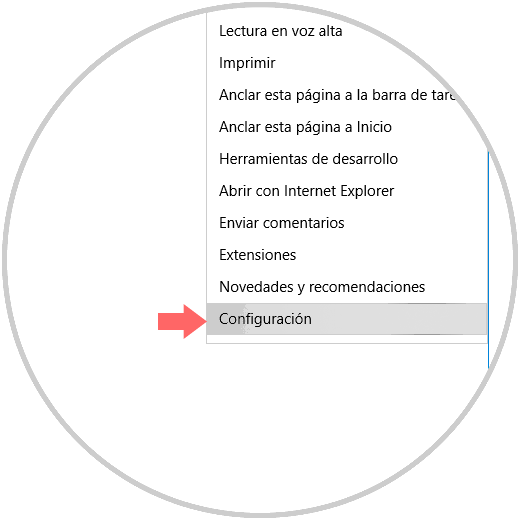
Step 2
We will see the following:
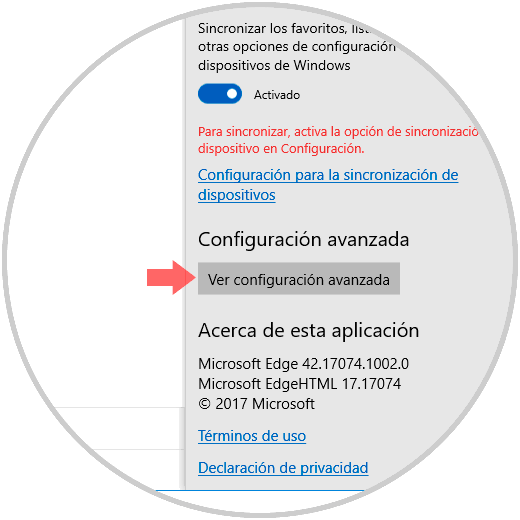
Step 3
There we click on the "See advanced settings" button and in the new window we will locate the button called "Change search engine":
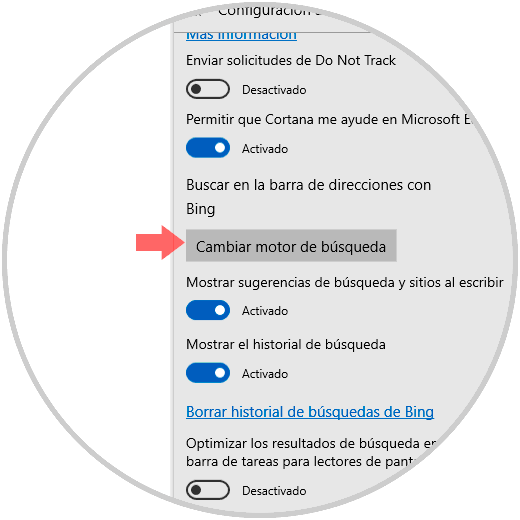
Step 4
The following options will be displayed where we will select Google and click on the “Set as default†button:
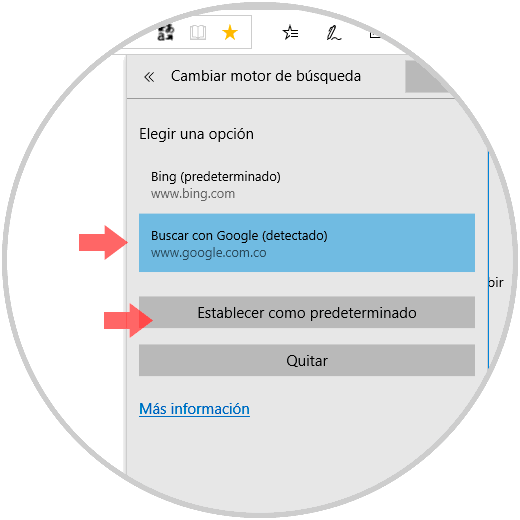
3. Set Google as the default search engine in Firefox
Step 1
In Firefox the default browser is Yahoo! and to set Google as the default value, click on the Firefox menu icon and select the “Options†line:
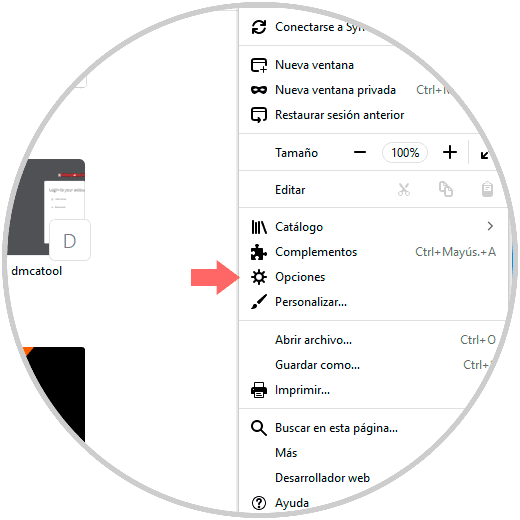
Step 2
In the displayed window we go to the "Search" section and there we choose Google in the "Default search" field and check the boxes:
- Provide search suggestions.
- Show search suggestions in the results of the address bar.
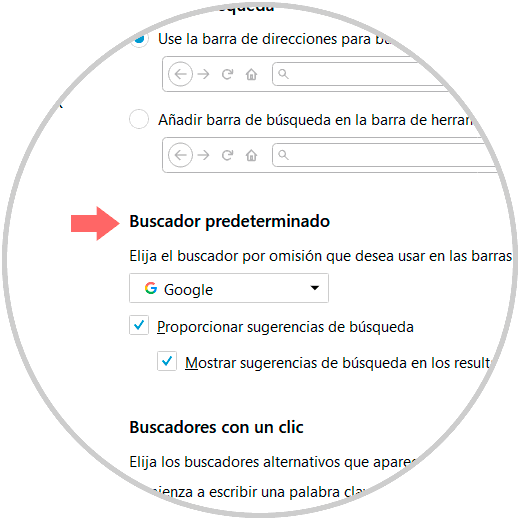
It's that simple we have established the Google search engine in these browsers.