One of the main actions we carry out when we work with our computer is to connect to the internet . We generally use this connection to access different programs and applications, but above all to browse the web in search of information or content..
Search engines are a fundamental part of web browsers since they are the ones that produce the results of the searches that we carry out as users. Each search engine has its own performance and presentation functions, but as users we have the opportunity to define which will be the default search engine to use in a browser.
Yahoo! It is one of these search engines which can be integrated into Firefox as an extension and from there perform searches every time we open Firefox. Although it is a popular search engine, many users do not care about its design, generation of results or perhaps its configuration options, so if you have Yahoo! As the default search engine in Firefox, TechnoWikis will explain how to remove it and set another one according to your taste..
To stay up to date, remember to subscribe to our YouTube channel! SUBSCRIBE
How to Remove Yahoo! as a search engine in Firefox
Step 1
When accessing Firefox and conducting a search we can see the results of Yahoo!:
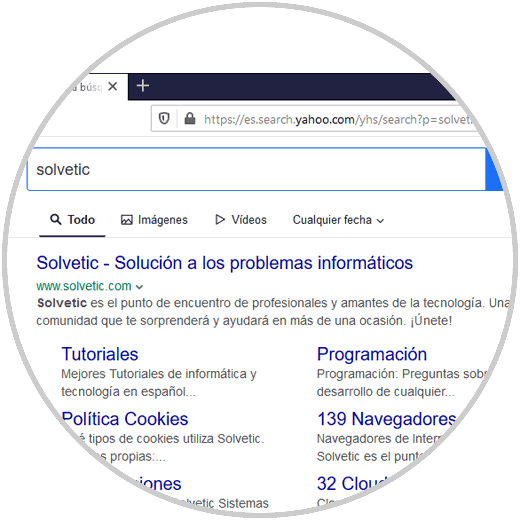
Step 2
To change this, we go to "Open menu" and there we select "Options:"
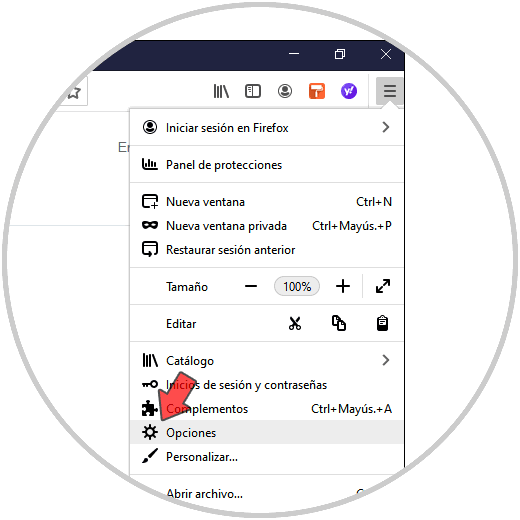
Step 3
In the options window we go to the lower part where we see on the left side the option "Extensions and themes":
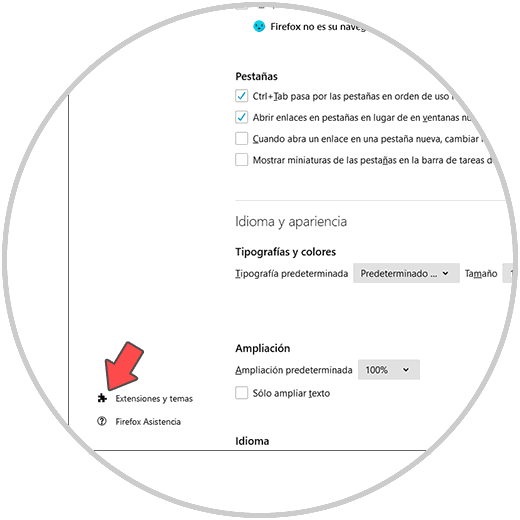
Step 4
By clicking there we can see all the extensions installed in Firefox:
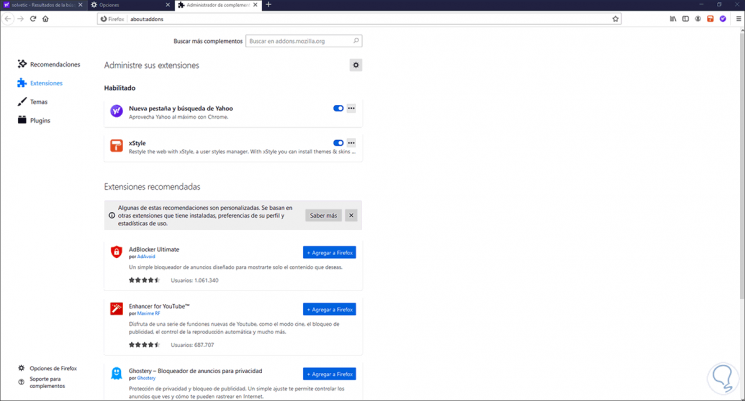
Step 5
We click on the context menu of "New tab and search for Yahoo!" and select "Delete":
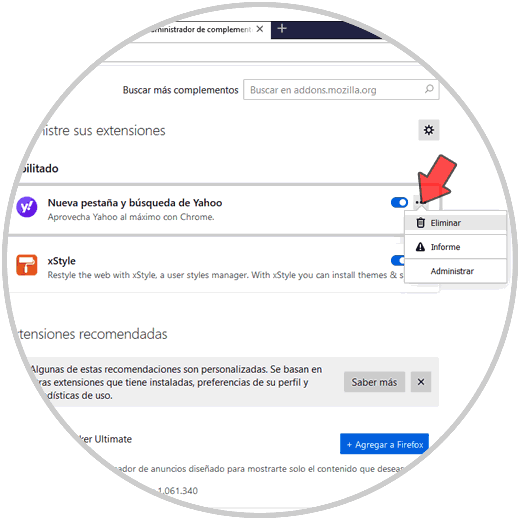
Step 6
We confirm the removal of the extension:
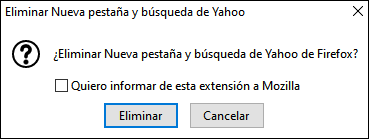
Step 7
We see that the Yahoo! has been removed from Firefox:
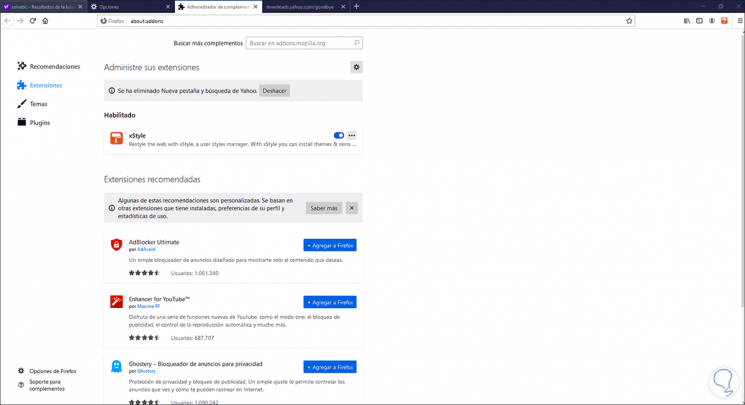
Step 8
We go back to Options and this time we go to the "Search" section, we see the following:
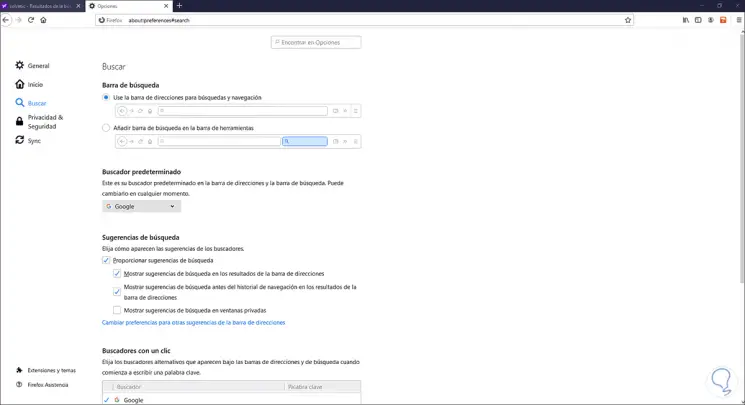
Step 9
At the bottom we find the section "One-click search engines", there we can select the search engines that we will not use and click Delete so that they are no longer available:
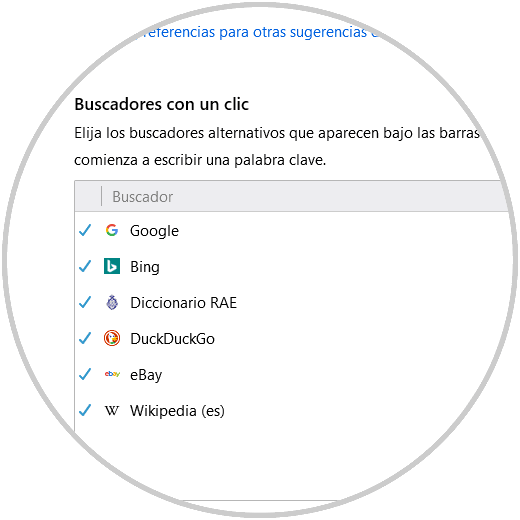
Step 10
We go to the "Start" section and in the "New windows and tabs" section, we can establish, if we wish, a page or series of pages to be opened when accessing Firefox:
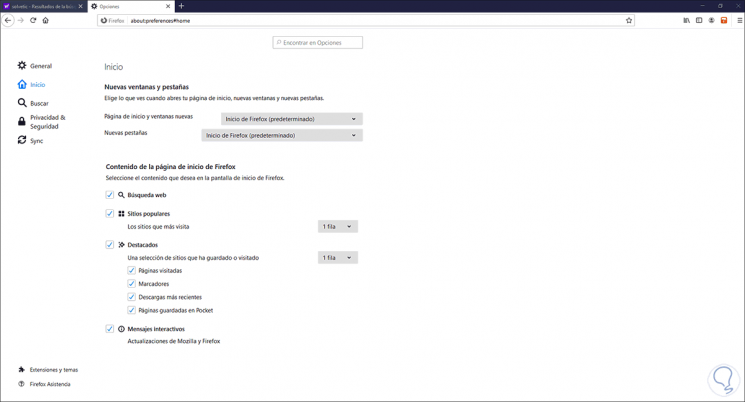
Step 11
We close Firefox, when we open it again, we can see that the search engine is the one that has been selected in the previous configuration:
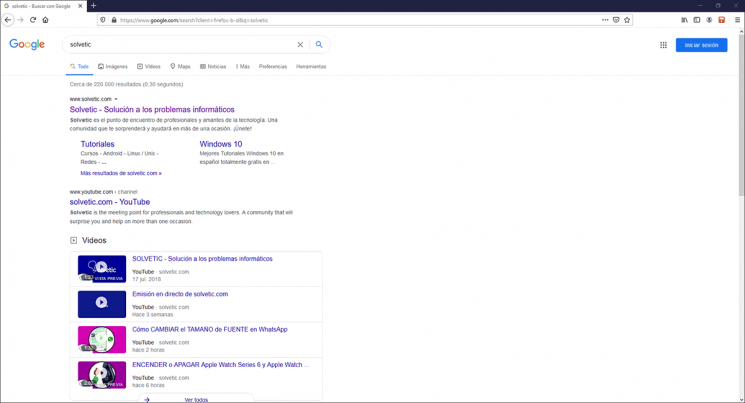
With this process we can establish a search engine other than Yahoo! in Firefox.