The world's most famous search engine can be improved even further with a few tips and tricks. Certain keywords may help you find exactly what you're looking for faster. We'll show you some of the best tips for better Google search results.
Use filters for search results
Use Google's search filter to filter your search query according to specific search results. For example, you can search specifically for images and videos , but also display shopping offers, flights or books . Each search category can then be narrowed down even further in order to achieve even finer search results. In this way, results can be specified in any language or within a specific country . When searching for images, you have the option of selecting an image size, color or a specific file type . With these tools, a search query can already provide much more accurate search results.
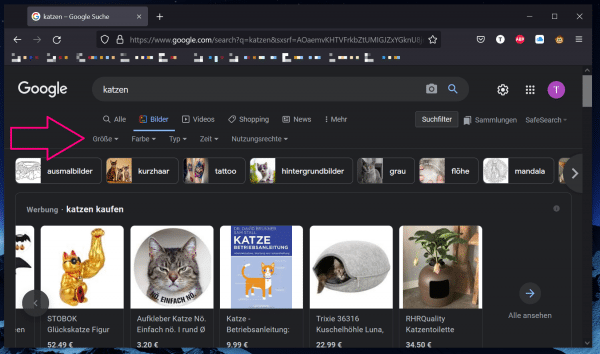 You can use the search filters to refine your image search.
You can use the search filters to refine your image search. Use search operators
Search operators offer you another way of formulating your search queries more precisely. Google supports a number of search operators that you can use to refine your search. We have compiled the basic operators for you here:
| + | You can use this operator to combine several search terms in order to search more specifically. | Example: " cats + breed " |
| - | The minus sign between two search terms excludes the following term from the first. | Example: " Jaguar car " |
| | | The pipe operator can be used to separate terms from one another. In this way, "either-or" search queries can be made. | Example: " Dish with pasta | rice " |
| "" | Placing quotation marks leads to an explicit search query, then only the exact phrase is searched for. This is particularly useful for searching for quotations. | Example: " Imagination is more important than knowledge " |
| * | With the asterisk operator, you carry out a so-called wildcard search, in which unknown terms are replaced by an asterisk. | Example: " Noodles with * " |
| + | You can use this operator to combine several search terms in order to search more specifically. | Example: " cats + breed " |
| - | The minus sign between two search terms excludes the following term from the first. | Example: " Jaguar car " |
| | | Mit dem Pipe-Operator können Begriffe voneinander separiert werden. So können "entweder-oder"-Suchanfragen gestellt werden. | Beispiel: " Gericht mit Nudeln | Reis " |
| "" | Das setzen von Anführungsstrichen führt eine explizite Suchanfrage aus, es wird dann nur nach der exakten Phrase gesucht. Dies bietet sich vor allem für die Suche von Zitaten an. | Beispiel: " Phantasie ist wichtiger als Wissen " |
| * | Mit dem Sternchen-Operator führen Sie eine sogenannte Wildcard-Suche aus, bei der nicht bekannte Begriffe durch ein Sternchen ersetzt werden. | Beispiel: " Nudeln mit * " |
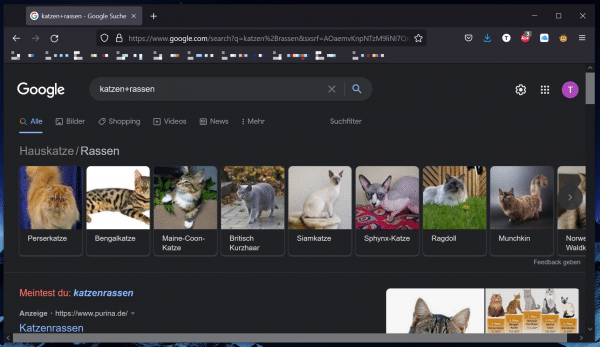 The "+" operator puts two terms in a logical context.
The "+" operator puts two terms in a logical context. Search specific platforms
This search option allows you to crawl specific platforms . To start a platform-specific search query, you must precede your search term with an " @ " sign and then put the platform name after it, for example @twitter (search term) ..
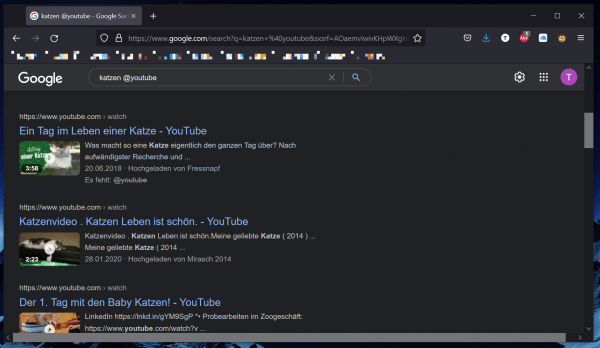 With the platform search you can, for example, search YouTube for suitable videos.
With the platform search you can, for example, search YouTube for suitable videos. Search scientific publications
If you want to search specifically for academic content, Google's scholar search engine is ideal. This search engine has been specially developed to find scientific publications and searches, among other things, the websites of universities and research institutes. In this context, you can also search for specific file types, such as PDF documents or PowerPoint presentations . This search for file types succeeds with the operator "filetype:". So if you are looking for PDF files, enter " filetype: PDF " in the search bar for your search term . There is also the option of restricting the search to a specific author. To do this, you have to use the operator " Use author: name "or" author: name ".
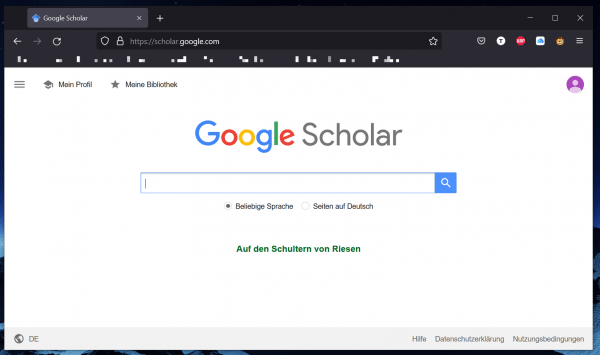 With Google Scholar you can find scientific articles from universities and research institutes.
With Google Scholar you can find scientific articles from universities and research institutes.