In the t-online news portal you have all the latest news at a glance. So that you don't have to call up the latest news on topics such as business, sport or lifestyle yourself every time, simply set it up as the start page in your favorite browser. So you always have the latest information and never miss anything. Read here how to set t-online as your homepage.
How to set up t-online-Nachrichten as your homepage
Google Chrome
First, open the t-online messages in Chrome. Then go to the settings of the browser and select the option " Open specific page or pages " under " At startup ". Then click on " Use current pages " to set up t-online as your homepage. You can find more information about changing the homepage in Chrome here.
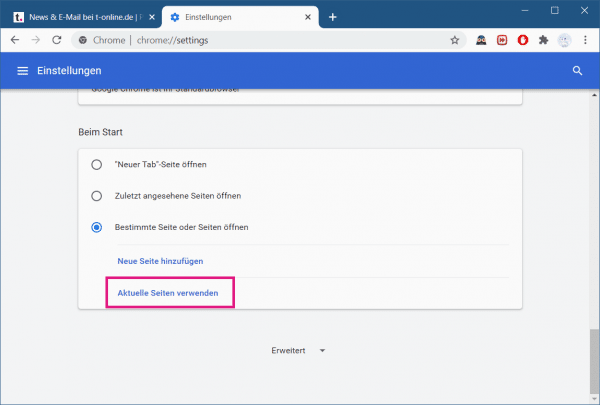 Set t-online as the homepage in Google Chrome settings.
Set t-online as the homepage in Google Chrome settings. Mozilla Firefox
Open the t-online-Nachrichten in Firefox and then go to the " Home " category in the settings . Now select the option " User-defined addresses ... " under " Start page and new windows " and then click on " Use current page ". You will find more information on how to change the homepage in Mozilla Firefox in another post.
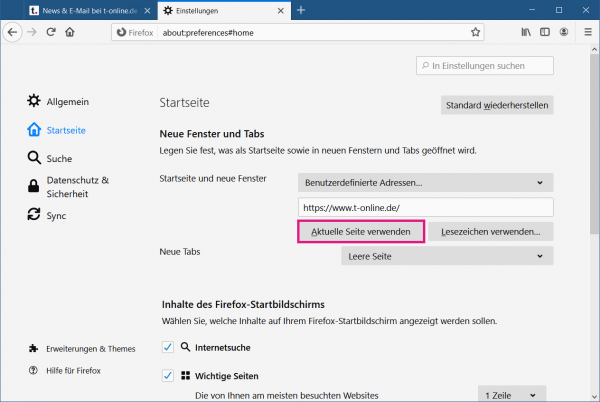 Here you set t-online as the homepage in Mozilla Firefox.
Here you set t-online as the homepage in Mozilla Firefox. Microsoft Edge
First you open the news from t-online in your browser. Then switch to the " On startup " category in the settings and then select the " Open specific page or pages " option . Then click on " Use all open tabs ". t-online is now your homepage. To learn more about how to change the homepage in Microsoft Edge, click here.
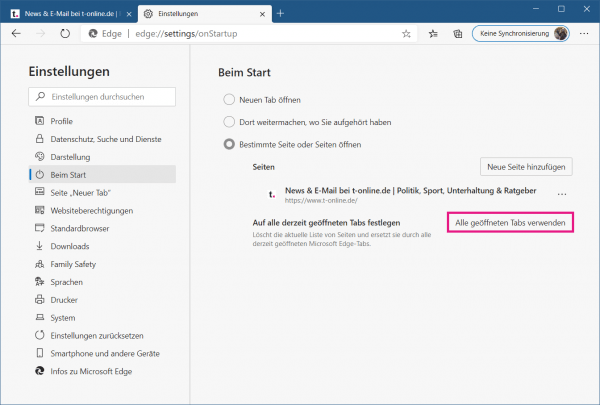 In Microsoft Edge, set t-online as your start page here.
In Microsoft Edge, set t-online as your start page here. safari
Open the t-online-Nachrichten in Safari and then switch to the settings of the browser. In the " General " tab, select the " Homepage " option for " Open new window with " . Then click on the " Select current page " button under " Homepage " to make t-online your homepage. You can read more about how to change the Safari homepage here.
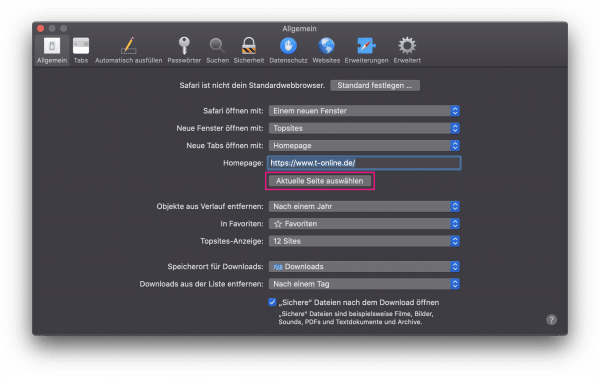 Use this setting to use t-online as the start page in Safari.
Use this setting to use t-online as the start page in Safari.