- When making a broadcast, presentation, etc., you probably want mouse clicks to be visible rather than unnoticed, and not visible to viewers.
- PowerToys is a utility developed by Microsoft, which has some basic solutions for Windows, such as one to highlight mouse clicks, customizing them
If you have been using computers for a long time, you will surely know that, even when there are very useful keyboard shortcuts, we are mostly moving between sites and folders, and entering their contents, with our mouse. Now, from time to time you may want to make your use of the mouse more obvious to the eye. Thinking about it, better learn to highlight mouse clicks in Windows ..
As we said, the cursor is one of the basic tools that we use to interact with an operating system. Within a particular application, beyond the keyboard shortcuts that it has enabled, we know that those mouse clicks do not have any graphic representation that avoids doubts about whether we have activated it or not .
This even goes beyond the best mice for gaming and productivity 2021. It applies to any mouse. At times like broadcasting, presenting, etc., you want others to be able to notice..

How to highlight mouse clicks in Windows with PowerToys?
Luckily, some screen recording tools have a built-in mouse highlighting feature. Even so, we have others that are not capable of performing this procedure by themselves , at least in their free versions. It is precisely in those circumstances where this trick that we are going to teach you stands out.
In any case, to achieve our mission, we are going to use a specially developed tool . We are talking about PowerToys, a utility developed by Microsoft that is basically a collection of many different but useful tools and that has a color selector and a function to highlight mouse clicks..
Highlight mouse clicks in Windows step by step
- Download and install PowerToys , and open its Settings
- Go to the Mouse Utilities tab, the one that helps us
- Turn on the "Enable mouse highlighter" switch
- When you left click, you will see a yellow circle; with the right button, you will see a blue circle
From Appearance and behavior you can adjust details such as the color of both the left and right click, modify the opacity of the color, increase or decrease the radius of the effect, set a fading delay, etc. Without a doubt, this is one of the reasons why we consider this one of the best apps of its kind.
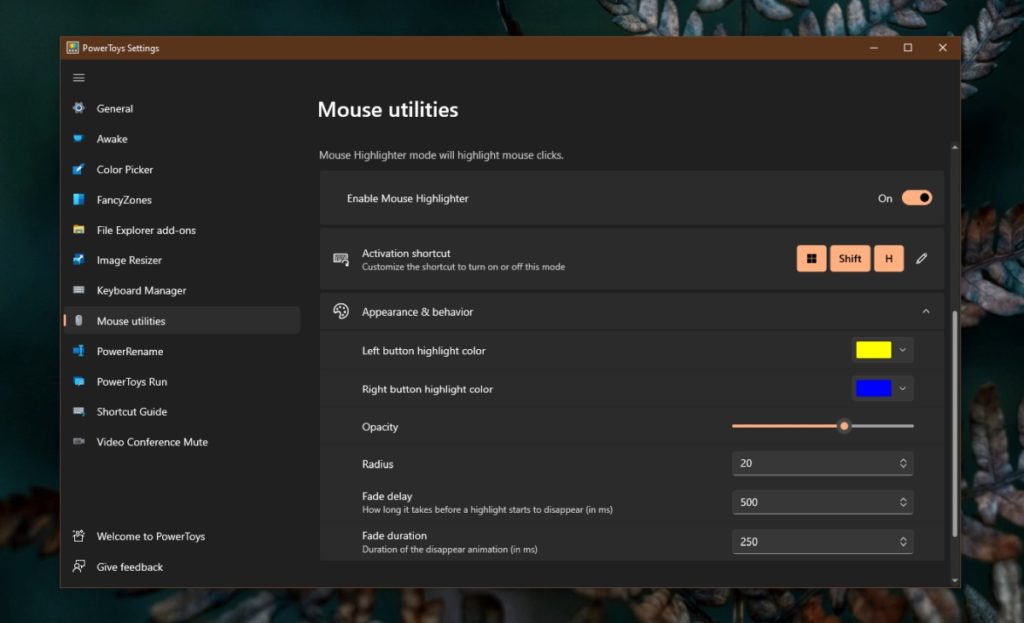
Conclusions.
With this trick that we just taught you, you will have made the mouse pointer visible in Windows 10.
If your screen recording service has a similar feature but you don't like how it works, or the highlighting it uses, make sure to disable it before you start recording so that they don't overlap.
For the rest, the compatibility of this PowerToys solution is quite wide, and we can confirm for example that it runs without problems with one of the best screen recording programs, OBS .
If that's not enough, you can try changing the color and size of the mouse pointer.