The Steam overlay can be used to enhance your gaming experience. You can open it while playing and use it to adjust some settings and access the Steam community. The Steam overlay is switched on by default, but if you have it deactivated for any reason, we will show you how to activate it below.
What are the functions of the Steam overlay?
You can use the Steam overlay for various functions while playing. For example, you can access the Steam Community while playing . This means that you can look into your active groups and continue chatting without having to leave the game or open another window. You can also accept invitations to play games with your friends directly in this way .
Other functions include, for example, calling up guides and the option of in-game purchases to do. So if you get stuck, you can either find hints or - if the game allows this - buy additional content or help.
How do I turn on the Steam overlay?
As a rule, you can start the overlay by pressing the key combination [Shift] + [Tabulator] while playing . If the overlay then does not open, it must first be activated:
1st step:
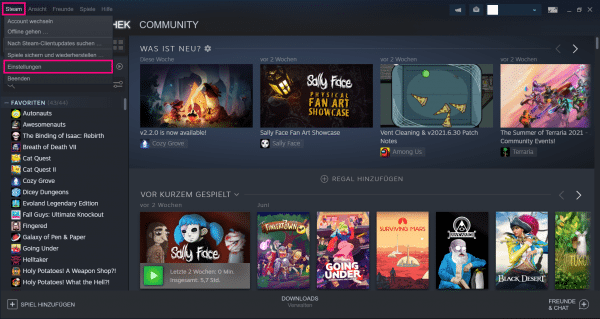 To do this, go to " Settings " in Steam under " Steam " .
To do this, go to " Settings " in Steam under " Steam " . 2nd step:
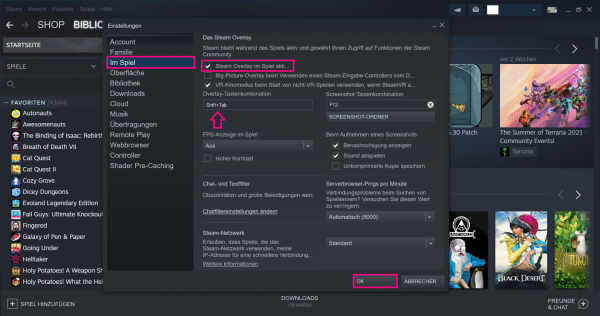 In the " In the game " category, you will see an item " Activate Steam Overlay " at the top . There must be a tick here so that the Steam overlay is actually active. To confirm you have to click " OK " again below .
In the " In the game " category, you will see an item " Activate Steam Overlay " at the top . There must be a tick here so that the Steam overlay is actually active. To confirm you have to click " OK " again below . Note: If you see this check mark but the overlay does not work, your game does not support the overlay or the regular key combination is itself assigned to a function. In the latter case you can simply specify a different key combination, for example [Ctrl] + [Tabulator] , in the settings. But make sure beforehand that this combination does not also belong to a function in the game..