Discord is a voice chat application available for PC games, it is one of the most popular thanks to its interface and in-game overlay options which makes the experience as complete as possible. In Discord we can enable the Overlay to integrate voice and text chat in the games, this will make the game unique and easier when talking to other users..
In Discord it is possible to configure the overlay (enable it or not) and set it individually for each app or game. Thanks to the overlay we will be able to communicate with other players without having to remove the game and thus we can talk on Skype while we play without having to use the overlay.
To stay up to date, remember to subscribe to our YouTube channel! SUBSCRIBE
1. Enable overlay on Discord PC Windows 10
Step 1
For this we open the Discord app in Windows 10 and at the bottom we click on "User Settings":
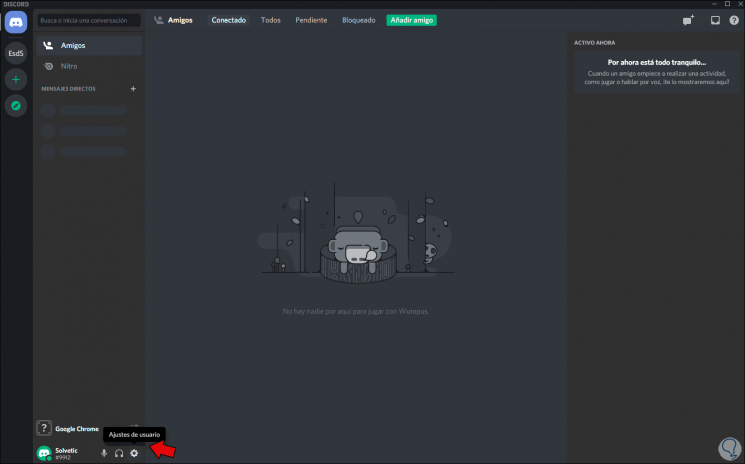
Step 2
In the displayed configuration window we go to the "Overlay" section and enable it by clicking on the "Enable in-game overlay" switch:
On the right side we find the keyboard shortcut available for this, at the bottom it is possible to define where on the screen the overlay notifications will be visible..
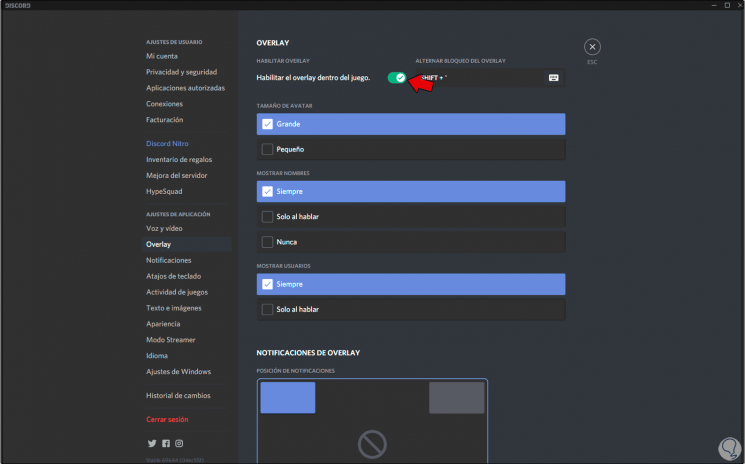
2 . Activate overlay in a Discord app Windows 10
Step 1
If we want the overlay to only be available for some applications, we will go to the section "Games activities", there we will see the following:
- In the upper part and in green color the active application in Windows 10
- At the bottom the applications that have been added
Step 2
Next to each application we find the button "Toggle overlay":
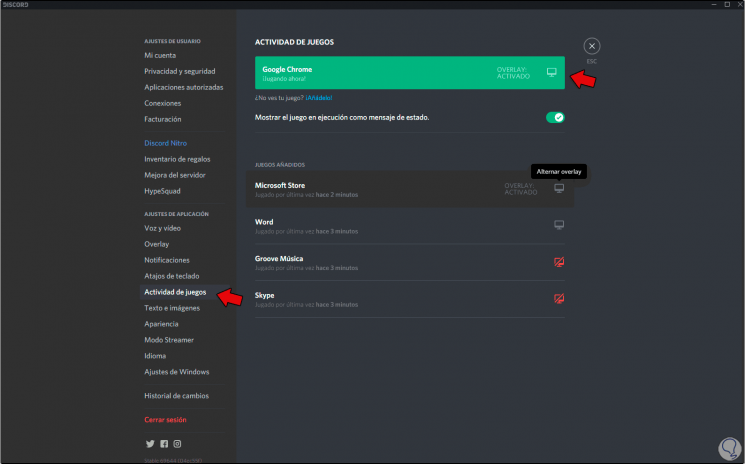
Step 3
By clicking on it we can activate or not the overlay in that particular application.
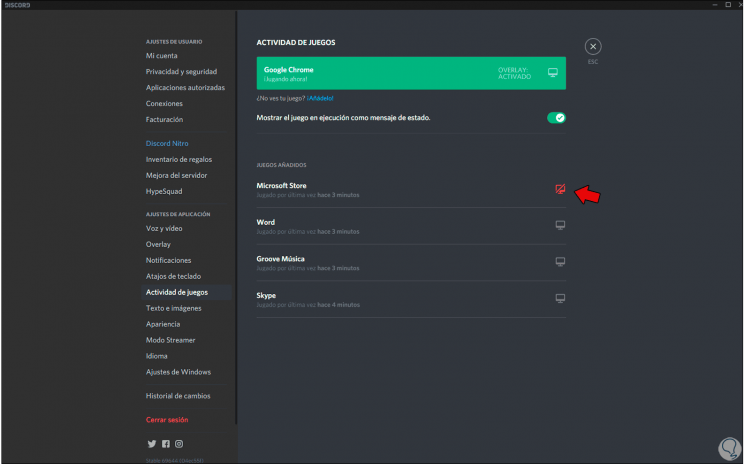
With these simple steps it is possible to manage the overlay in Discord in Windows 10.