Discord allows us to integrate chat and voice and these in turn are integrated into the games, in addition to this it is possible to create channels and servers to later integrate friends and other players if it is the case. They can have special roles and permissions to control everything that happens in the game or in real time chats , all of this is ideal and functional and Discord offers us a series of extra settings to adjust the global context of the application and one of the most basic is the language..
Discord offers us more than 20 languages to choose from and because we can change languages, there are different reasons, server themes, guest language, geographical location, etc. TechnoWikis will explain to you how is the process to change the language in Discord and you will see that it is something really simple.
To stay up to date, remember to subscribe to our YouTube channel! SUBSCRIBE
How to change the language in Discord
Step 1
For this we access the Discord application in Windows 10 and at the bottom we click on "User Settings", in this case Discord is in English:
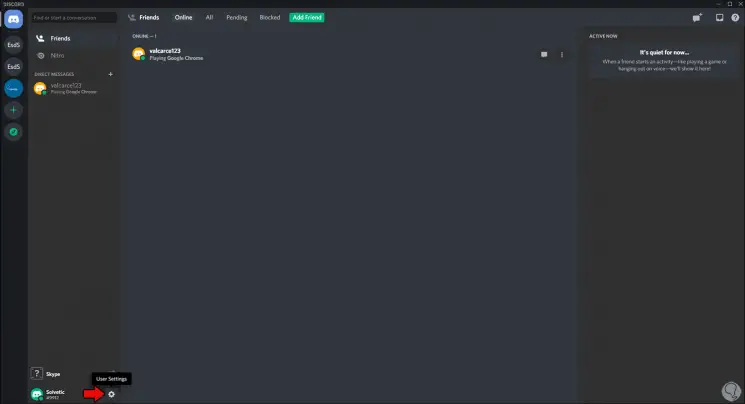
Step 2
After this we go to the “Languages” section where we see the established language and we can have all the other options to use at the language level:
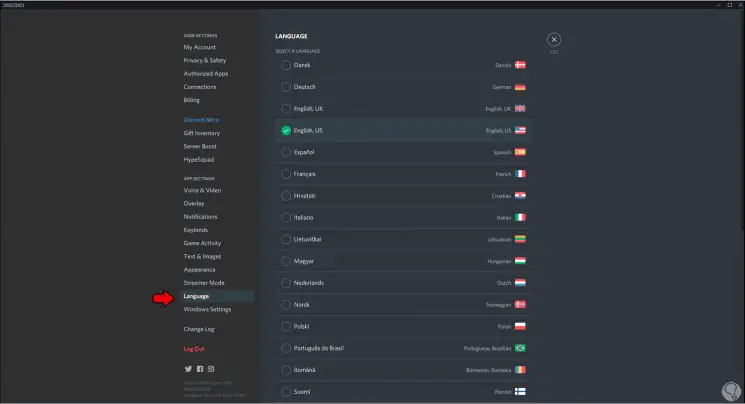
Step 3
To define a new language, just click on it, in this case we will click on "Spanish" and the change occurs automatically in Discord:
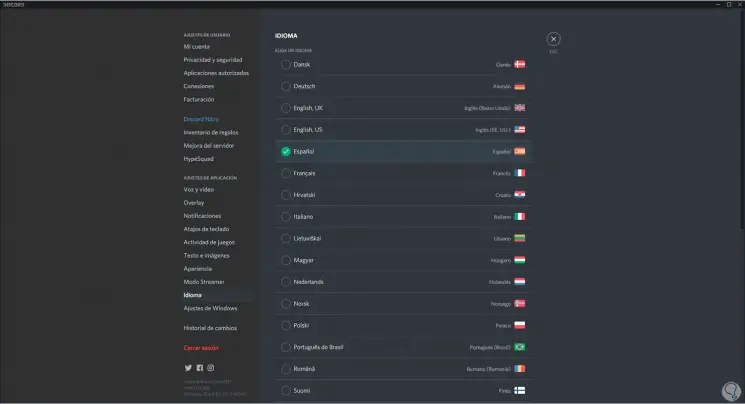
As we can see, it is something simple and we have multiple languages to choose from depending on the case and the need of each one..