Discord is one of the leading platforms where we are able to create our own servers to link text, video and voice with the applications, this will give a central control over each one of them with the best security options and functionalities..
One of the advantages of Discord is the user configuration, within these configurations we find the option to personalize the profile with a photo, this will not only make the user more striking but also allows us to create our own identity and at the same time make ourselves known in this online world.
If you do not know how to set your profile picture in Discord, TechnoWikis will explain the step by step to achieve it both on PC and on Android or iPhone mobile phone . Below we show you all the steps you must follow to carry out this process..
To stay up to date, remember to subscribe to our YouTube channel! SUBSCRIBE
1. How to put profile picture on Discord PC
The steps you must follow to know how to change Discord photo from PC are as follows.
Step 1
We open Discord and verify that there is no active profile photo. At the bottom we click on "User Settings"
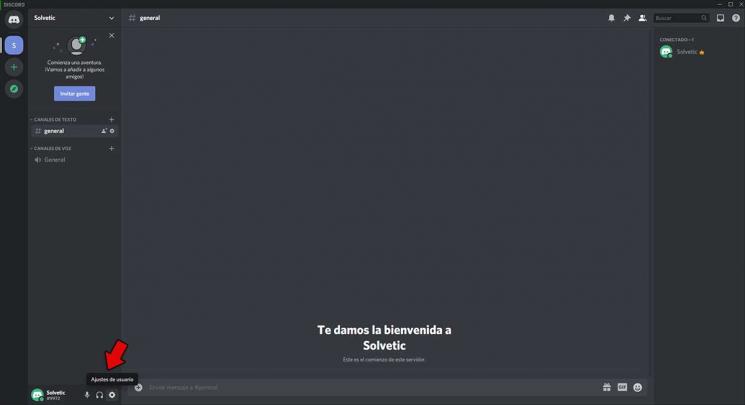
Step 2
This will open a new window, we go to the "My account" section, there we click on the "Upload avatar" option:
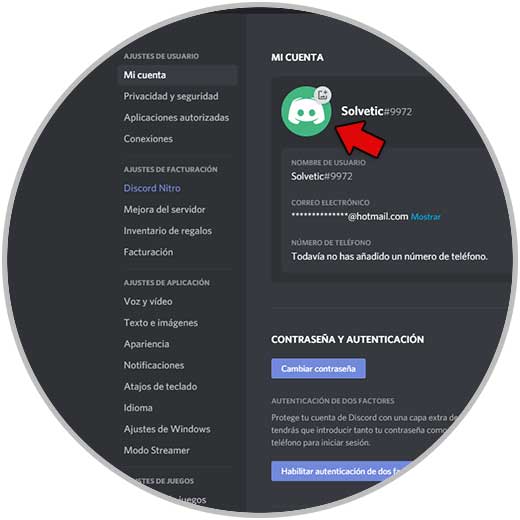
Note
This in case no profile photo has been established.
Step 3
We select the desired image for the profile in Discord:
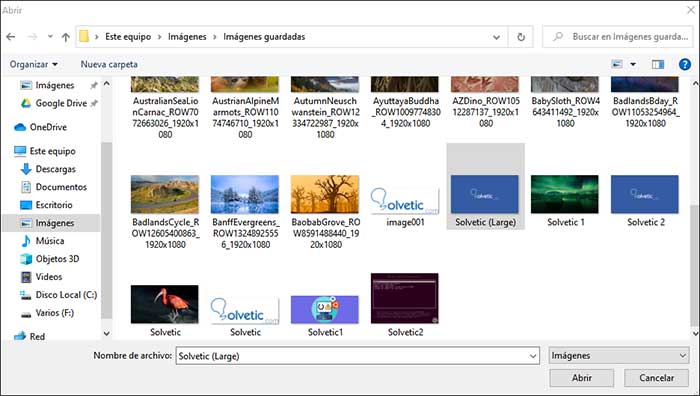
Step 4
We click on Open to add the image, then it is possible to click on the photo and there we click on "Change avatar":
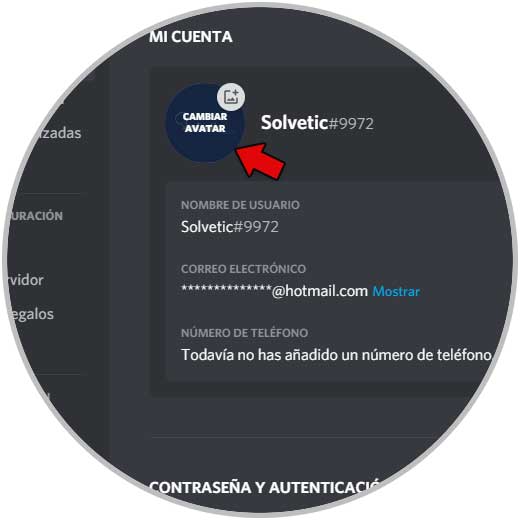
Step 5
By clicking there we select the desired image and apply the changes:
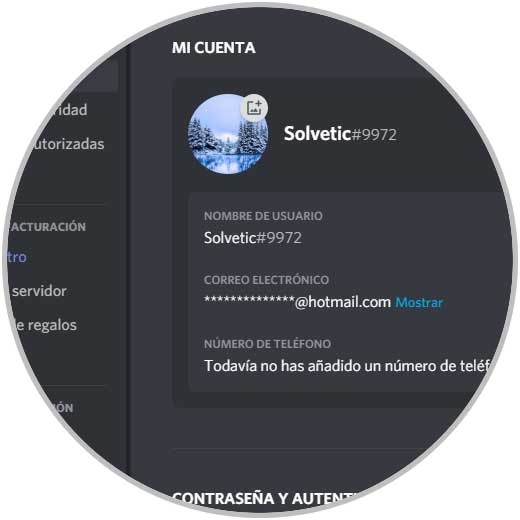
Step 6
We already see the added image, we apply the changes by clicking on "Save changes", then we will see the profile with the selected image:
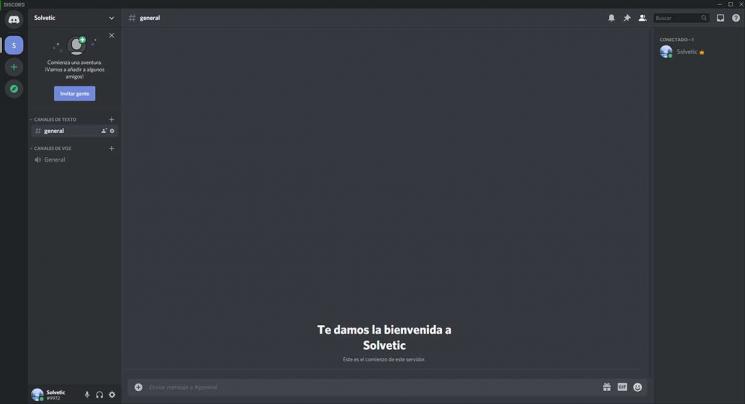
It is a simple but functional process to customize Discord.
2 . How to put profile picture on Discord Android
To put a profile photo on Discord from Android, the steps you must follow are as follows.
Step 1
The first thing to do will be to enter your Discord account and click on your profile icon at the bottom.
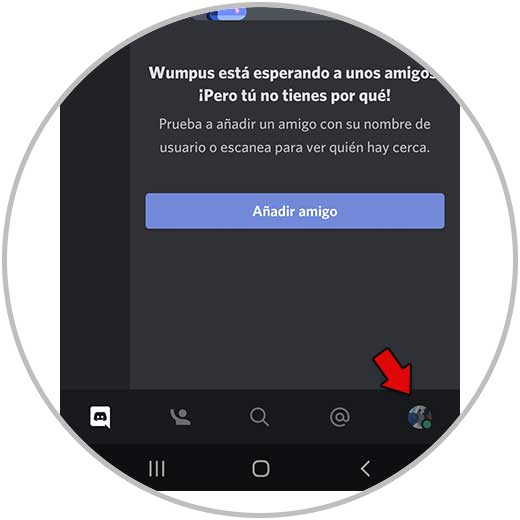
Step 2
The next thing you should do is click on the "My account" section.
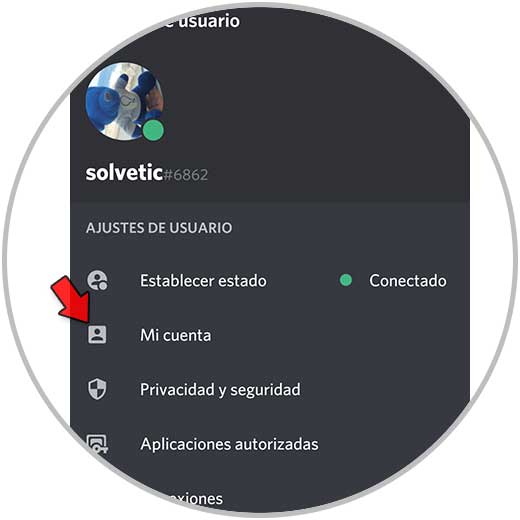
Step 3
You will now see your avatar icon. Click on it to change the image.
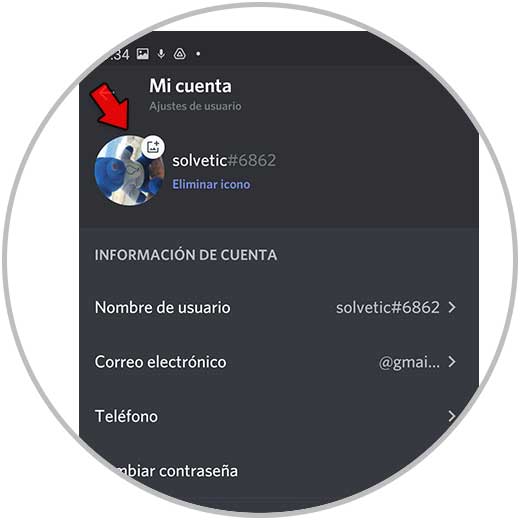
Step 4
Now you must select the image you want to apply.
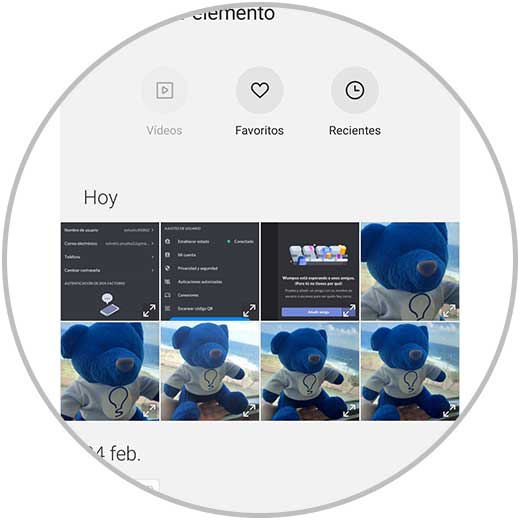
Step 5
In case you want to cut it, click on this option to adjust it. Then click on "Upload"
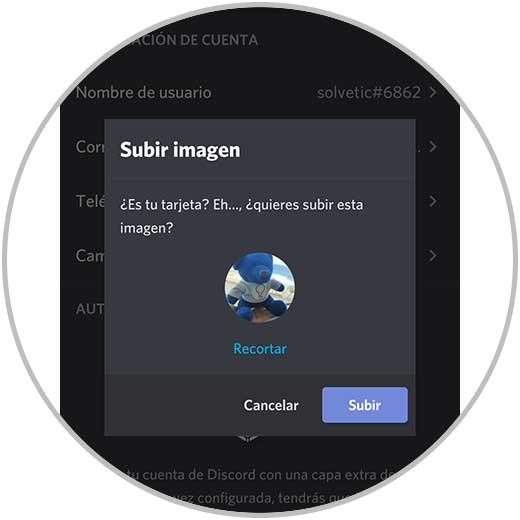
Step 6
Finally, click on the "Save" icon at the bottom so that these changes are applied.
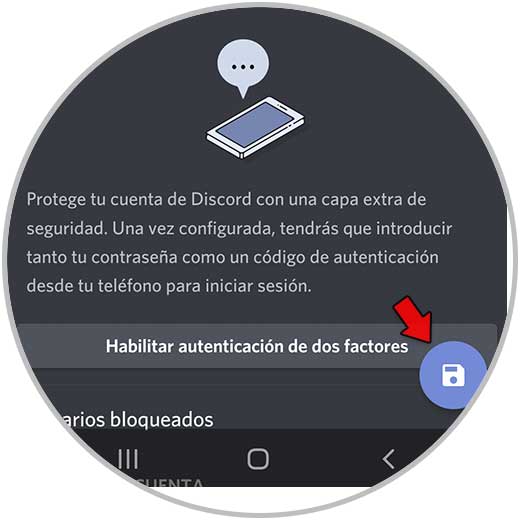
3. How to put profile picture on Discord iPhone
In the case that your phone is an iPhone, the steps you must follow are the following.
Step 1
The first thing will be to enter your Discord account and access your profile from the icon at the bottom.
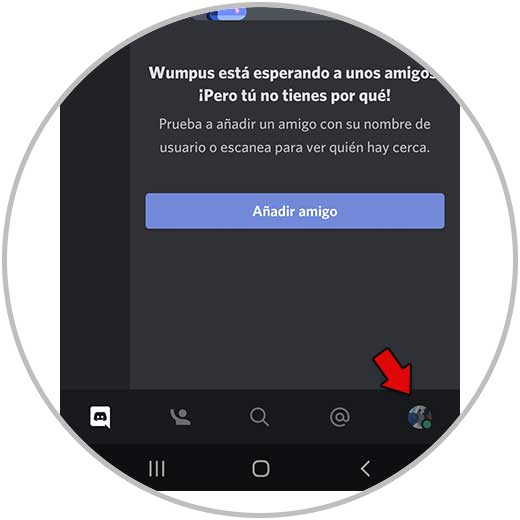
Step 2
The next thing you should do is click on the "Account" section
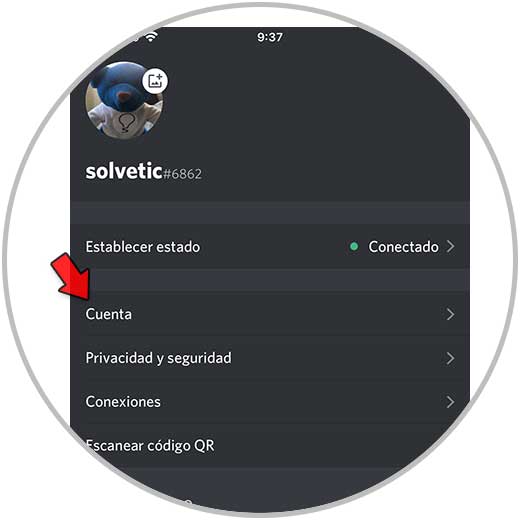
Step 3
You will now see your avatar icon. Click on it to change the image.
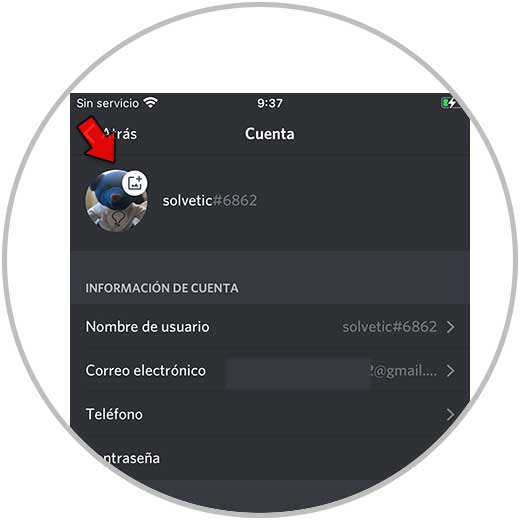
Step 4
Enter your gallery to select the new profile image that you want to apply in Discord. Once you have it applied to the size you want, click on Select and it will be applied.
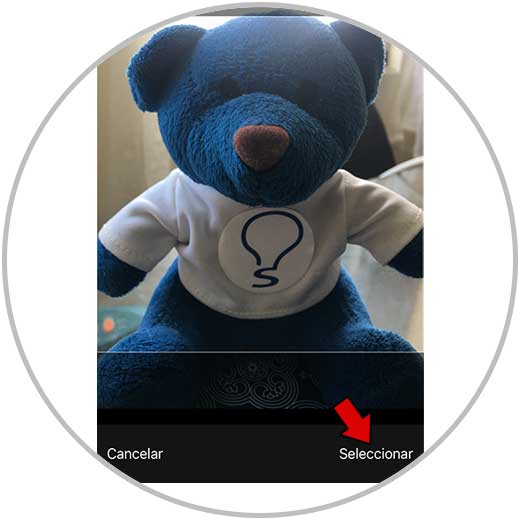
In this way you will be able to change the Discord profile picture both on PC and on Android or iPhone phones..