Discord is a messaging application with which we are able to establish communication with different users simultaneously since Discord is an application that has been developed with a chat and text integration in different environments and giving us the option to create servers as required the type of use to be given to the application..
Discord Features
Some of its functions or characteristics are:
- Discord Xbox Connection feature.
- Discord Spotify Connection function
- Go Live compatible for all game streaming theme
Its download is available at the following link:
Discord
When using Discord frequently it is natural that all the files that are worked there (audio, text or image), are hosted locally on the disk or device creating a use conflict that we will see later in the slowness of the application or in the non- execution of Discord . For this reason, it is ideal to periodically erase the Discord cache in order to avoid these problems and TechnoWikis will explain how to do it on Android, iPhone, macOS or Windows 10.
To stay up to date, remember to subscribe to our YouTube channel! SUBSCRIBE
1. Clear Discord cache on Android
Step 1
To do this we go to Settings - Applications on Android, we will see the following:
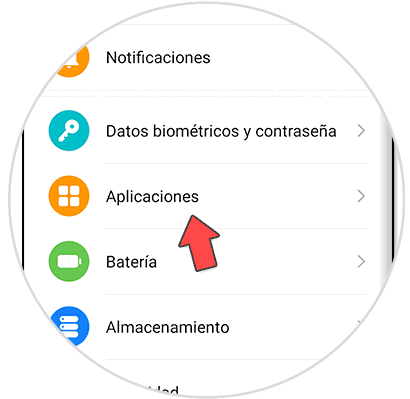
Step 2
Click on "Applications" and then we will be redirected to the Android applications section:
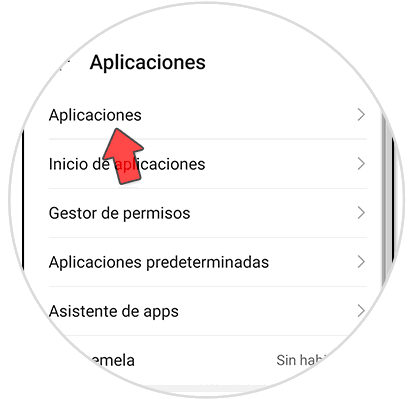
Step 3
Click again on "Applications" and locate Discord:
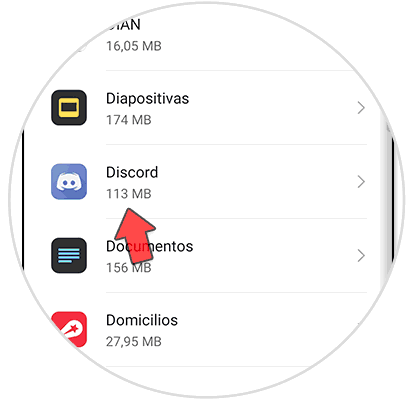
Step 4
Click on it and we will see the following options:
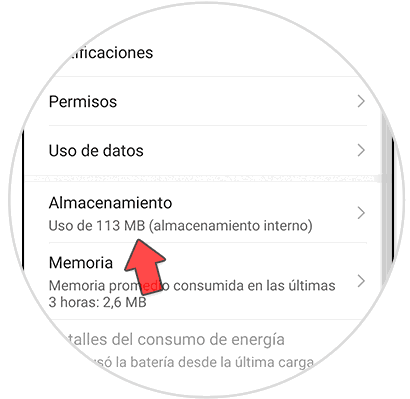
Step 5
We select "Storage" and in the next window that opens we will have the following options:
Click on "Clear cache" to clear the Discord cache on Android.
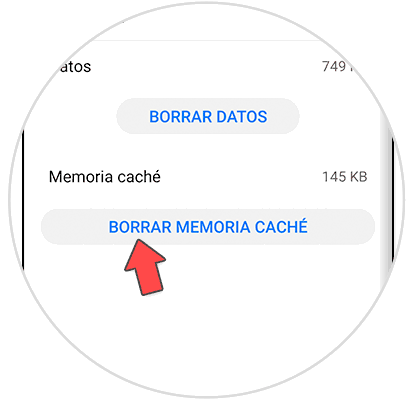
2. Clear Discord cache on iPhone
To clear the cache of an app on iPhone it is necessary to uninstall it, for this we will do the following.
Step 1
We go to the Discord app from the main screen and hold down on it. We choose the option "Delete app"
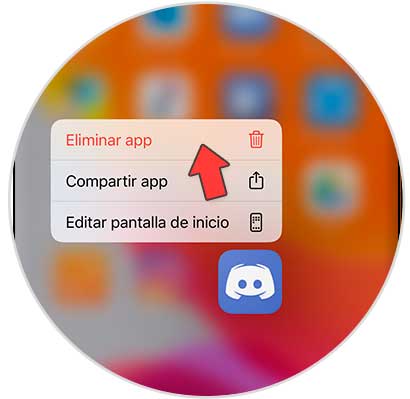
Step 2
Now we accept and our application will be deleted and with it the cache.
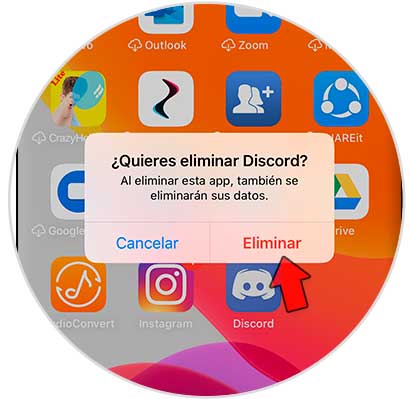
3. Clear Discord cache on macOS
Step 1
In the case of macOS the process will be as follows, we go to the menu "Go - Go to the folder" or we use the key combination "Shift + Command + Q":
⇧ + ⌘ + Q
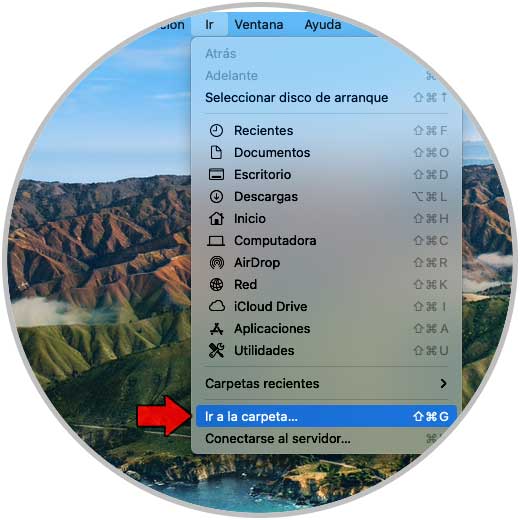
Step 2
In the displayed pop-up window we enter the following:
~ / Library / Application Support / discord /
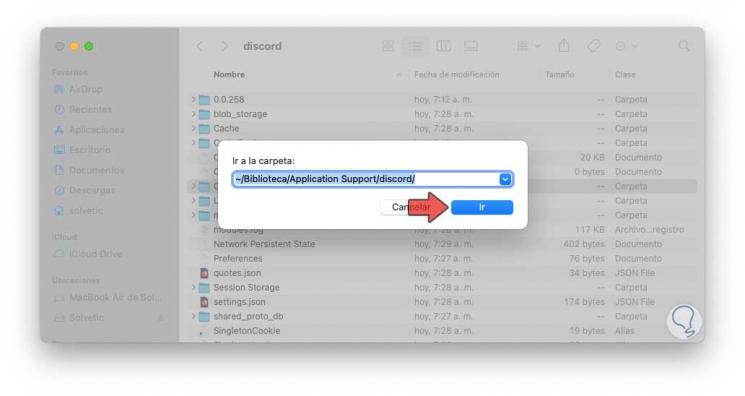
Step 3
We click on GO and in the Discord properties window we right click on the folders "Cache," "Code Cache" and "GPUCache", we right click on them and select "Transfer to the trash":
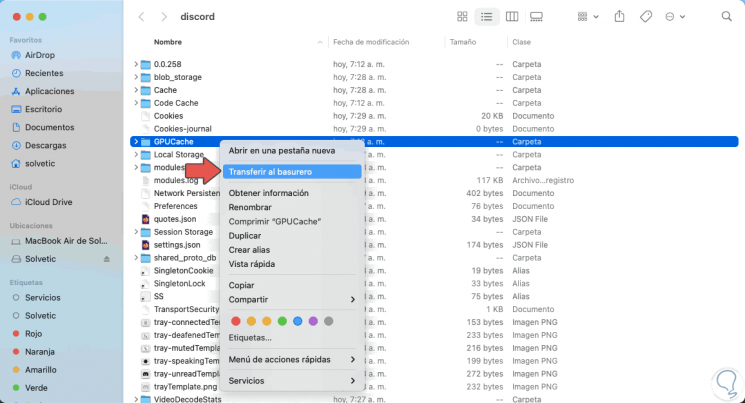
After this action we proceed to empty the garbage can to completely eliminate the content..
4. Clear Discord cache in Windows 10
Step 1
In the case of Windows 10 we must access the Run command and in the pop-up window we enter the following command:
% appdata% \ discord
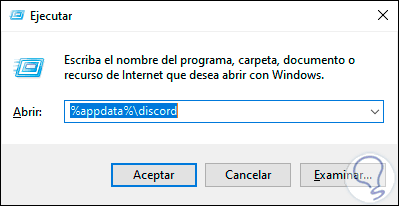
Step 2
We click OK and in the displayed window we select the folders "Cache," "Code Cache" and "GPUCache", we right click on them and select "Delete". After this we empty the Windows 10 recycle bin to prevent them from being available there.
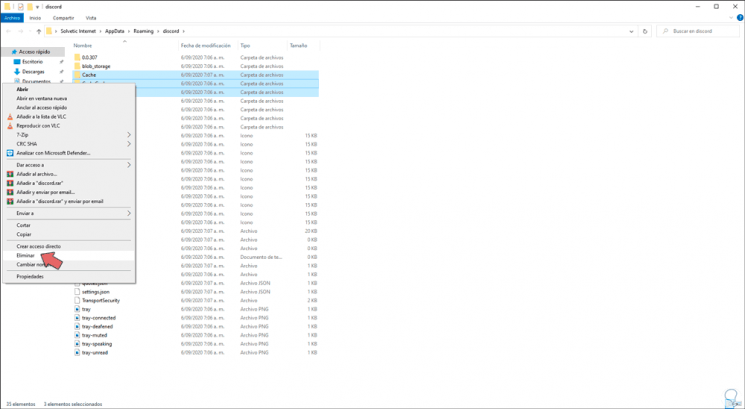
With these methods we have cleared the cache in Windows 10, macOS and Android.