When we navigate in a browser, they are in charge of not only allowing us to go to the desired site, but they also locally host two key elements for future access to those sites, such as cookies and the Mac cache ..
The cache memory is basically a temporary memory that supports the work of both the processor and the Mac RAM memory , it works by temporarily housing the data which translates into faster access to these, it allows browsers to search in the cache but not in the main ram because this can cause slowdown effects on the mac system in general.
For its part, cookies are a set of files designed by the website itself and small amounts of data are stored in it that work on the sender and receiver model. The sender is the server on which the website is hosted and the receiver is the browser that we will use to go to that site..
Cookie functions
Cookies are classified into some types, which are:
- session cookies; with cookies that have a short life span since they are eliminated when closing the browser.
- persistent cookies or persistent cookies: these are cookies that allow users to be tracked by sending data about what they are browsing on the websites visited
- secure cookies or secure cookies: this type of cookie stores encrypted information that protects the stored data, this will prevent users with black intentions from generating malicious attacks, these types of cookies are only used on HTTPS connections.
- zombie cookies: like a horror movie, but in the IT world, these are cookies that are able to resuscitate and continue working, there the browser cannot do anything to eliminate them
Let's see how to clear cache and cookies in Safari on macOS Big Sur.
To stay up to date, remember to subscribe to our YouTube channel! SUBSCRIBE
How to clear cache and cookies in Safari
Step 1
For this method we access Safari and go to the Safari - Preferences menu:
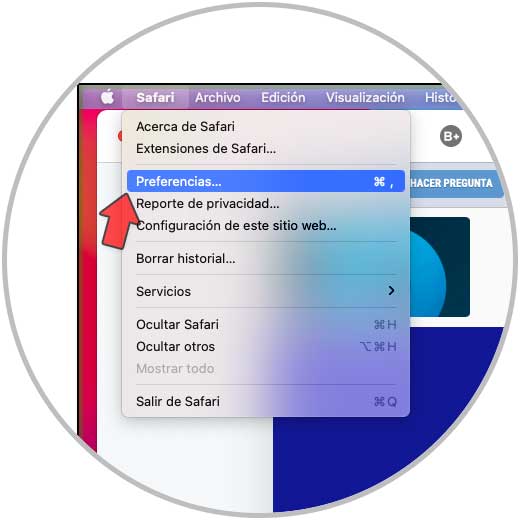
Step 2
In the displayed window we go to the "Privacy" tab where we will see the following:
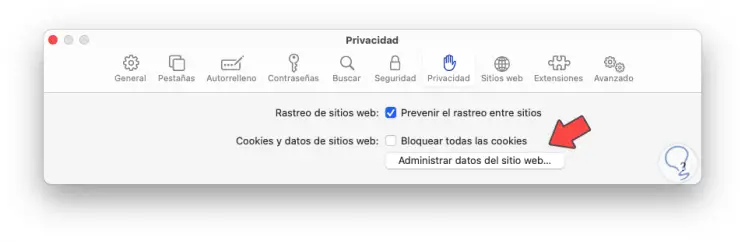
Step 3
There we can initially block cookies from being hosted in Safari by activating the “Block all cookies” box, but we click on the “Manage website data” button and we will see the following:
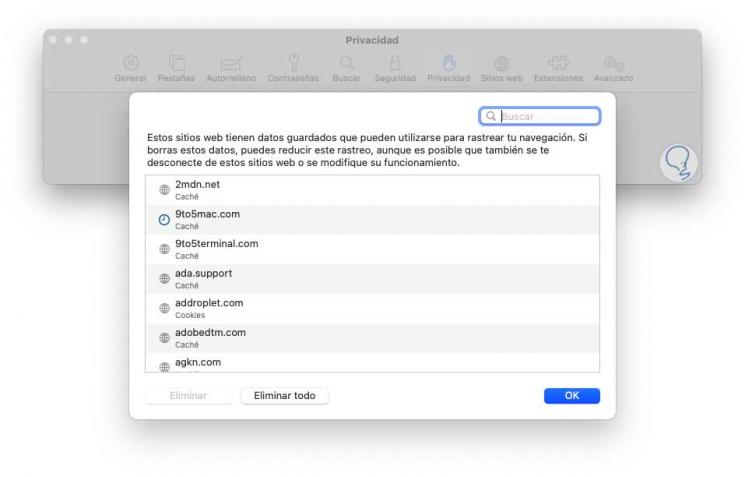
Step 4
There we can see all the elements housed there and we can see at the bottom of each one its type (cookie or cache), we click on one of them and the “Delete” box will be activated:
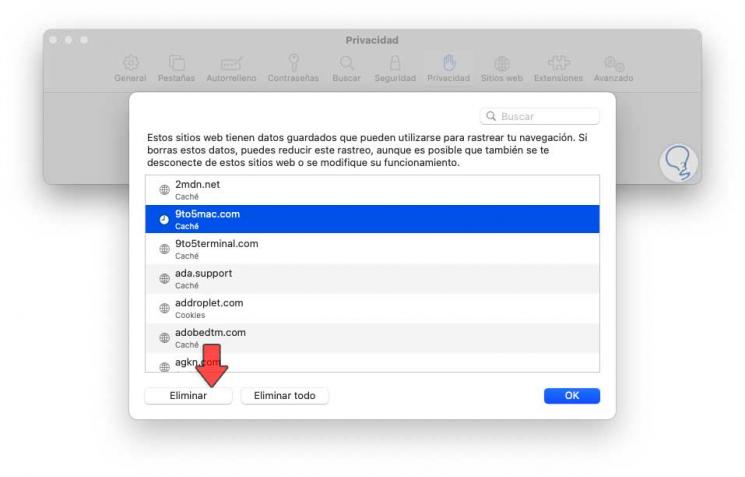
Step 5
We click on "Delete" to delete that particular one or click "Delete all" to delete all cookies and caches, we click OK to save the changes. Next, we go to the "Advanced" tab and there we activate the box "Show the Development menu in the menu bar":
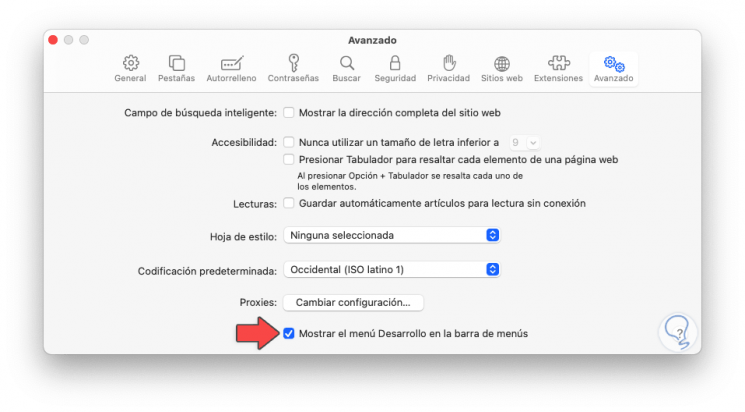
Step 6
We click on this menu and we can select the "Empty cache" option to clear all the cache from Safari in macOS Big Sur:
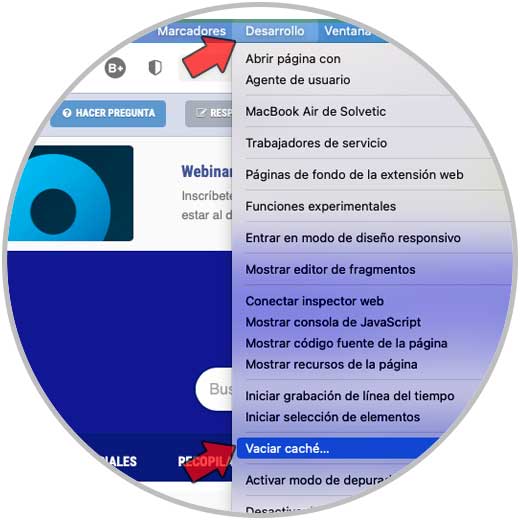
With this method it is possible to delete cookies and cache in Safari..