- Cleaning the cache, cookies and applications of the iPad is one of the maintenance tasks that we must carry out on our tablets manufactured by Apple, so that they age better
- Either for security, privacy or simply to make space, you can delete this information collected from the most frequent browsers, as well as from the apps themselves
In these times, as users of technological devices we are increasingly suspicious of our security. Something similar is happening with privacy, and it is that we do not want to give so much information, so much sensitive data, to browser developers. If you feel identified, we will show you the steps to follow to clear the cache and cookies on iPad, regardless of your browser and your applications..
Indeed, the truth is that iPadOS 15 is packed with features and enhancements that optimize iPad performance. We have its native browser, Safari, which has received dozens of new features in this update. We have, for example, very interesting extensions, such as Private Relay, to mention one of them.
Still, if you usually browse every day, you probably notice that your iPhone slows down over time. This is because the main browsers, both Apple's Safari and Google's Chrome, store this information or data, in the form of cache and cookies , which are the ones we intend to act on today..
Something you have to know is that the cache and cookies exist on the iPad both within Internet browsers and in some of the most popular applications that we find within Apple tablets.
But then what are the cache and cookies for?
Since we insist so much on the solution of eliminating them, you may wonder what the cache and cookies are for. Both the cache and cookies are data that is stored on a user's machine , in this case the iPad. Also stored to "optimize" our experience when we browse these portals ..
In general terms, we could define the cache as that data that is stored in web browsers to help load heavy elements such as images, thumbnails, documents, etc. Thus, they affect the speed.
Meanwhile, we find small files in cookies that are used to store user-specific information, such as your preferences and details, in a way that especially influences your experience as a user.
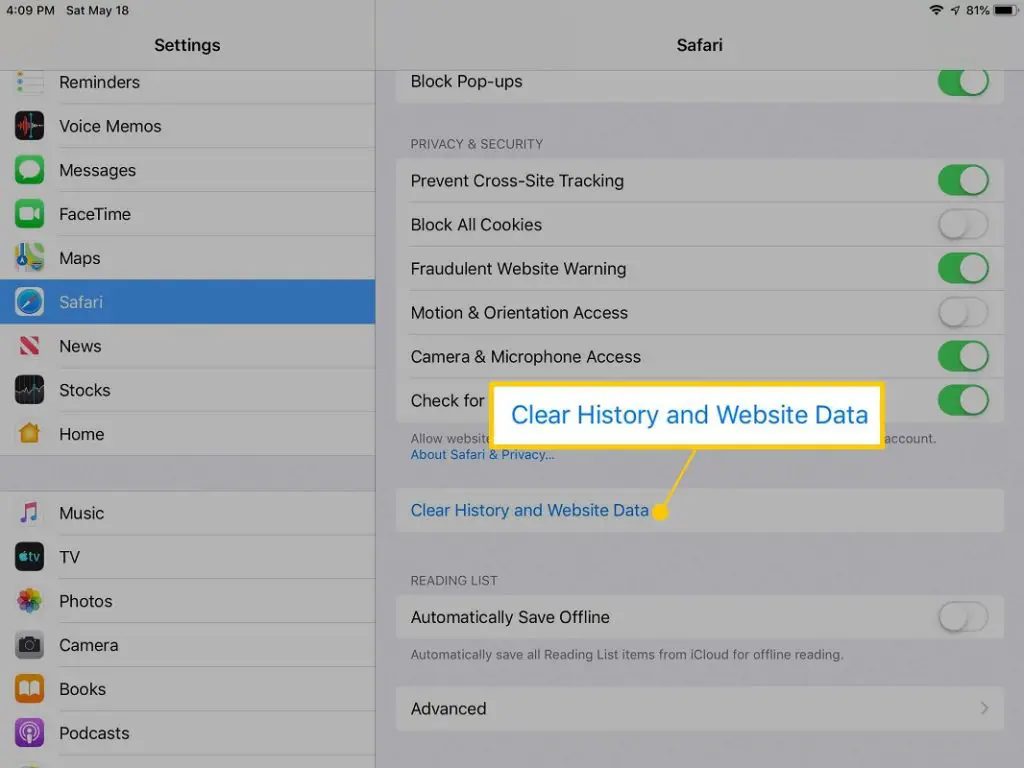
How to clear cache and cookies on iPad
At this point, you are sure to have some good reasons for clearing your cache and cookies . We can mention several of them, such as privacy, general cleaning of the system, etc.
In the Safari browser
- Open your iPad Settings
- Navigate to Safari from the sidebar
- Scroll down, and go to Privacy and security
- Find the option to Clear history and website data, and confirm the action
Once you have completed the steps above, your current Safari cookies will have been completely removed. Of course, they will continue to accumulate in the future. To avoid this, you must Block all cookies .
But it is important to be aware that this could negatively affect some web pages .
In the Chrome browser
- Open Google Chrome on your iPad like you always do
- Press the ellipsis icon in the upper right
- Scroll down and enter Settings, and then the Privacy menu
- Select Cookies, Site Data and Cached Images and Files, and proceed to delete them
- If you wish, you can also delete your browsing history and passwords from time to time
As in Safari, in the future these cookies will be deleted again. You will need to erase them periodically .
In the Firefox browser
Although few people choose it, you can also clear cache, history and cookies in Firefox.
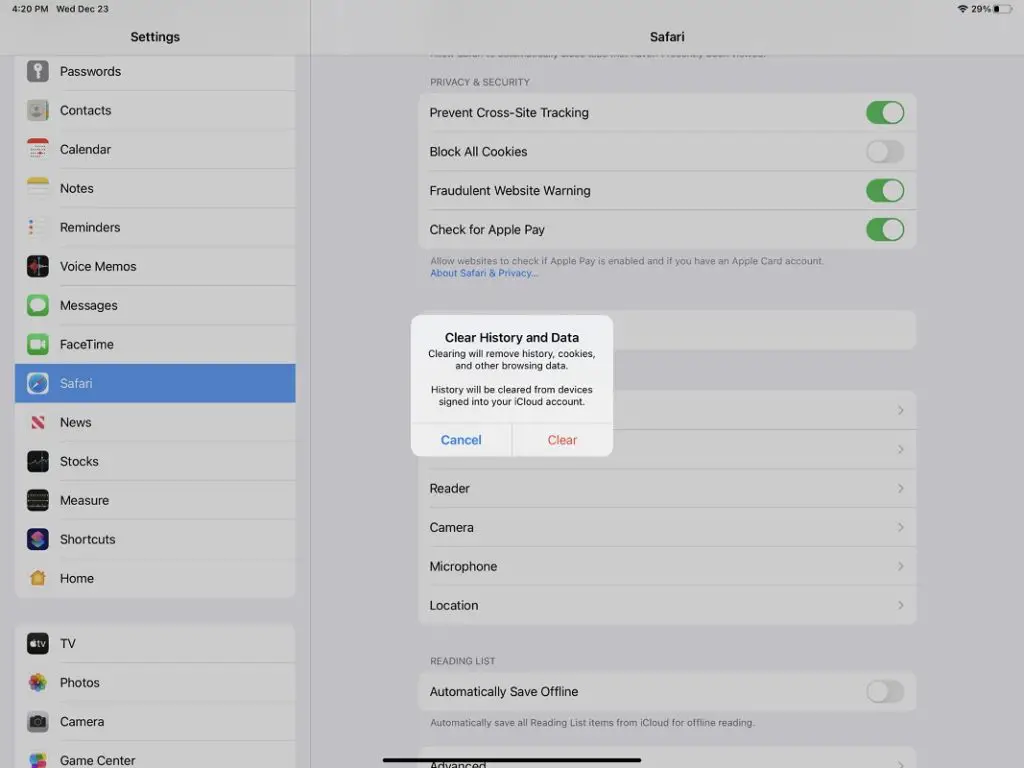
How to clear an app cache on iPad
While the cache and cookies of browsers guarantee speed, the amount of data accumulated by applications is much higher when it comes to the resources of devices such as the iPad.
Therefore, clearing the application cache not only creates space on your iPad, it can also correct the annoying bugs, errors and crashes that certain applications run into when trying to run them.
In any case, this is the tutorial to clear the cache of an application on iPad:
- Go to Settings, General, iPad Storage
- After I calculate the storage, you will see all the apps
- There you can go selecting the apps you want, to delete the cache
- To do this, you must remove the app completely from your iPad, directly by uninstalling
- Then, you reinstall the application on your computer, and that will allow you to enjoy it with a clean cache
And what if you have a tablet other than iPad? You must learn how to delete cookies on Android.