We currently have multiple options when it comes to surfing the web and for this, modern browsers implement mechanisms that allow frequent access to frequently visited websites within their development ..
This is achieved thanks to the cache memory of the browser, remember that this cache is responsible for storing locally the data of the most visited websites to later access them without going through additional processes.
Another option to access frequent websites is through the history where each website we visit is registered..
In some situations it is ideal to delete such cache, cookies or history for browser performance and today we will see how to do it in a simple way and therefore today we will see how to perform this process in Opera.
In case of not having Opera we can download it in the following link:
Opera
To keep up, remember to subscribe to our YouTube channel! SUBSCRIBE
1. How to clear the Opera cache and cookies
Step 1
To carry out this process, click on the Opera logo located on the upper left side and in the options displayed select “Configurationâ€:
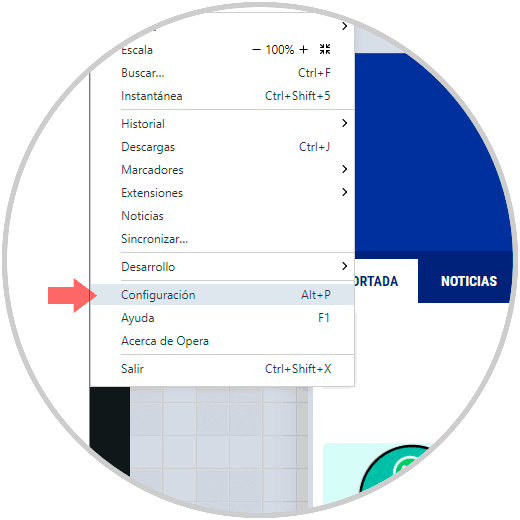
Note
We can use the following key combination to perform this action.
+ P Alt + P
Step 2
In the window that will be displayed we go to the "Privacy and security" section located on the left side and there click on the "Clear browsing data" button located in the "Privacy" section:
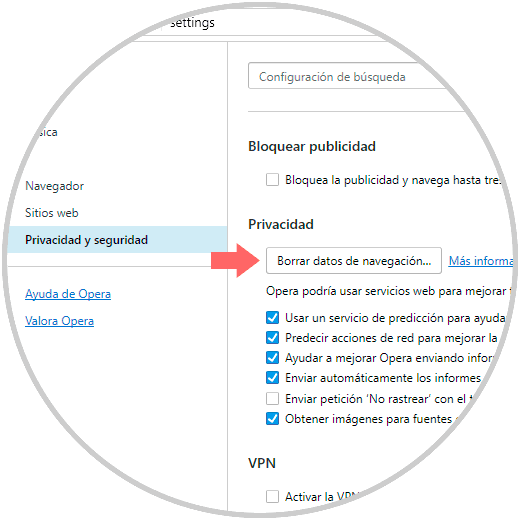
Step 3
Clicking there will display the following window where we will activate only the Cookies and other site data and Images and files in cache boxes.
Once selected, click on the "Clear navigation data to complete the action" button.
We can define the time to be deleted by pressing the drop-down options in the “Delete the following items from†field and we can select alternatives such as Last minute, Last day, Last week, etc..
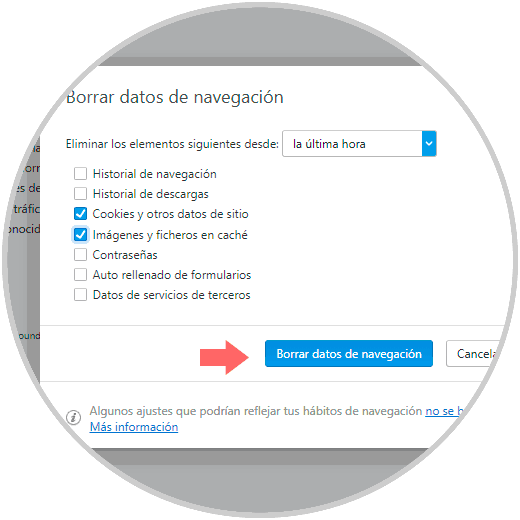
2. How to delete browsing history in Opera
Another option we can make to optimize the browser is to delete your browsing history, for this we will execute the following process.
Step 1
Click on the Opera logo and select the History / History route:

Step 2
The following window will be displayed where we will click on the “Clear browsing data†button:
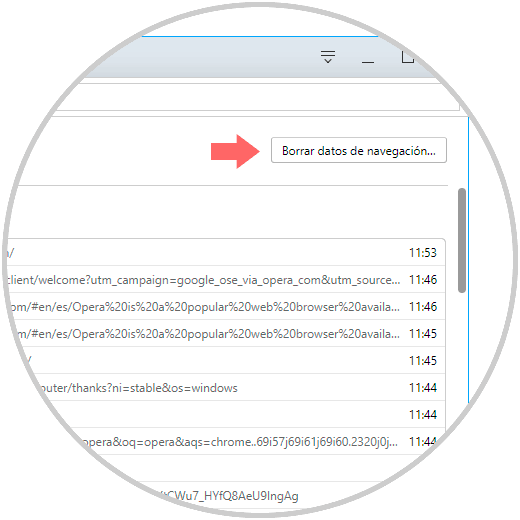
Step 3
In the pop-up window displayed, click on the options of the line Delete the following elements from, where we will select the option First record.
In addition, we will only activate the “Navigation history and Download history†boxes. Click on the "Clear browsing data to complete the action" button.
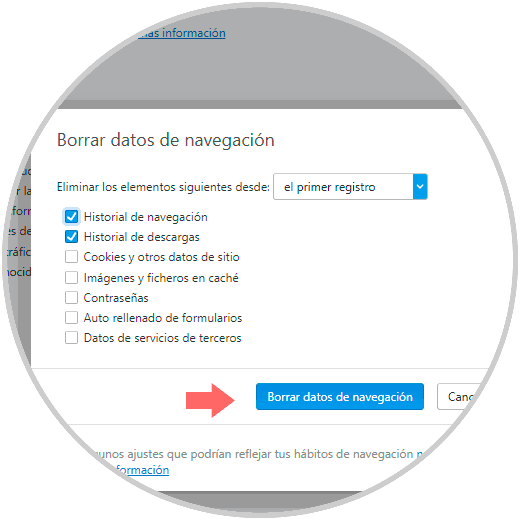
It will be that simple to erase these elements in Opera and enjoy the best performance of this browser.