The use of web browsers has now grown in a dizzying way due to the millions of websites that exist today and that are created every minute and where we find information of all kinds both personal, professional or educational. These websites have objectives that we cannot see at first glance, the storage of personal data for commercial purposes. Hence the need to collect cookies since they are vital to the work of advertising companies. Hence, ads from our searches appear, cookies are the reason for such personalized advertising suggestions. Today we will see how to delete this information from Firefox Quantum..
When we access a web browser , no matter what it is, internally a complex process is executed which is developed with the objective that the next accesses to the websites are much faster, and one of the components of this process They are the famous cookies which, since 1994, allow easier access to these websites.
What are cookies?
Cookies have been created as a set of files prepared by a website in which quantities, sometimes small and sometimes not so much, of data that are subsequently sent between a sender and a receiver, that is, between the server where they are hosted The website and the receiver are hosted, which refers to the browser used to access these websites.
The use of cookies allows websites to access information about each user and their preferences during browsing, for this reason, when we access a website, a small pop-up window is displayed where it is requested that we accept the use of cookies, since this information includes:
- Our location or language preferences.
Types of cookies
There are some web cookies such as:
- session cookies: these cookies have a short period of use and are deleted when the browser is closed.
- persistent cookies - persistent cookies: These cookies have been developed to make a process of monitoring the user where data associated with their way of navigating the websites are constantly obtained.
- secure cookies - secure cookies: These are cookies where encrypted information is stored to protect stored data in order to avoid being victims of malicious attacks by third parties and these are the cookies used by HTTPS connections.
- zombie cookies: Like the series, zombie cookies are in the ability to reproduce themselves after the removal process, so the browser will not be able to do anything about them since they are able to regenerate and are hosted on the computer locally but not in the web browser.
Now we will know how to view and delete cookies hosted in Firefox Quantum..
To keep up, remember to subscribe to our YouTube channel! SUBSCRIBE
1. How to view cookies in Firefox Quantum
Step 1
The first step is to access Firefox Quantum and go to the website where you want to see what cookies are stored in the web browser, after going to the site, click on the start icon and select the "Web developer" option:
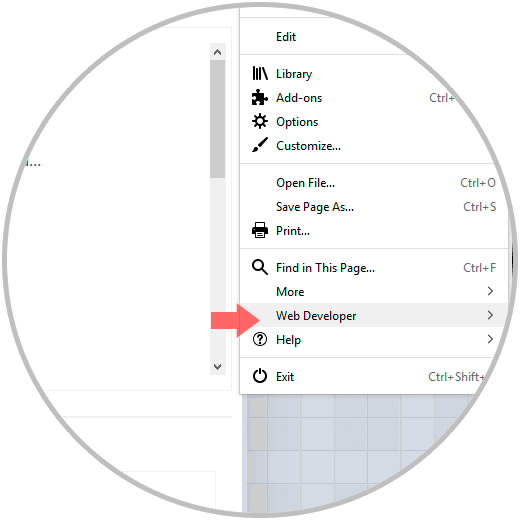
Note
We can see at the bottom the pop-up window indicating the use of both own and third party cookies.
Step 2
In the options displayed we select the “Storage Inspector†line or we can use the following keys:
+ F9 Shift + F9
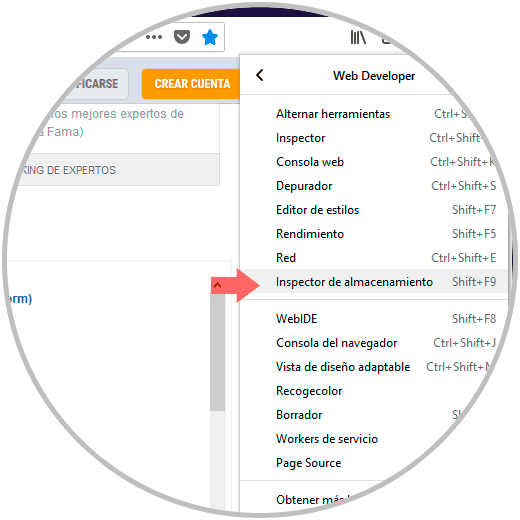
Step 3
Selecting this option will display the development tools at the bottom of the page where we find the section "Cookies" on the left side:
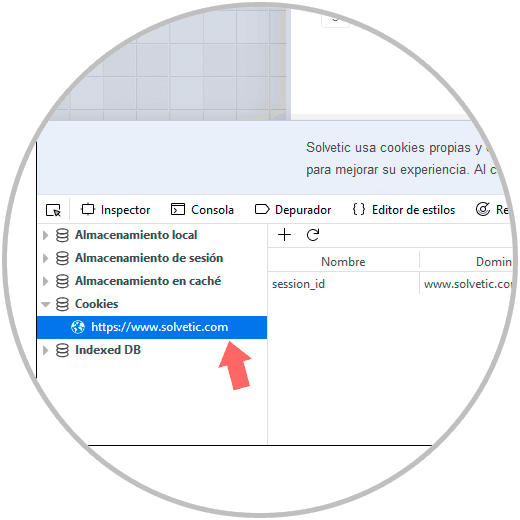
Step 4
There we find the visited website and clicking on it we will see each cookie in a row, and in them we will see various details such as your name, domain, date and time at which the cookie expires and last access. By clicking on the cookie we will see much more complete details:
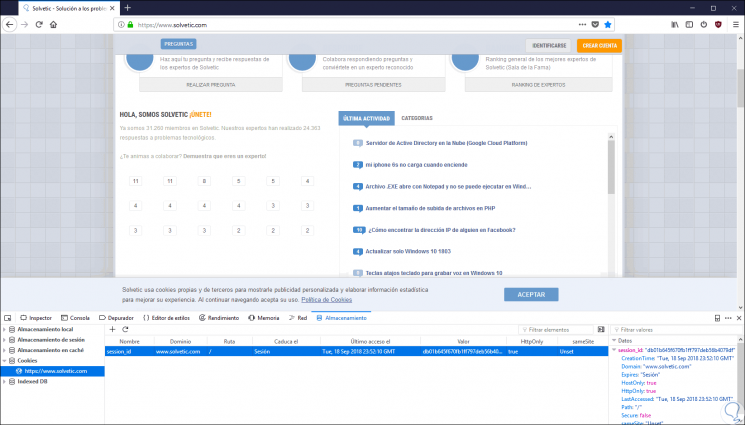
2. How to delete one or more cookies from a website in Firefox Quantum
If the goal is to delete the cookies from a single website, we must access the developer mode again following the steps above and there simply click on the cookie and we have two options associated with the removal of cookies:
- Delete all available cookies
- Delete only a particular cookie
- Delete session cookies which are the temporary cookies stored by the visited website
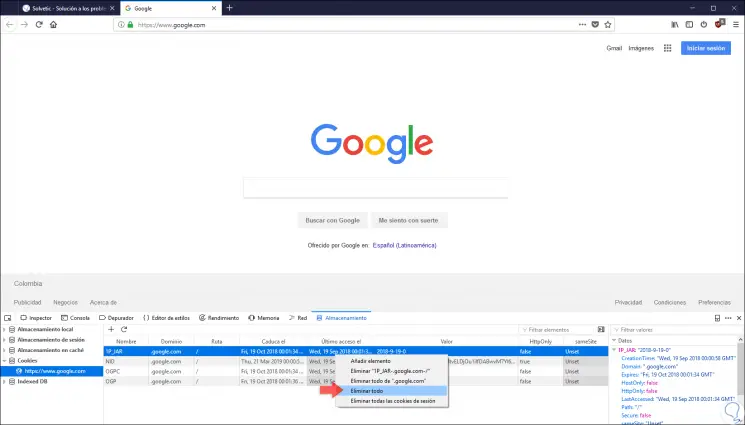
3. How to see which websites host cookies in Firefox Quantum
For reasons of support or administration we may want to see which websites are hosting cookies in Quantum, this is possible to see, but we will only access information such as the websites that store cookies and the number of cookies that each of them believe in the Navigator.
Step 1
To observe this, click on the Firefox Quantum menu and select the “Options†line:
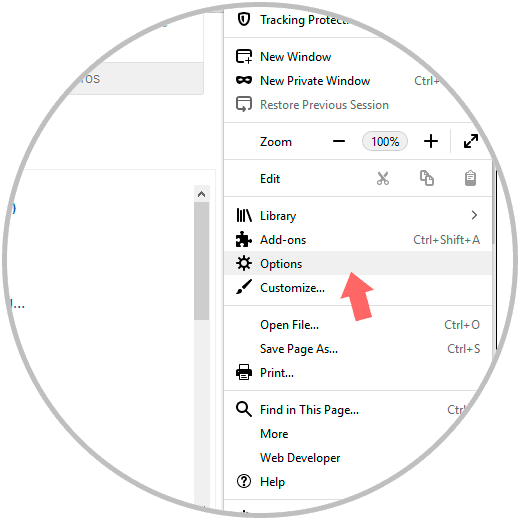
Step 2
In the displayed window we will go to the "Privacy and security" section and there we must locate a section called "Cookies and site data":
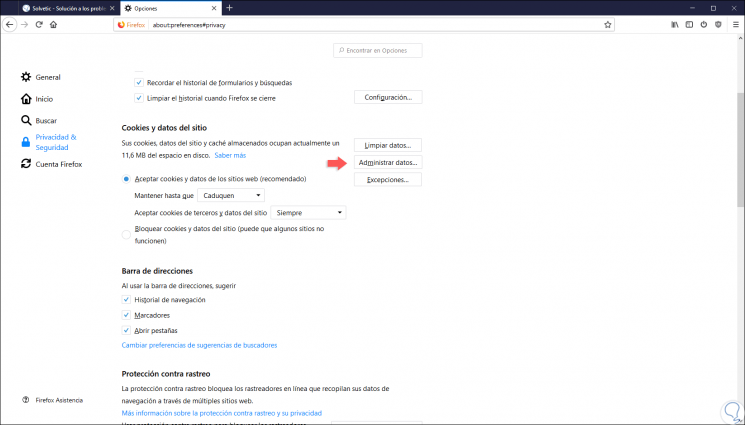
Step 3
Click on the "Manage data" button so that Firefox Quantum loads a new pop-up window called "Manage cookies and site data" where it will be possible to view all the websites that store cookies in the web browser, as we mentioned, we can see how many Cookies store, but not see those cookies:
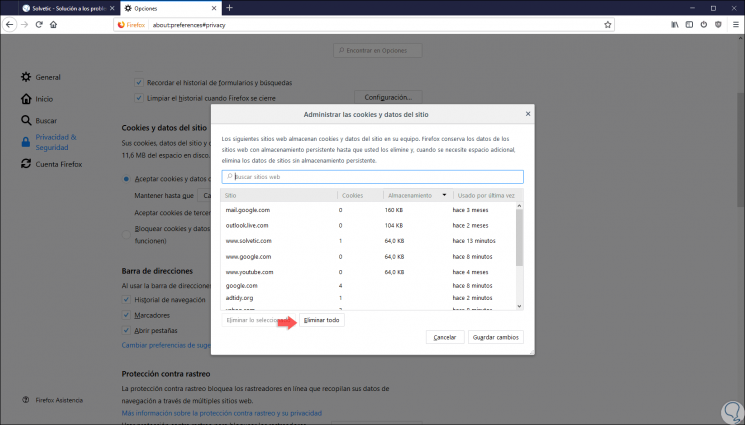
4. Delete all cookies hosted in Firefox Quantum
Step 1
If the purpose is to delete all the cookies that are hosted in Firefox Quantum, we go back to the browser menu and there select the path “Options / Privacy and security†and in the section “Cookies and site data†click on the “ Clean data":
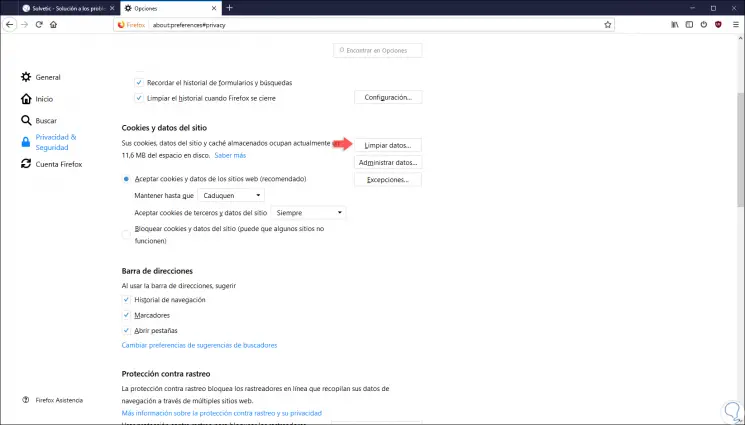
Step 2
The following window will be displayed where we select the type of cookies to be deleted:
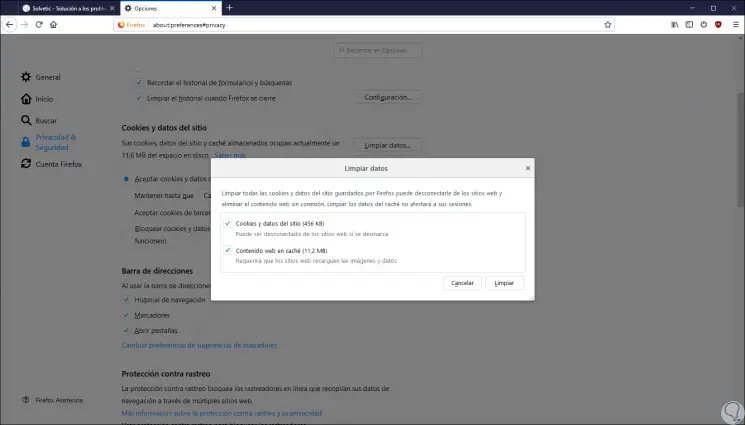
Step 3
Once we activate the corresponding boxes, click on the "Clean" button to execute the action and the following message will be displayed:
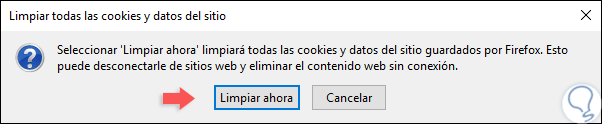
Step 4
Click on the "Clean now" button to confirm the task. Another way to delete all cookies in Firefox Quantum is, from the Privacy section, go to the "History" category and click on the "Clear History" button:
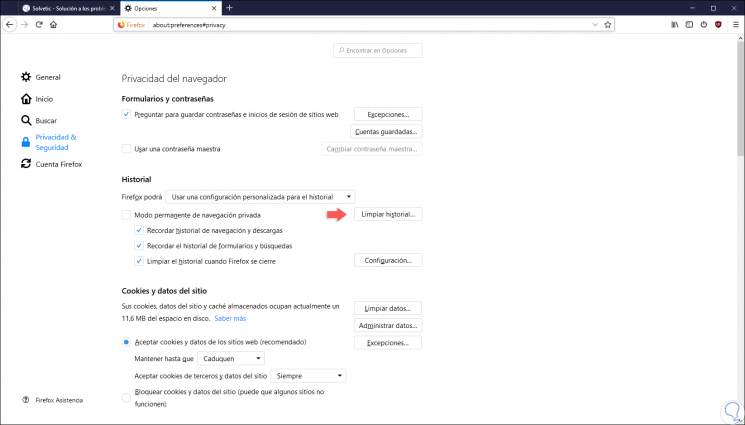
Step 4
The following window will be displayed where we will define. Click on the "Clean now" button to carry out the process of cleaning all cookies in Firefox Quantum.
- Range of time to delete cookies (Today, last hour, last two hours, everything)
- Items to be deleted (History, cookies, cache, etc.)
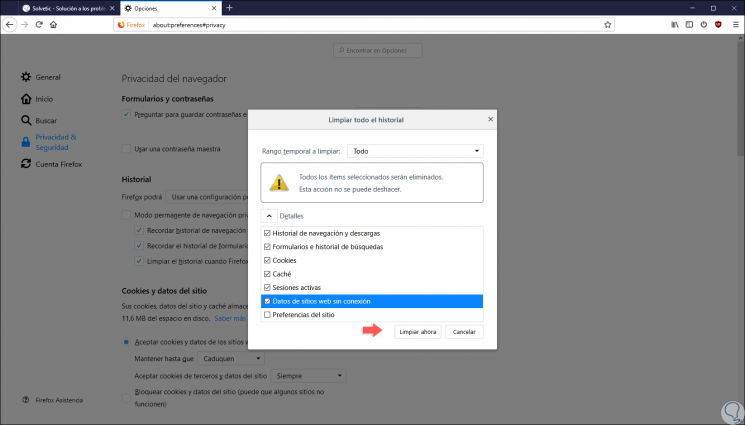
We can use any of the indicated methods to view and delete cookies in Firefox Quantum and thus partially improve the performance of this since an accumulation of cookies can affect the speed of Quantum especially if the website changes domain or IP address