One of the most commonly used browsers is Firefox Quantum. This browser has been developed with great features, and after its update the level of speed and security it offers is quite wide. Undoubtedly, the options it hosts are quite wide, and among them we find the possibility of storing the search history in the browser and websites that we have accessed..
This is quite common in most browsers, since at first glance it does not seem to impact any aspect of our security. However, this is not always the case, since it is possible for people with access to this information to use it for non-lawful purposes. Perhaps it is this or any other reason, such as that we do not want this information to be recorded , we want to erase all this content and that there is no trace of all this information in the browser.
Firefox Quantum presents various ways to erase its history based on the operating system used and TechnoWikis will explain each one..
Incognito Mode
In the case of Firefox Quantum, click on the Open menu icon and select the option New private window:
Note
It will also be possible to use the key combination Ctrl + Shift + P to access this mode
+ Shift + P Ctrl + Shift + P
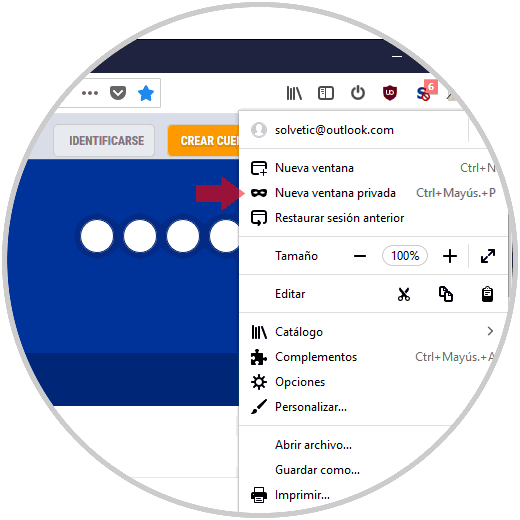
To keep up, remember to subscribe to our YouTube channel! SUBSCRIBE
1. How to clear history of Firefox Quantum on macOS Mojave
In macOS Mojave we have several options to clear the history of Firefox Quantum and we will see them all.
Option 1
Step 1
First, we must open Firefox Quantum and then go to the History menu and there select the option "Show all history"
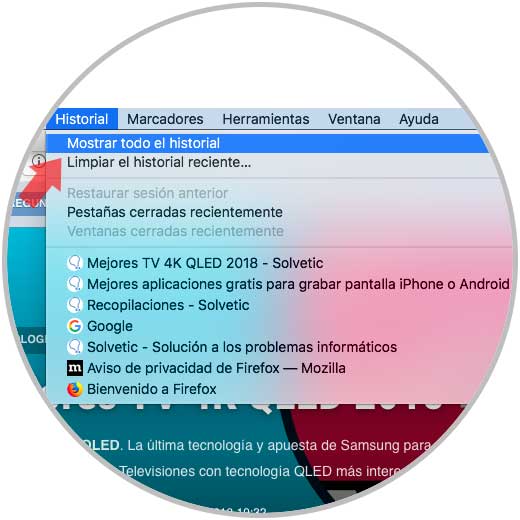
Step 2
The following window will be displayed where we can select any of the elements to be deleted and use the Ctrl + click key to display a menu where we will select "Delete page". This way we delete a single site manually in Quantum.
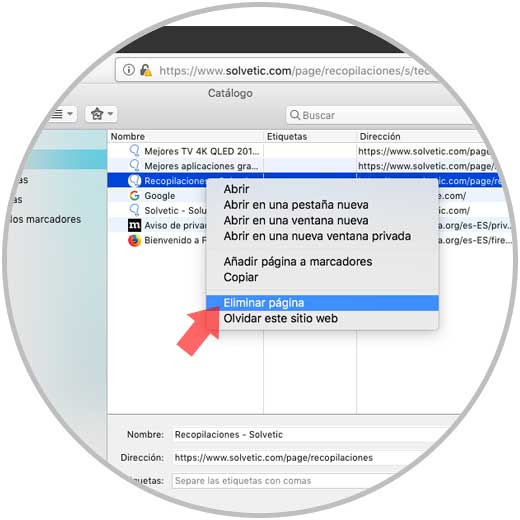
Step 3
If we want to eliminate them all in this way we can select them all using the key combination Command + A and there we click on the gear icon to select the "Delete" option or we can use the Delete key:
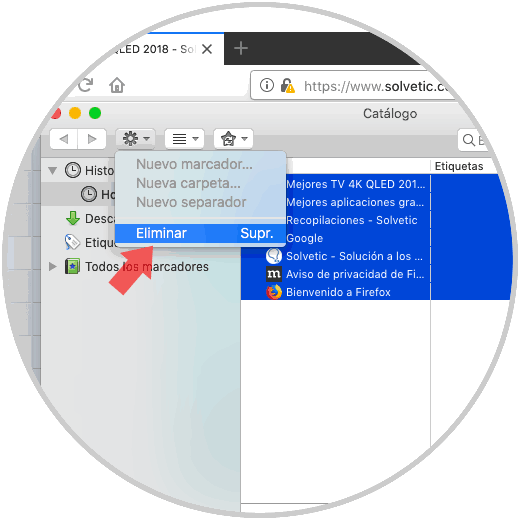
Option 2
Step 1
Another alternative that we have in Firefox Quantum for deletion of history is again go to the History menu and this time select the option "Clear recent history"
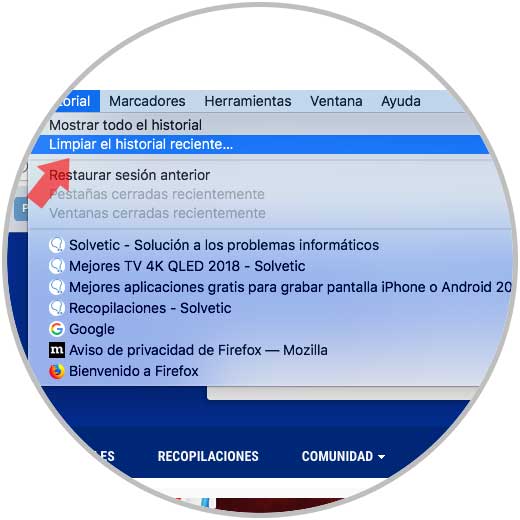
The following window will be displayed:
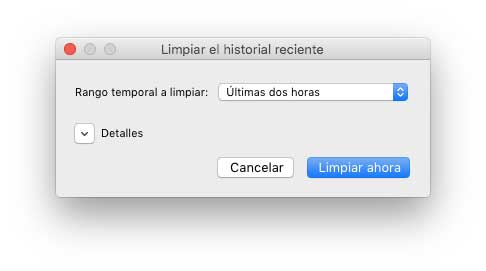
Step 2
There we define the time range to be deleted and click on the "Clean now" button to execute the action, if we want to see what kind of elements have to be deleted, click on the "Details" section and we can select what has to be deleted:
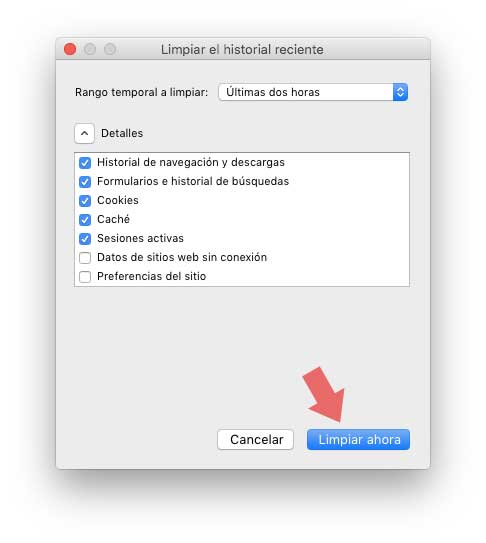
Option 3
Firefox Quantum gives us the possibility of configuring parameters associated to the stored history of the websites, for this we go to the Firefox / Preferences menu and in the window displayed we go to the "Privacy and security" section and there, in the "History" section , we can select the option "Use a custom configuration" for the history in the field Firefox may. There we can also select the option to save or not the history.
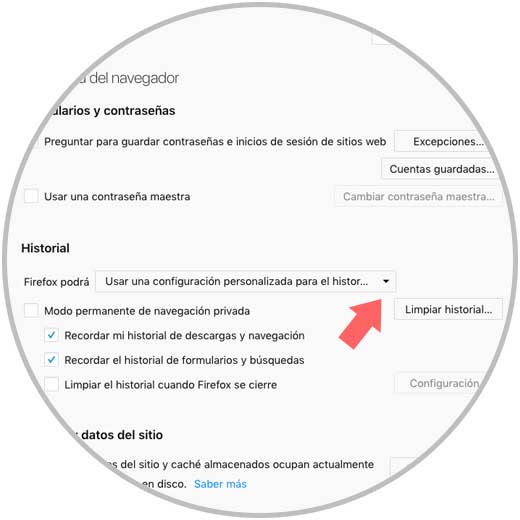
First, we can activate the boxes to remember the history of various elements such as downloads, navigation or searches, but by checking the Clear history box when Firefox closes we can click on the Settings button where we will see the following:
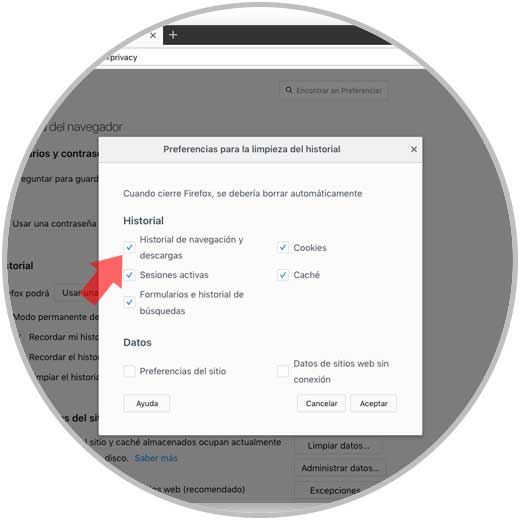
There we will activate the boxes of the elements that will be deleted when closing Firefox Quantum in macOS Mojave.
2. How to clear history of Firefox Quantum in Windows 10
Step 1
The latest version of Firefox Quantum has an integrated sidebar thanks to which it will be possible to access bookmarks, history and tabs synchronized with just one click:
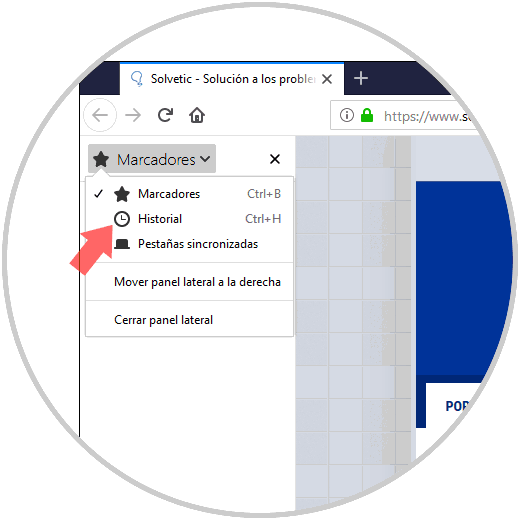
If you do not see them, click on the Show sidebars icon located at the top.
Note
We can also use the key combination Ctrl + H to access the history in Quantum
Step 2
When accessing the history we will see that it is divided by time ranges:
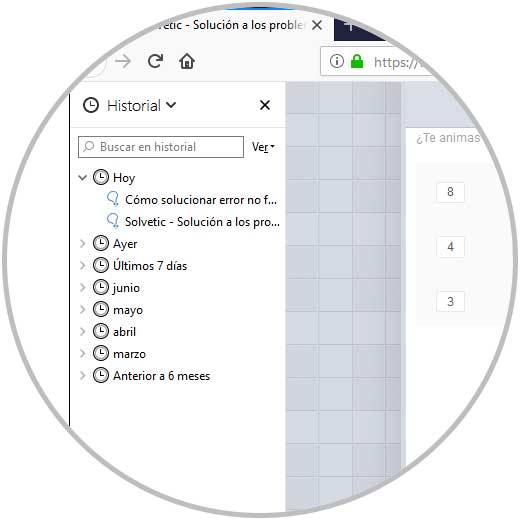
Step 3
If we want to delete a single element we must right click on it and select the option "Delete page"
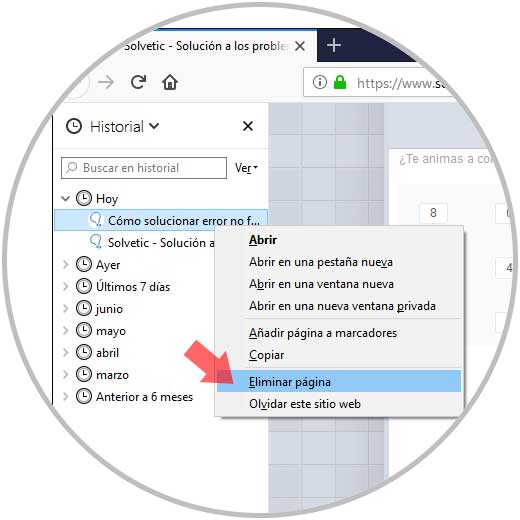
Step 4
In the same way, if we want to delete the entire history of a date range, we will right click on the desired date and select Delete.
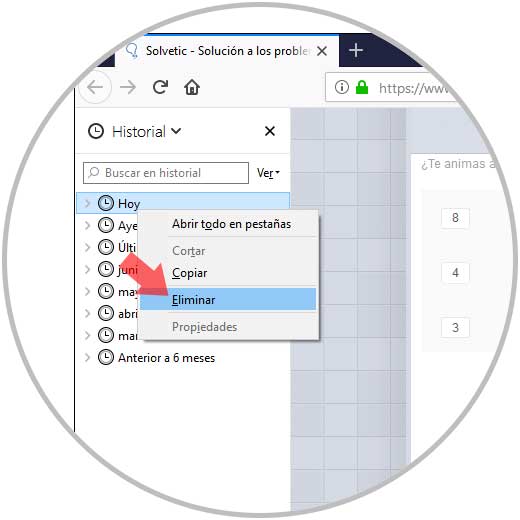
Step 5
Firefox Quantum in Windows 10 gives us the opportunity to edit some parameters associated with the history to do so, click on the browser menu and select Options:
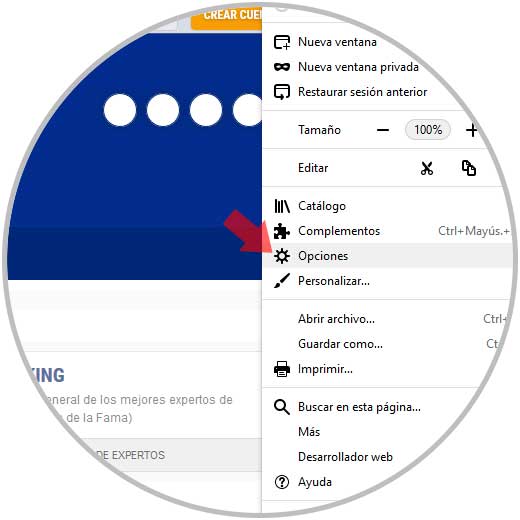
Step 6
In the window displayed we will go to the "Privacy and security" section where we will see the following:
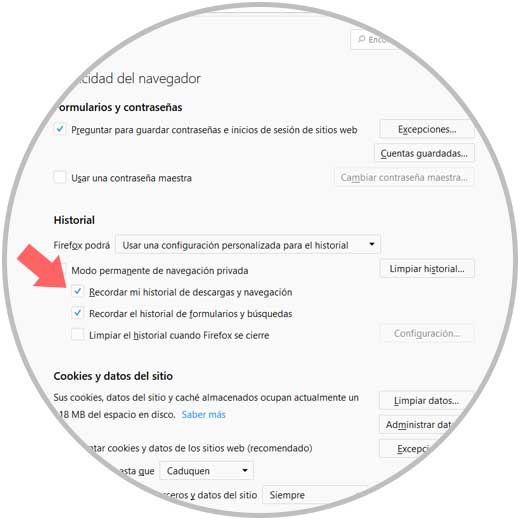
Step 7
There we can define whether or not the history is stored by deactivating the respective boxes, by clicking on the "Clear history" button it will be possible to delete the history in a certain time range:
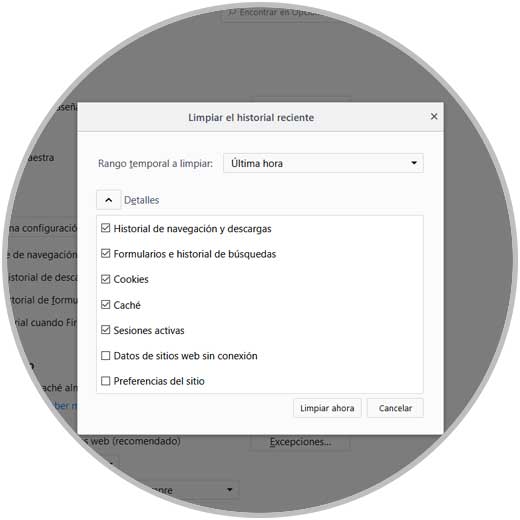
Step 8
If we do not want Firefox Quantum to store our history, we can activate the "Permanent private browsing mode" box. If we select the "Use a custom configuration" option for the history, we can click on the "Configuration" button, by checking the "Clear history" box when Firefox is closed, to define which elements have to be deleted automatically when leaving the browser.
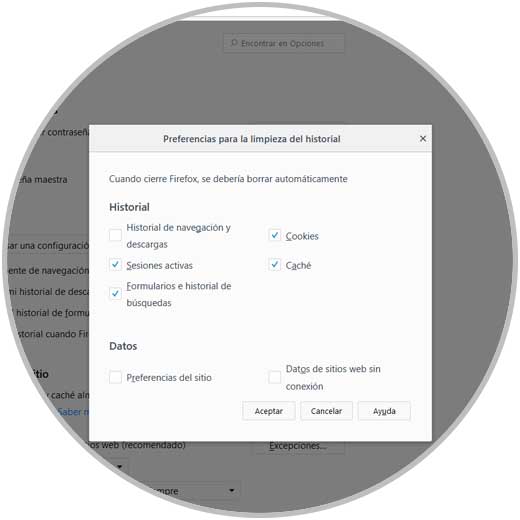
3. Clear history of Firefox Quantum on Android
Step 1
The process in Android is quite simple, for this we access the browser and click on the menu icon to select the History option:
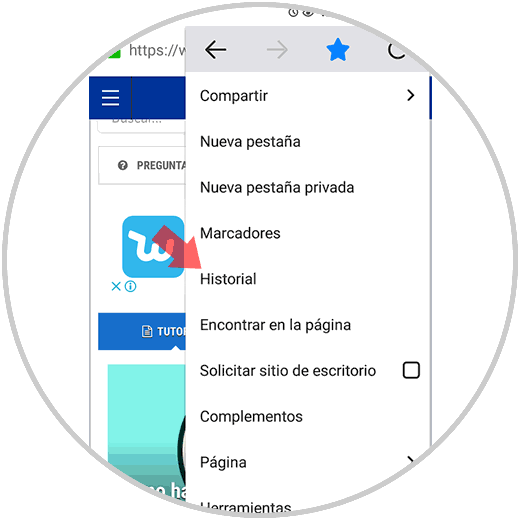
Step 2
In the next window we will see the sites to which we access and click on the "Clear browsing history" button located at the bottom:
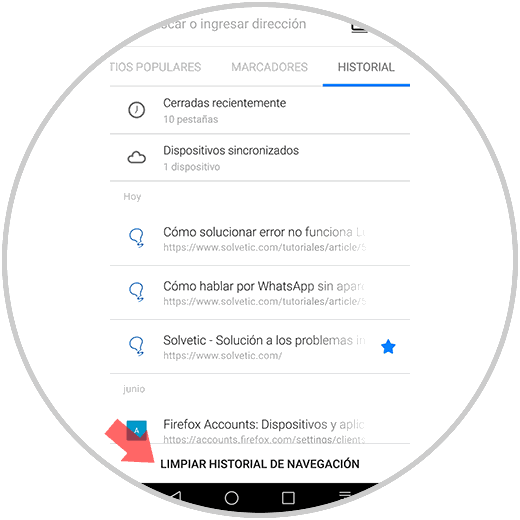
Step 3
The following message will be displayed. Click on "Accept" to apply the changes.
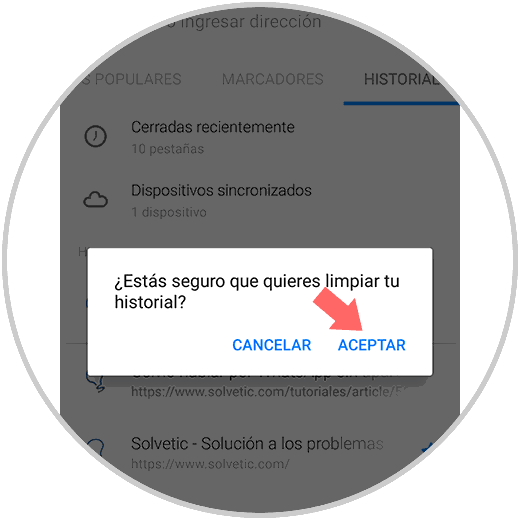
We have learned to erase the browsing history or configure certain parameters of the same in these two browsers that are the most used today and so we will be adding a more security scale for all the information that we must handle daily..