Due to the great use we make of computer and technological resources in our day to day, it has been necessary that both operating systems and current applications are being developed with new design features for the end user, allowing the editing of their icons, appearance, fonts and many more aspects. Customizing and improving the work environment is one of the changes that we system users often make, edit fonts, change themes and modify desktop elements in order to acquire a much more modern and unique appearance..
One of the most necessary, useful and striking is the dark theme that we can see in many operating systems and applications, as for example we can see in the new updates of Windows 10 and macOS Mojave . This is responsible for establishing, as the name implies, a dark background in the environment, basically thinking about protecting the user's visual health by not displaying bright colors. At the level of appearance, the dark theme is ideal for situations in which we have to work for many hours in front of a team, since as we know, visual exhaustion and tiredness gradually becomes more delicate and can have consequences if we do not take the appropriate measures.
One of the operating systems most used by users and that has been including the most improvements in this useful time has undoubtedly been Mozilla Firefox. In the last update of its operating system, Mozilla has developed Firefox Quantum, which has various features that make it different and improved compared to its previous versions..
The dark theme is one of these options, which will give a new impact to the general browser environment. In addition one of the data to take into account and that improve it even more is that it is fully compatible and functional in Windows, macOS and Linux. It is for this reason that in this tutorial TechnoWikis will explain the way to activate this mode in Firefox Quantum step by step.
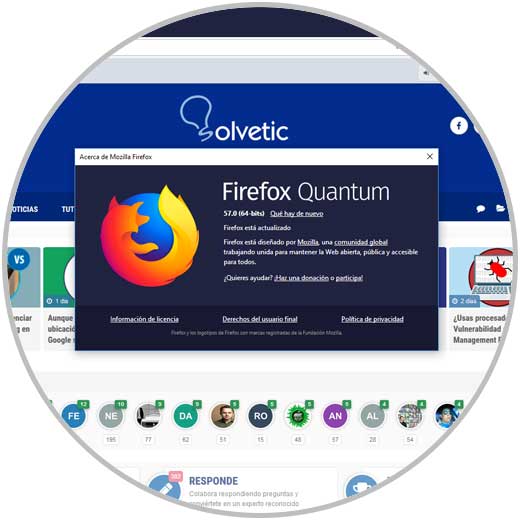
Note
In case of not having Firefox Quantum we can download it from the following link:
Firefox Quantum
1. How to enable dark theme in Firefox Quantum from Plugins
Step 1
To execute this process, we access Firefox Quantum and click on the "Open menu" icon and in the displayed list select "Add-ons" or we can use the following key combination:
Ctrl + Shift + A
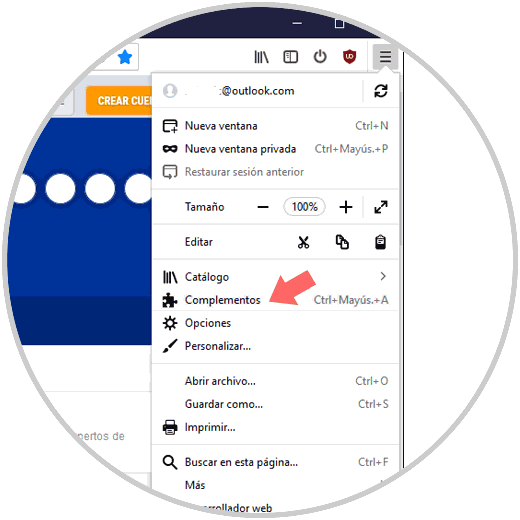
Step 2
In the new window displayed we go to the "Themes" section where we will see the following by default. As we can see we have the themes "Default", "Clear" and "Dark" with the last two being deactivated.
Default Theme
With the default theme we will have a standard light theme which is based on and takes the values of the Windows theme configuration or the used operating system
Dark theme
With the dark theme we apply the new dark mode of Firefox Quantum which allows all the elements of the browser, including the title bar, toolbars and menus, to have a black appearance or a dark shade of gray with the dark theme .
Clear Theme
Finally, with the Claro theme, lighter grays are used, so when activating this option, Firefox Quantum will use a light gray title bar and this will be applied to other browser elements.
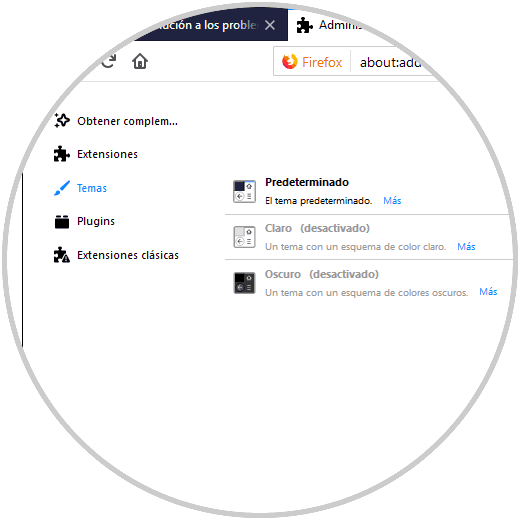
Step 3
To activate the dark mode or theme in Firefox Quantum, just click on the Activate button next to this option and the change will be applied automatically. We can verify that the new mode in Firefox Quantum is dark.
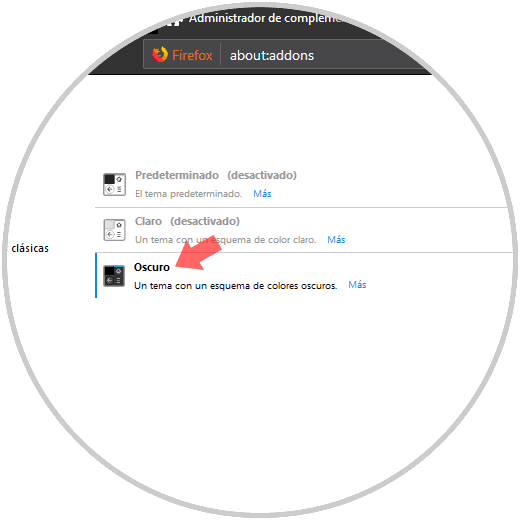
Step 4
By accessing a new browser window we will see the changes applied and the impact this dark theme has on Quantum:
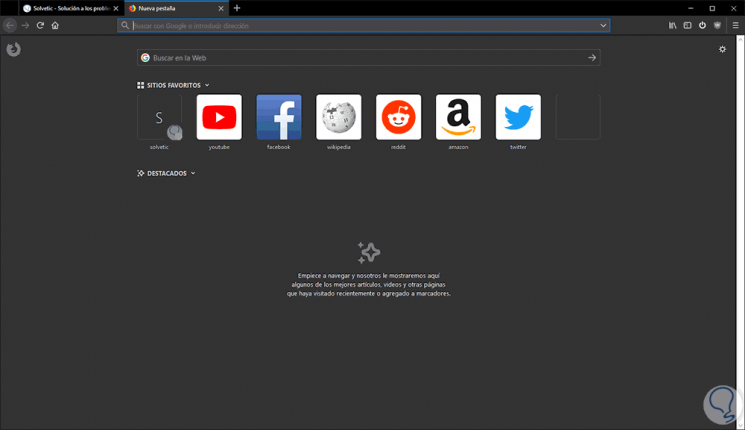
Note
If you have the Firefox Sync function enabled, the selected theme will also be synchronized with all the devices where you have logged into Firefox.
We find this in:
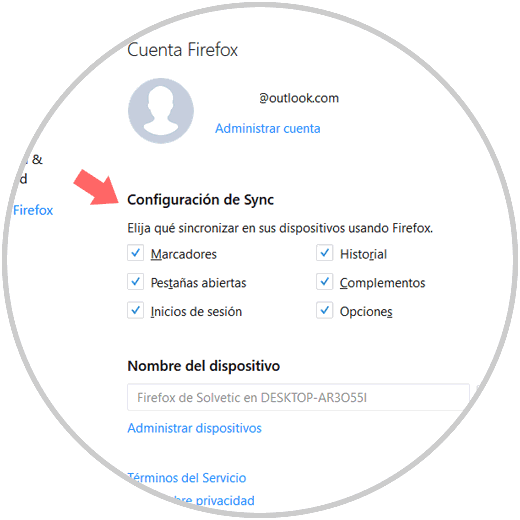
2. How to enable dark theme in Firefox Quantum from Personalize
Step 1
To carry out this process click on the "Open menu" icon and in the displayed options select "Personalize"

Step 2
The following window will be displayed where we will click on the "Topics" button located at the bottom and the following options will be displayed:
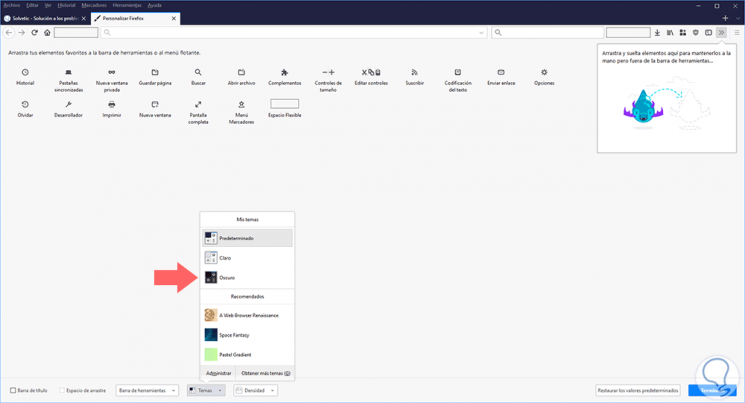
Step 3
There we have the default browser options, light, dark and default, or we also find suggestions from Mozilla. There we select "Dark" and we will see the automatic change of forms.
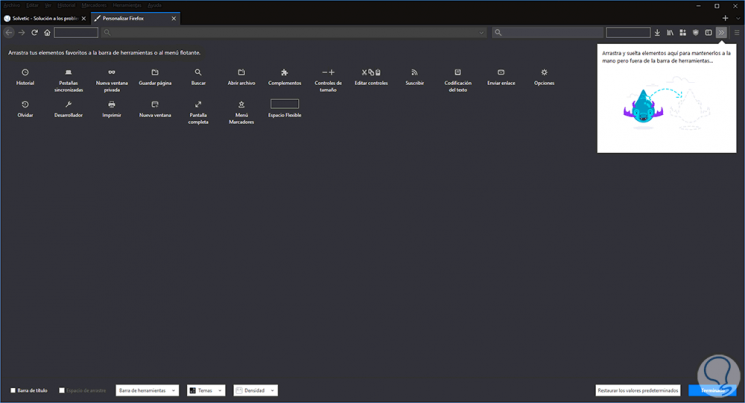
As we have verified, it is quite simple but useful to activate this dark mode in Firefox Quantum and in this way have a better appearance of it..