The most used browser today is Google Chrome . This browser has been developed with great search capabilities, customization options and scalability. Undoubtedly this browser has many functions, among which we do not find that it stores a history with everything we are looking for and the websites we access..
This is something traditional in any browser , since relatively this does not represent any security impact initially. This is not always the case, because if we access private or confidential sites where sensitive information is handled or to places where our data is exposed, we risk a malicious user causing us a problem.
It is also possible that we want to keep track of the sites we visit . There he enters to play a vital role as is the deletion of the history. TechnoWikis advises that, if you do not want to regularly delete the history in these browsers, use the incognito or In Private mode which does not register any visited site..
Chrome incognito mode
To run this incognito mode in Google Chrome we go to the Personalize and control Google Chrome menu and there we select the New incognito window option:
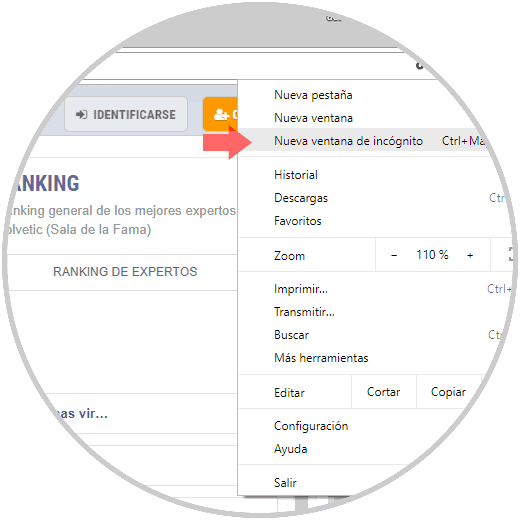
Note
We can use the key combination to perform this process.
+ Shift + N Ctrl + Shift + N
Next, we will see how to clear the history of Google Chrome on various systems to cover a much more general aspect.
To keep up, remember to subscribe to our YouTube channel! SUBSCRIBE
1. How to clear history from Google Chrome on macOS Mojave
Step 1
To do this we access Google Chrome, click on the menu and there we go to the History / History route:

Note
We can also use the key combination Command + Y or paste the line in a new window
+ Y ⌘ + Y
Chrome: // history
Step 2
The following window will be displayed:
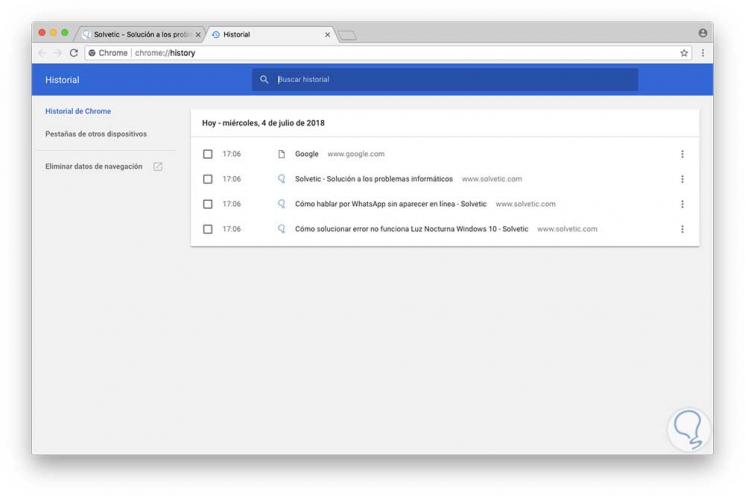
Step 3
There we see the elements that are arranged in the history of Google Chrome in macOS Mojave, and for its elimination we have two alternatives. Select the boxes of the desired items and click on the side menu icon and choose "Remove from history":
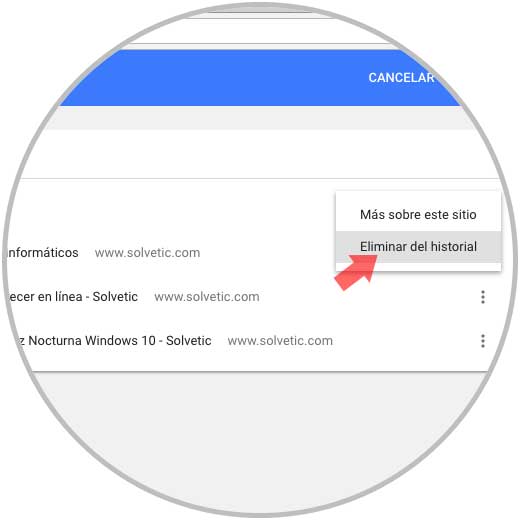
Step 4
The second option is to click on the "Delete navigation data" line located on the left side and we will see the following:
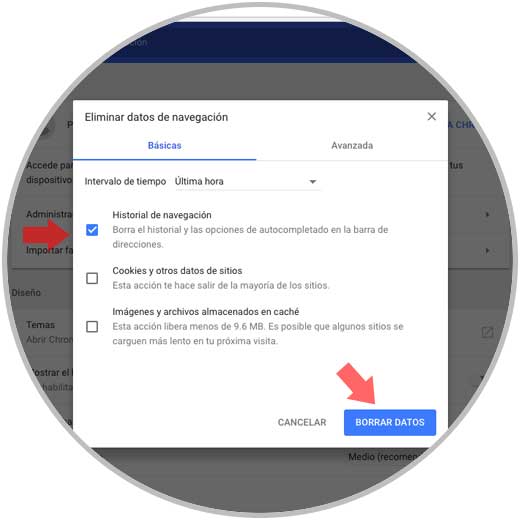
There we activate the Navigation history box, select the frequency of time to be deleted and click on the button Delete data to complete the action..
Step 5
As an additional point, Google Chome allows us to view all the history we use in your leading browser from the following address:
Google activity
There we will see the following:
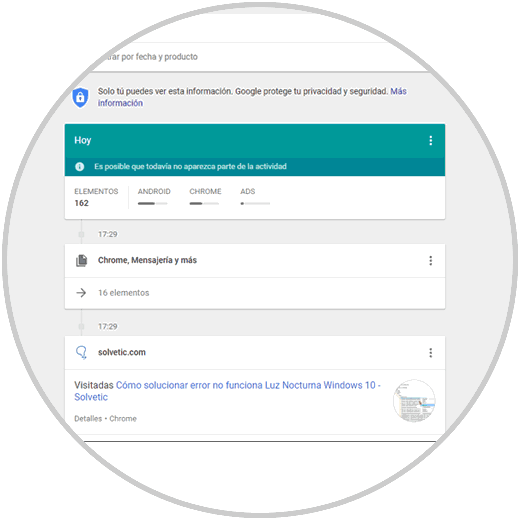
Step 6
We can see the history by device and it will be possible to define a specific time range or search. There we click on the side menu of each site and there we select the Delete option:
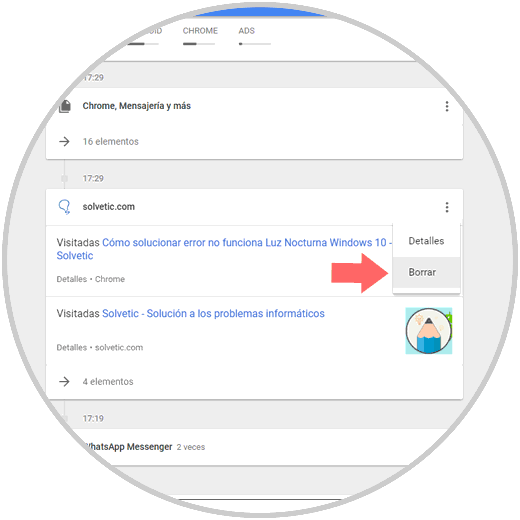
2. How to clear history from Google Chrome in Windows 10
Step 1
In the case of Google Chrome in Windows 10, we go to the Personalize and control Google Chrome menu and there we will go to the History / History route:
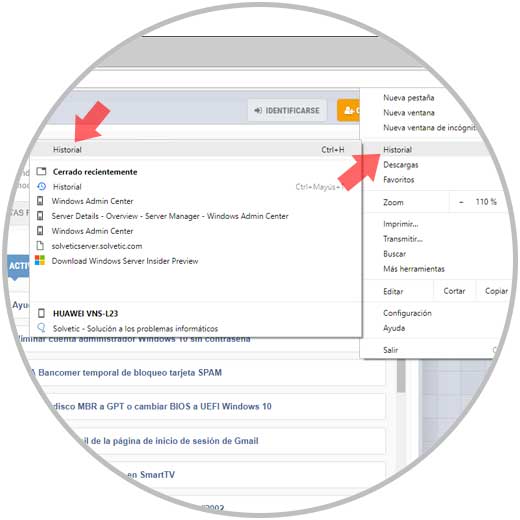
Note
If we wish we can use the key combination Ctrl + H or in a new tab paste the line
+ H Ctrl + H
chrome: // history /
Step 2
In the displayed window we will have the following options to delete the browsing history.First, we can select the desired items and there click on the side menu and select the option Delete from the history or click on the Delete button located at the top :
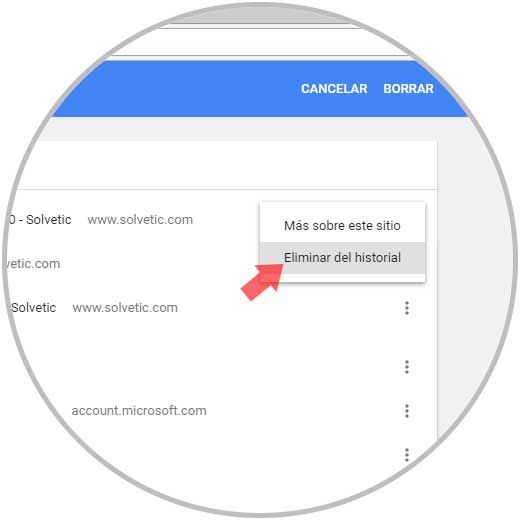
Step 3
The next option is to click on the "Delete navigation data" line located on the side and the following window will be displayed where we will activate the "Navigation history" box and define the frequency of time to be deleted from the sites Web:
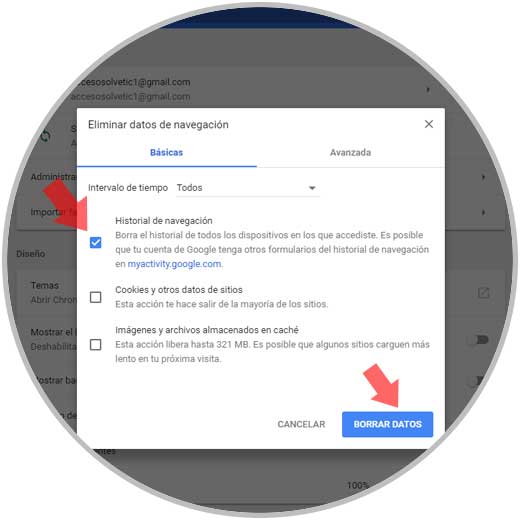
Once these values ​​have been defined, click on the Delete data button.
Note
This option can be accessed by running the following line in a new Google Chrome window:
chrome: // settings / clearBrowserData
3. How to clear history from Google Chrome on Android
Step 1
In the case of Android, remember that Google is its owner, if we want to delete the history we access the browser and click on the menu icon to select the History option. There we will access our browsing history on Android:
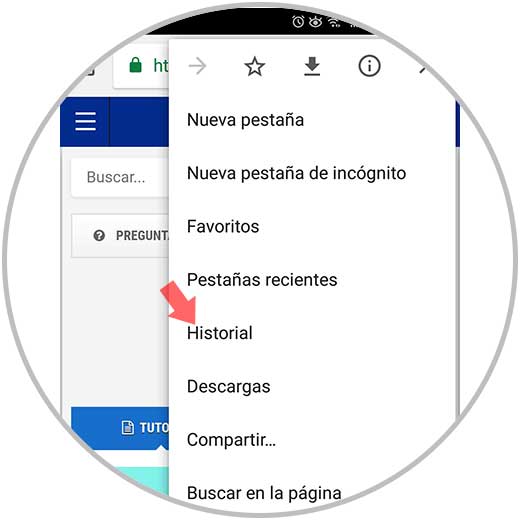
Step 2
To delete the history we have the following options:
- Click on the X sign located next to each site to delete it individually.
- If we want to delete all or part of it, click on the upper line "Delete browsing data" and we will be redirected to the next window where we will define the time interval to be deleted and activate the Navigation history box
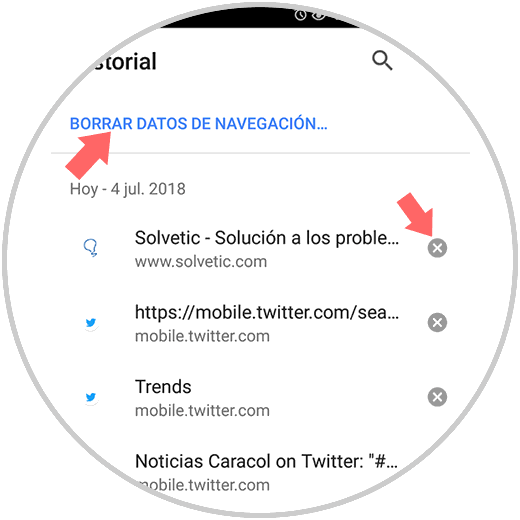
Step 3
Click on the Clear data button to complete the action.
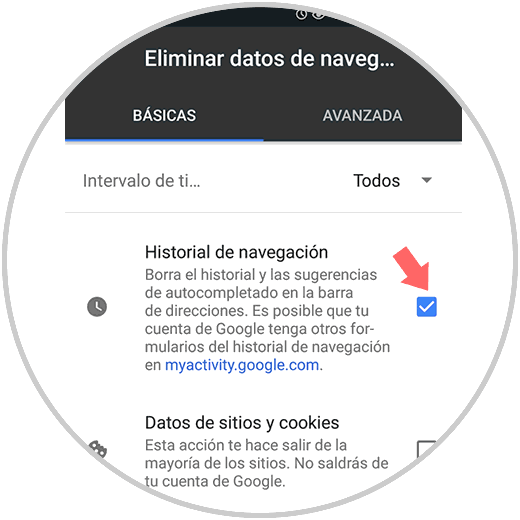
We have learned to clear the browsing history or configure certain parameters of it in this browser that is the most used today, and so we will be adding a more security scale for all the information that we must handle daily.