The work of the user data is one of the most critical points that Google has since there have been failures of information theft for third parties affecting the name of Google and worse still the privacy of the users, therefore Google has implemented new security measures in its use and one of the most striking is the YouTube history which can now be configured to be deleted automatically from time to time, this will help improve user privacy both at the browser level and mobile, today you will learn how to configure automatic deletion of YouTube history on Google..
Always having controlled data is an important way to know if our information is being treated consciously. The first thing is to know that Google stores our usage information in different categories in relation to the account we have associated. YouTube, being a Google product also has the condition of keeping a history of our interaction with the application. If you want this information not to be stored, you can choose to delete it or schedule its deletion on both PC and Android.
We also leave you the video tutorial to see how to delete YouTube history automatically with Google on both PC and Android..
To keep up, remember to subscribe to our YouTube channel! SUBSCRIBE
1. How to automatically delete YouTube history on Google for PC
Step 1
The first step to take will be to access the Google activity functions in the following link:
My Google activity
Step 2
There we will log in if we have not already done so:
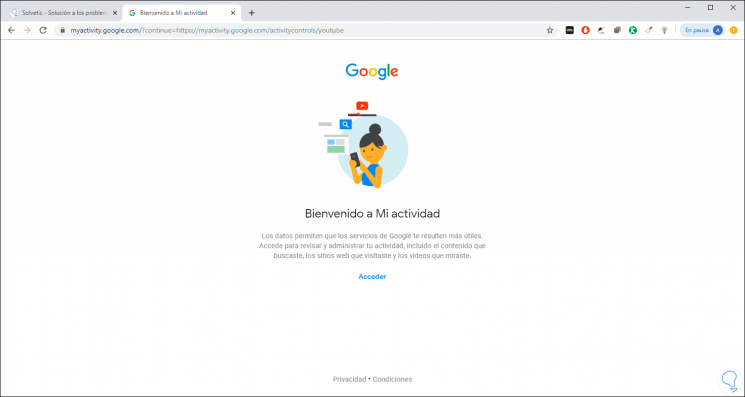
Step 3
Once we access there we will see the following:
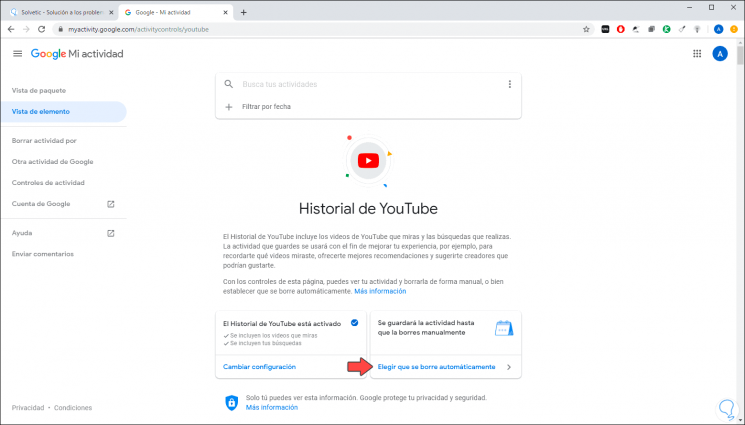
Step 4
To configure automatic deletion, click on the “Choose to be deleted automatically†line and the following will be opened where possible:
- Set up deletion of YouTube history manually.
- Set it up automatically every 3 months.
- Set it up automatically every 18 months.
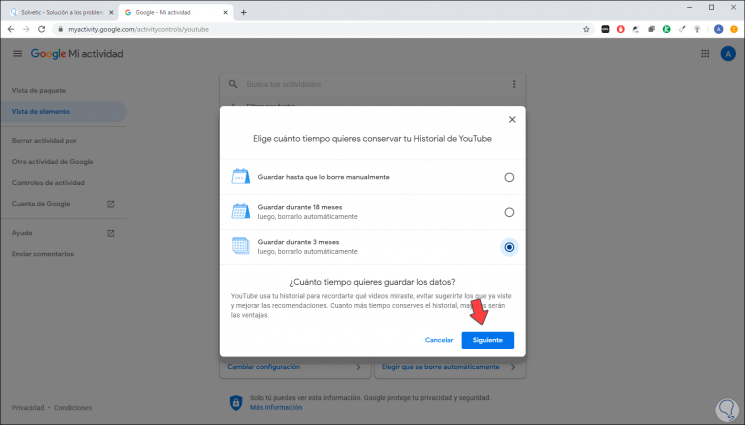
Step 5
Select the option we consider appropriate and click Next to apply the changes:
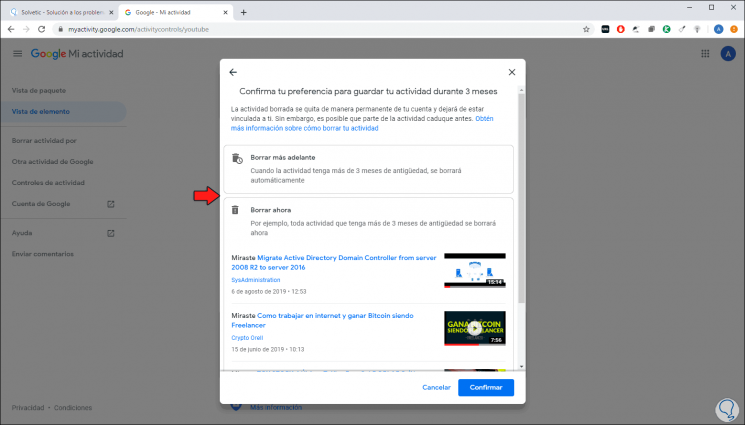
Step 6
Now, as we can see, it will be possible to immediately delete the history of YouTube videos at the bottom or select the option “Delete later†to do it later and click on Confirm to apply the changes and we will see that the preferences have been applied:
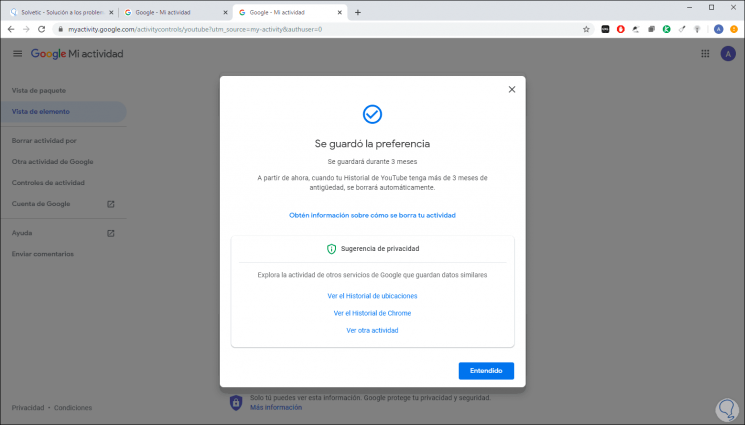
Step 7
Again in the main YouTube activity window we find a section called “Change settings†where it will be possible to make adjustments to the history of videos on YouTube:
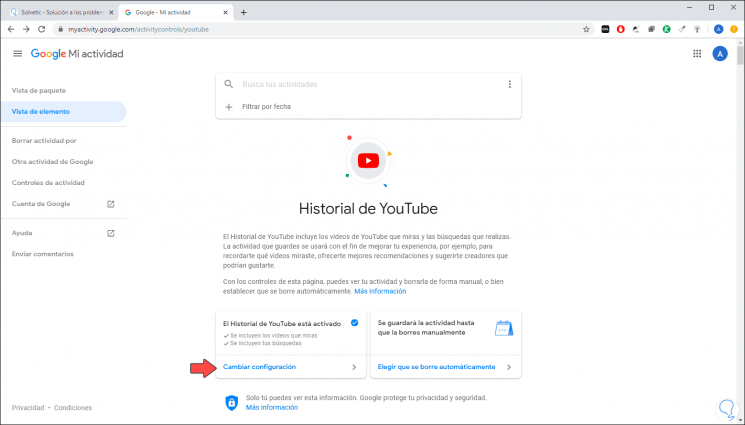
Step 8
Clicking there will be possible:
- Activate or not the history of watched videos
- Include or not YouTube searches
Step 9
There we simply activate or not the boxes as we deem necessary:
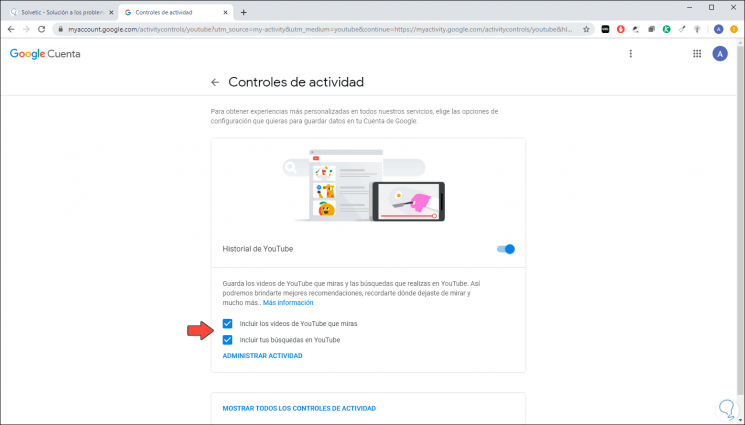
Step 10
Selecting one of these options will display the following:
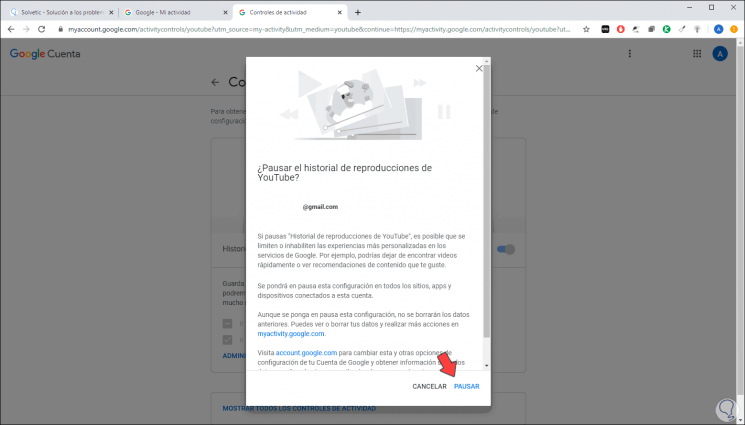
Step 11
We confirm the action by clicking on Pause.
Note
If you do not access the YouTube history on the initial screen it is because you are in the main Google activity window:
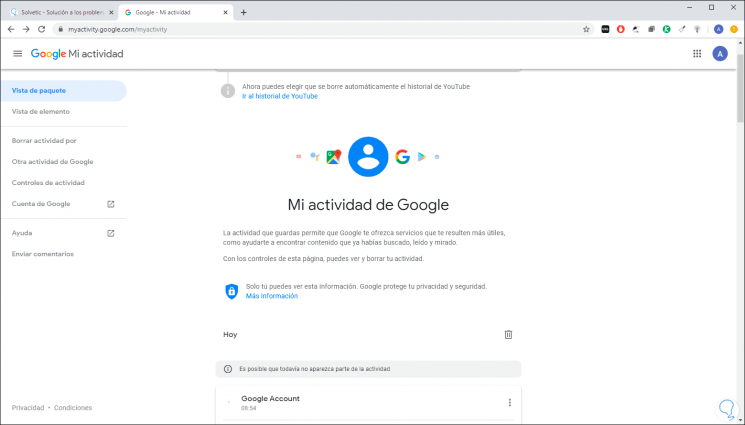
Step 12
There you must click on the “Other Google activities†line and in the next window we will go to the “YouTube History†section and click on “Manage activityâ€:
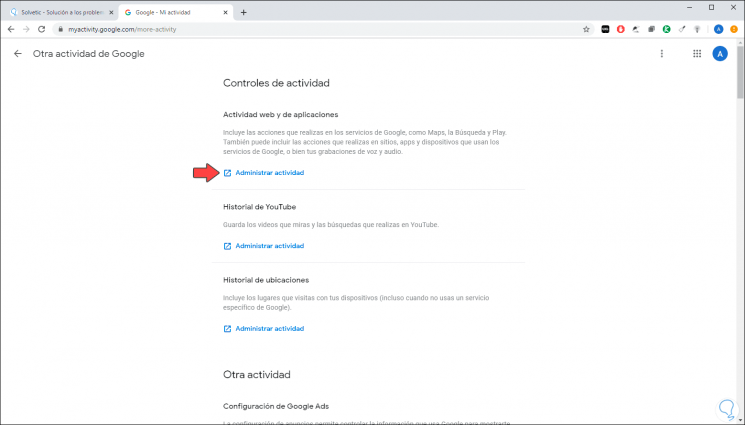
2. How to automatically delete YouTube history on Google for Android
Step 1
As in the previous process, we must access Google on Android and go to Google activities in the following link:
My Google activity
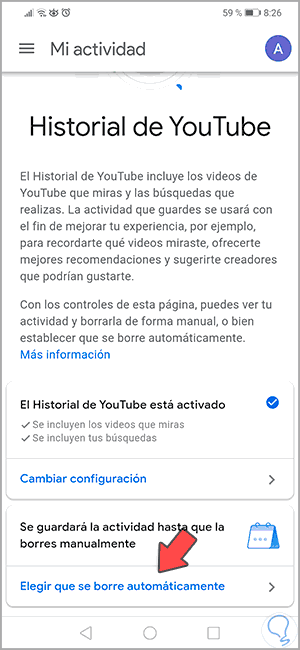
Step 2
There we click on the “Choose to be deleted automatically†line and in the next window we select every 3, 18 months or manually:
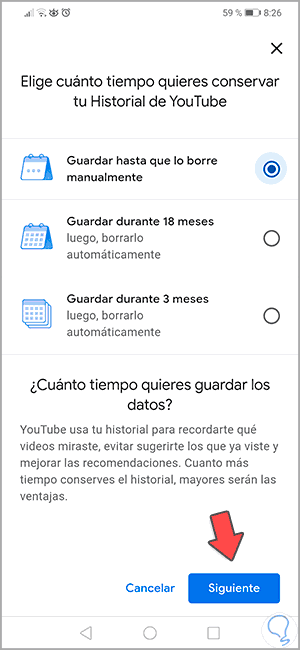
Step 3
Click on Next and we will see that our selection has been saved. Click on "Understood" to confirm the changes.
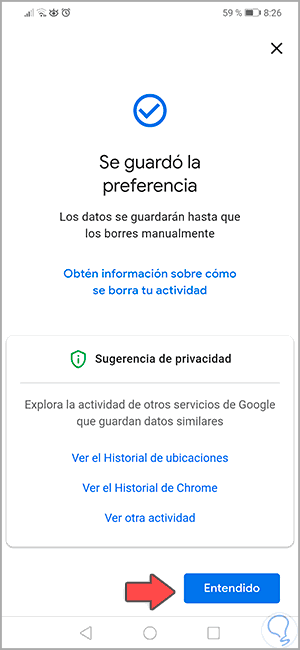
Step 4
In the main YouTube history window it will be possible to click on “Change settings†to select if we want the search history to be saved, as well as the videos we watch:
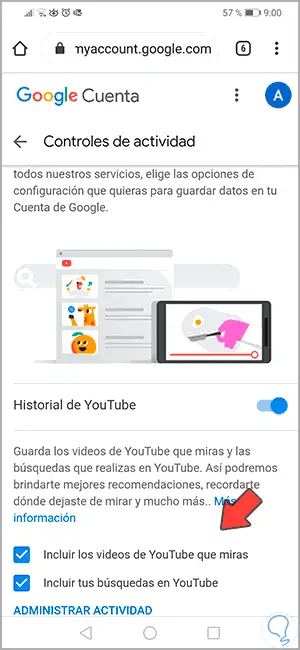
Step 5
To access the YouTube history functions, click on the “Go to YouTube history†line in the main activity window:
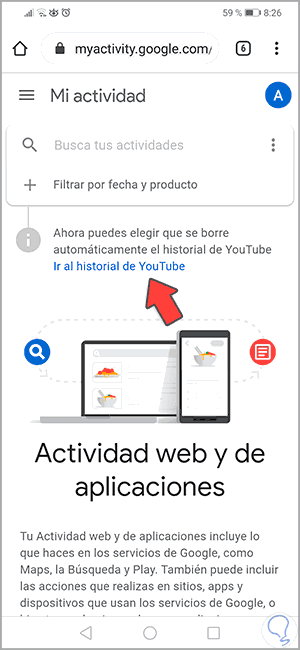
With this method it will be possible for us to have a much more precise control over the browsing history on YouTube and in this way prevent other users in one way or another from accessing the history we see there affecting our privacy.