It is no secret to anyone that Google Chrome is one of the most used browsers today since large databases rest on their servers it is almost impossible not to find the information sought, but we must keep in mind that Google stores a history of all searches We carry out after logging in using our Google account and this history is synchronized with all types of devices where this function is active..
It is important for security reasons that we frequently erase this history not only for cache issues but also for attacks that may be linked to search results .
To keep up, remember to subscribe to our YouTube channel! SUBSCRIBE
TechnoWikis will explain how we can clear Google’s history on both desktops and mobile devices..
1. How to clear Google search history on your computer
Step 1
To carry out this task, we must access the Google browser and enter search term on Google.com, now, we go to the Preferences tab and there we select the option Your data in the Search:
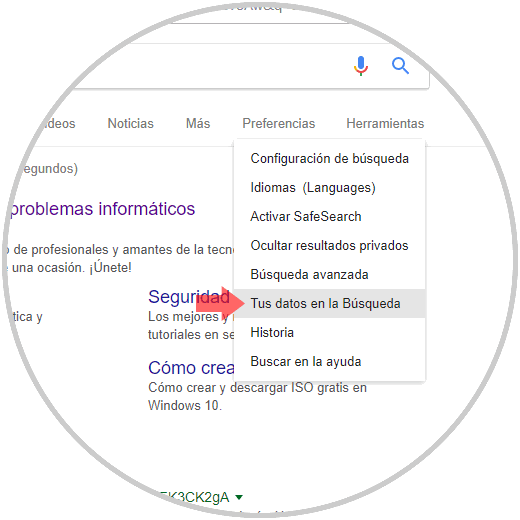
Step 2
The following window will be displayed where at the bottom we find the following options:
- Delete the last hour: this option deletes the history of the last hour of use
- Clear all Search activity: this option will completely erase all Google search history
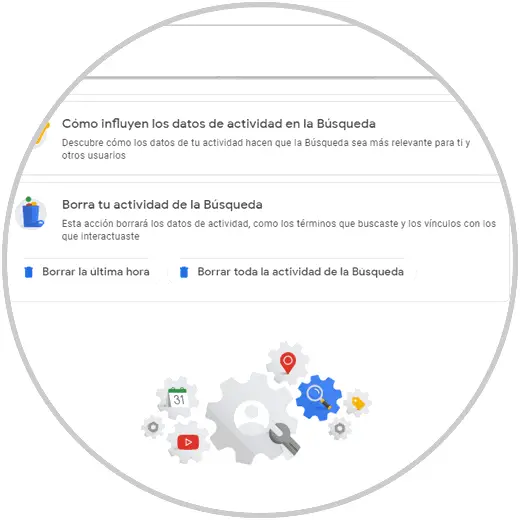
Step 3
When selecting any of the available options we will see the following:
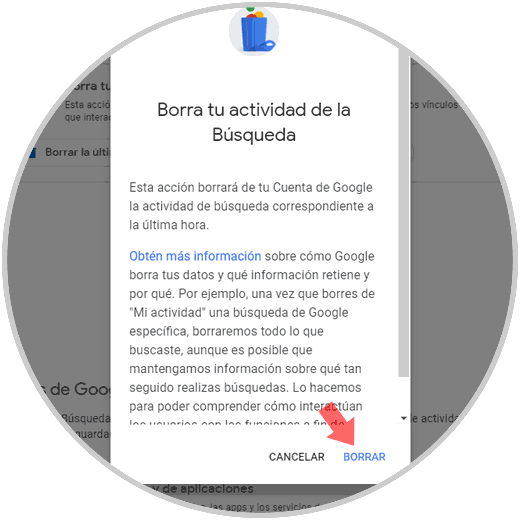
There we click on the Delete button to confirm the action and proceed with the respective deletion.
2. How to clear Google search history on Mac
Step 1
The first thing we should do is enter Google Chrome and go to the main website of Google.com. Now you will see that there are several tabs. In this case you must select "Preferences" and in the drop-down menu select "Your data in the Search"
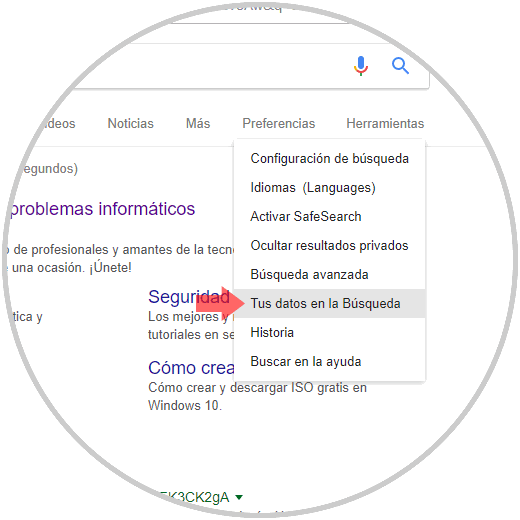
Step 2
Now we will see that a new tab is displayed in which we find two different options
- Delete the last hour: this option deletes the history of the last hour of use
- Clear all Search activity: this option will completely erase all Google search history
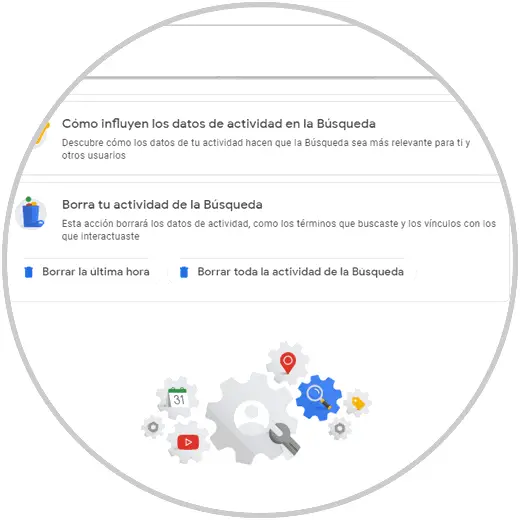
Step 3
Once we have selected one of the two options, we will see the following. There we click on the Delete button to confirm the action and proceed with the respective deletion.
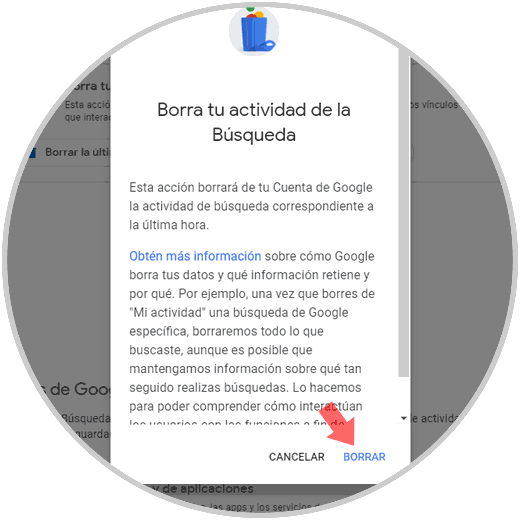
3. How to clear search history Google Android
Step 1
In the case of mobile devices we must access Google and perform a search, we will see the following. There we must click on the menu icon (three horizontal lines at the top)
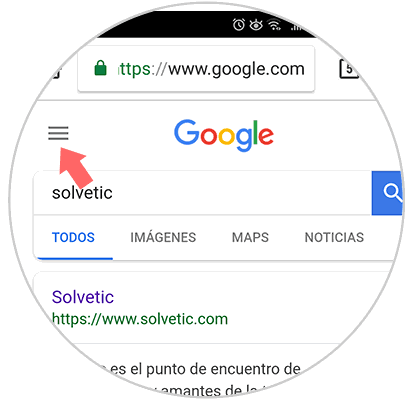
Step 2
We will see the following options. There we click on the option Your data in the Search
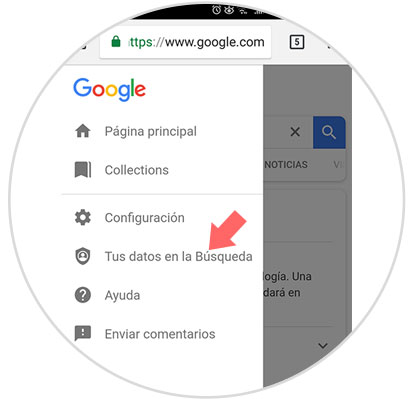
Step 3
In the new window we will locate the section Delete your activity in the Search where we will have the following options:
- Delete activity from the last hour which deletes only the records of the last hour of activity
- Delete all search activity which removes all search history associated with the Google account
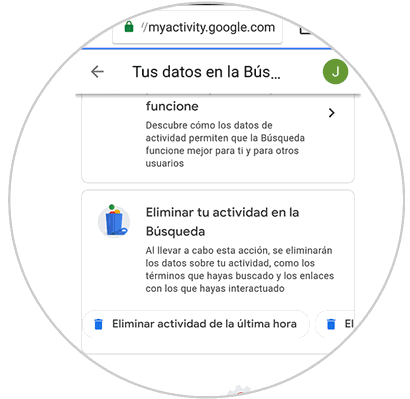
Step 4
When selecting any of the available options we will see the following. There we click on the Delete line to confirm the deletion of the history.
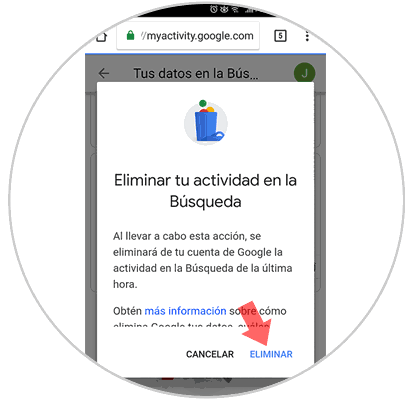
4. How to delete search history Google iPhone
In case you want to delete the Google search history from your iPhone, you must do the following.
Step 1
The first thing is to enter Google and perform a search. There we must click on the menu icon (three horizontal lines at the top)
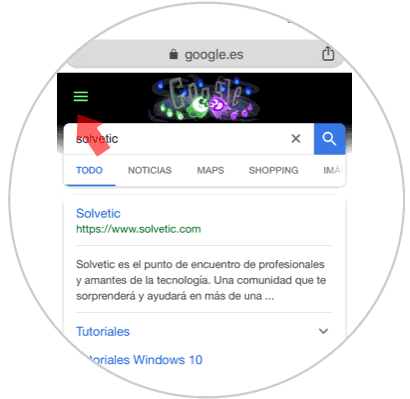
Step 2
Among the options that appear, click on the option "Your data in the Search"
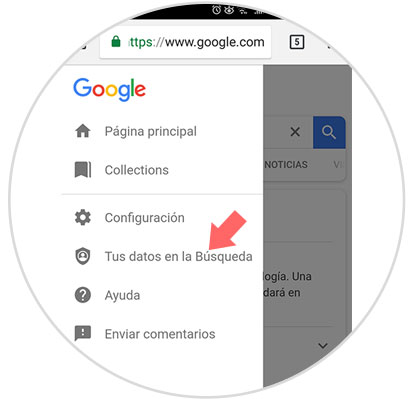
Step 3
Now we must go to the section "Delete your activity in the Search" where we will have the following options:
- Delete activity from the last hour which deletes only the records of the last hour of activity
- Delete all search activity which removes all search history associated with the Google account
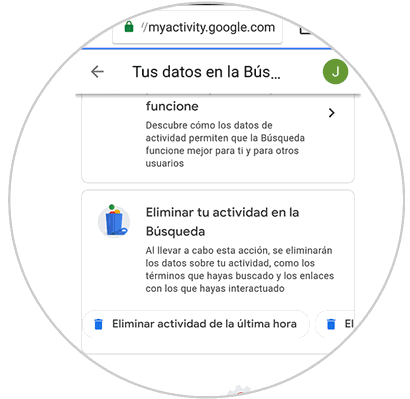
Step 4
When we select one of these two options, we will see the following. There we click on the Delete line to confirm the deletion of the history.
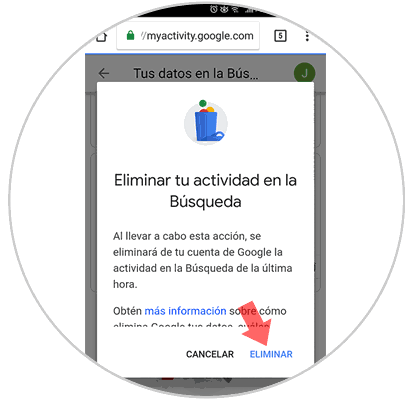
5. How to clear history from Google Chrome automatically
Now, by default Google will continue to collect the entire activity history, even if this has been deleted since this is its normal use value, but as Google users we will have the possibility to prevent this from happening, we must go to the next line in A new Google window:
Google activity controls
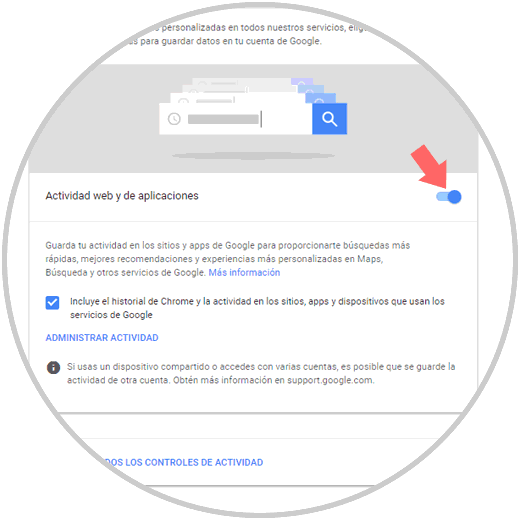
There we click on the Web and application activity switch in order to disable its collection of information.
It should be noted that the history deletion options in Google have been introduced recently, but it is a useful method to delete activity logs in this browser..