Instagram is one of the most successful social networks in recent times as users have been joining thanks to the amount of news that has included this platform..
Undoubtedly in this social network the amount of content that is uploaded daily is usually enough, so users have been storing amount of content. That is why you may want to see all this data or that for some reason you have decided that you want to delete this account and want it to be stored in a file.
That is why we show you below how you can download a file with all the data that you have stored in your account, including all publications..
1. How to download Instagram file from your mobile
Step 1
The first thing you should do is enter your Instagram account and select the top menu of the three points.
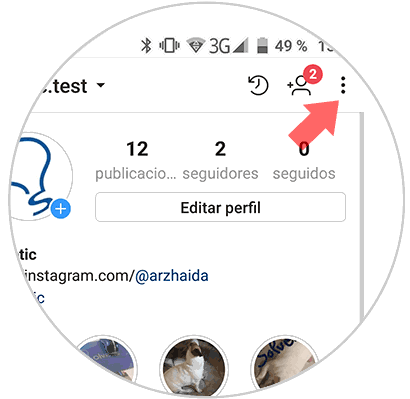
Step 2
Once inside the configuration, you have to scroll to the bottom and select the "Download data" option.
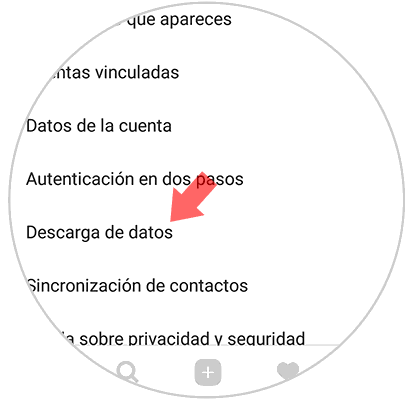
Step 3
Once we select this, we will have to select the email account to which we want this data to be sent.

Step 4
Finally we have to enter the password of our account, and select “Next†for this file to be sent.
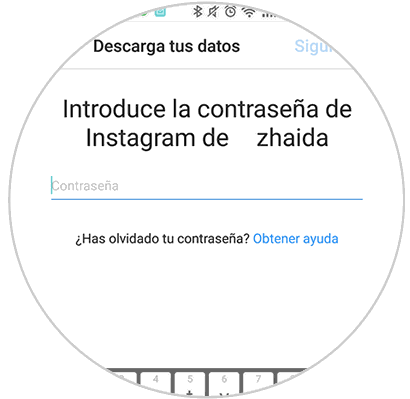
2. How to download Instagram history and data from the web
Step 1
The first thing you have to do is enter the Instagram website from the account you want to download this file. Once here you have to select the cogwheel located in the profile.
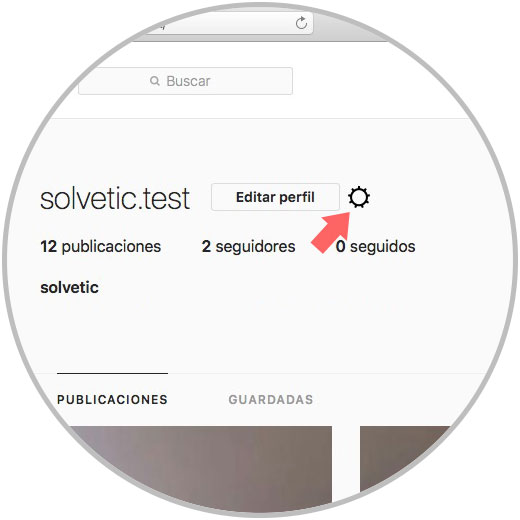
Step 2
Once the options have been displayed, we have to select “Privacy and securityâ€.
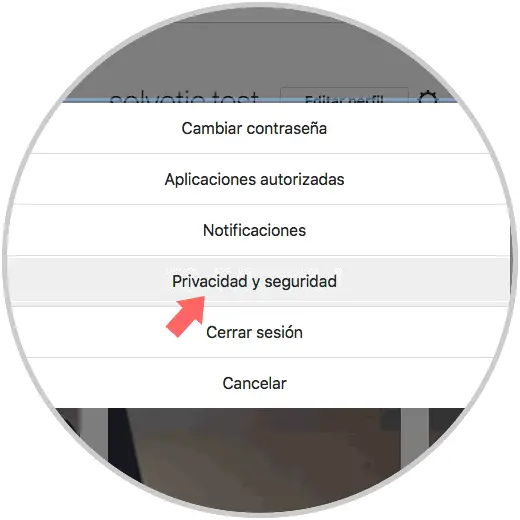
Step 3
Once we are in the menu of privacy and security, we have to scroll down to select in the section "Downloading data" and select "Request download".
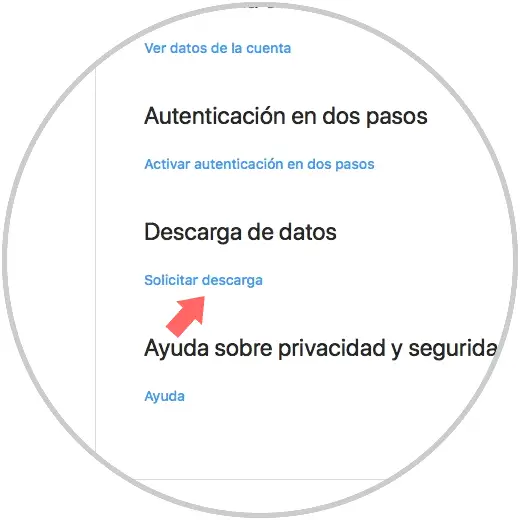
Step 4
Now is the time for us to select the email account to which we want this file sent.
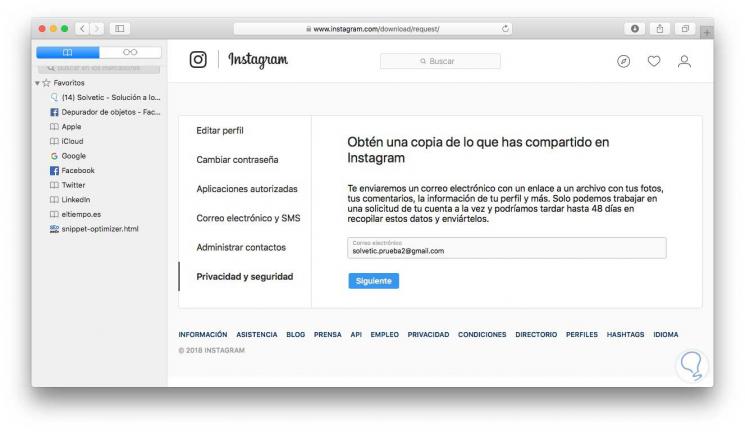
Step 5
Finally we must enter the password of our account, and select that we want to download this file.
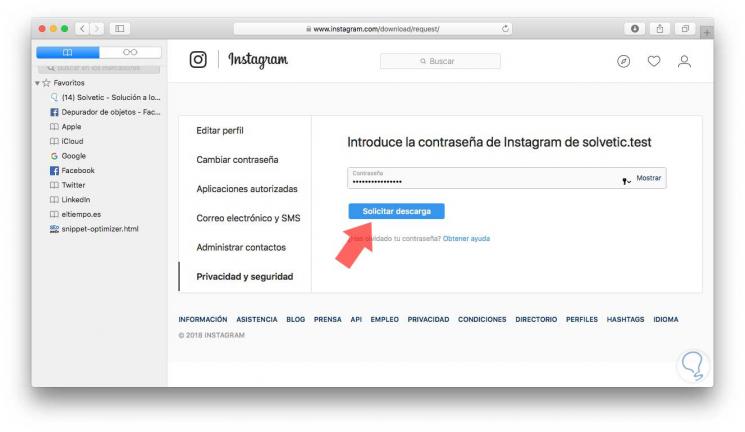
Finally we have to open our email account that we have selected, so that we can download the file to our computer or mobile phone.